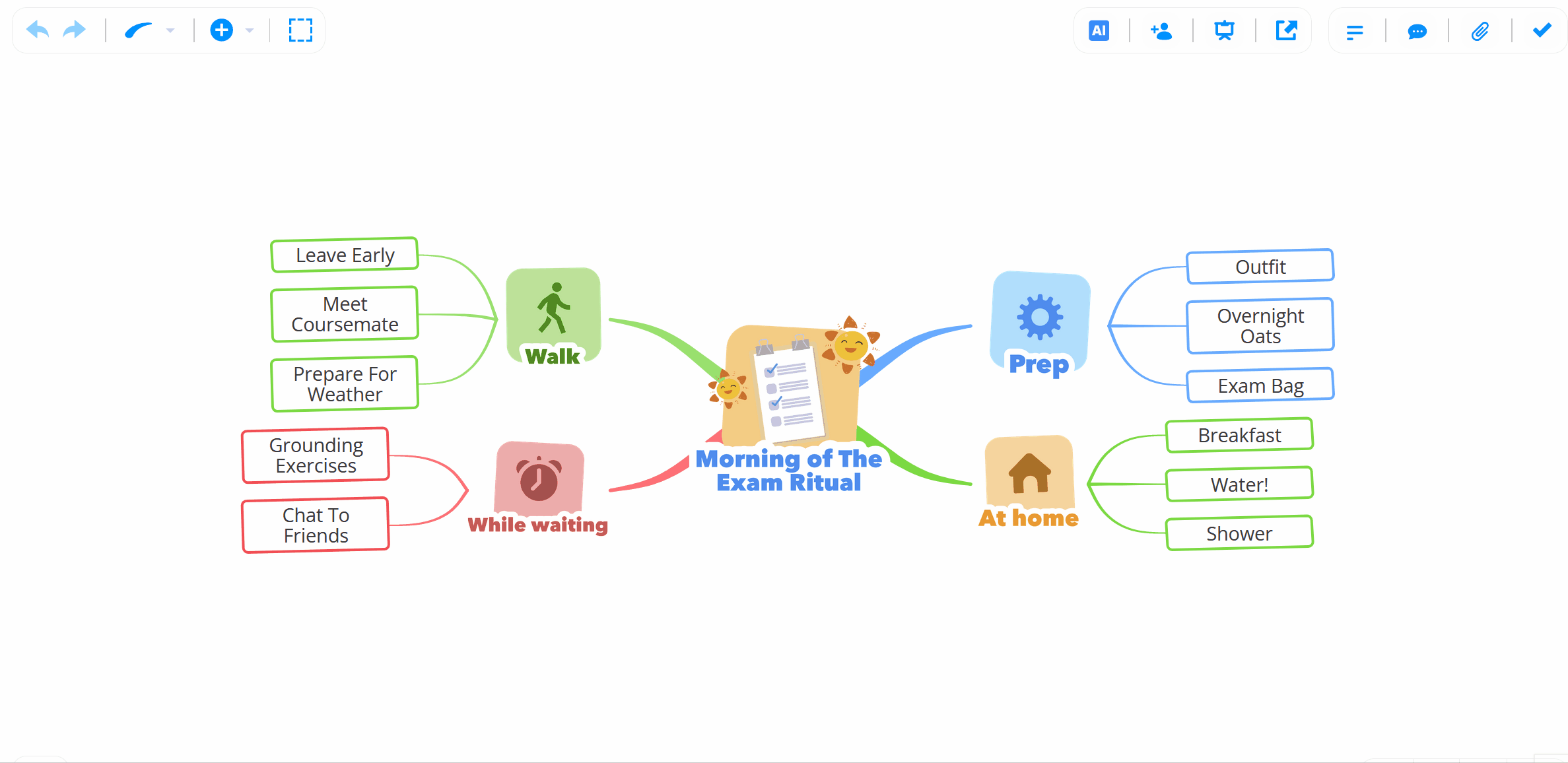Mind Map extra features
Explore some other handy AYOA features to help maximize your mind mapping potential!
Idea Bank
Mind Maps are a creative space, however, they still need to make sense in order for you to benefit from them.
Some ideas will spring to mind but they might need to be organised at a later time. The Idea Bank will allow you to get these ideas down, ensuring they’re safe and not forgotten.
You will find your idea bank in the top left hand corner of your screen.
Simply open, begin typing, press enter, and your ideas will form in a list that y can come back to later.
You can drag and drop these ideas onto your projects when you find a place for them.
Drag onto your central idea to make into a parent branch, or drag onto an existing branch. Find more information on how to use the Idea Bank here
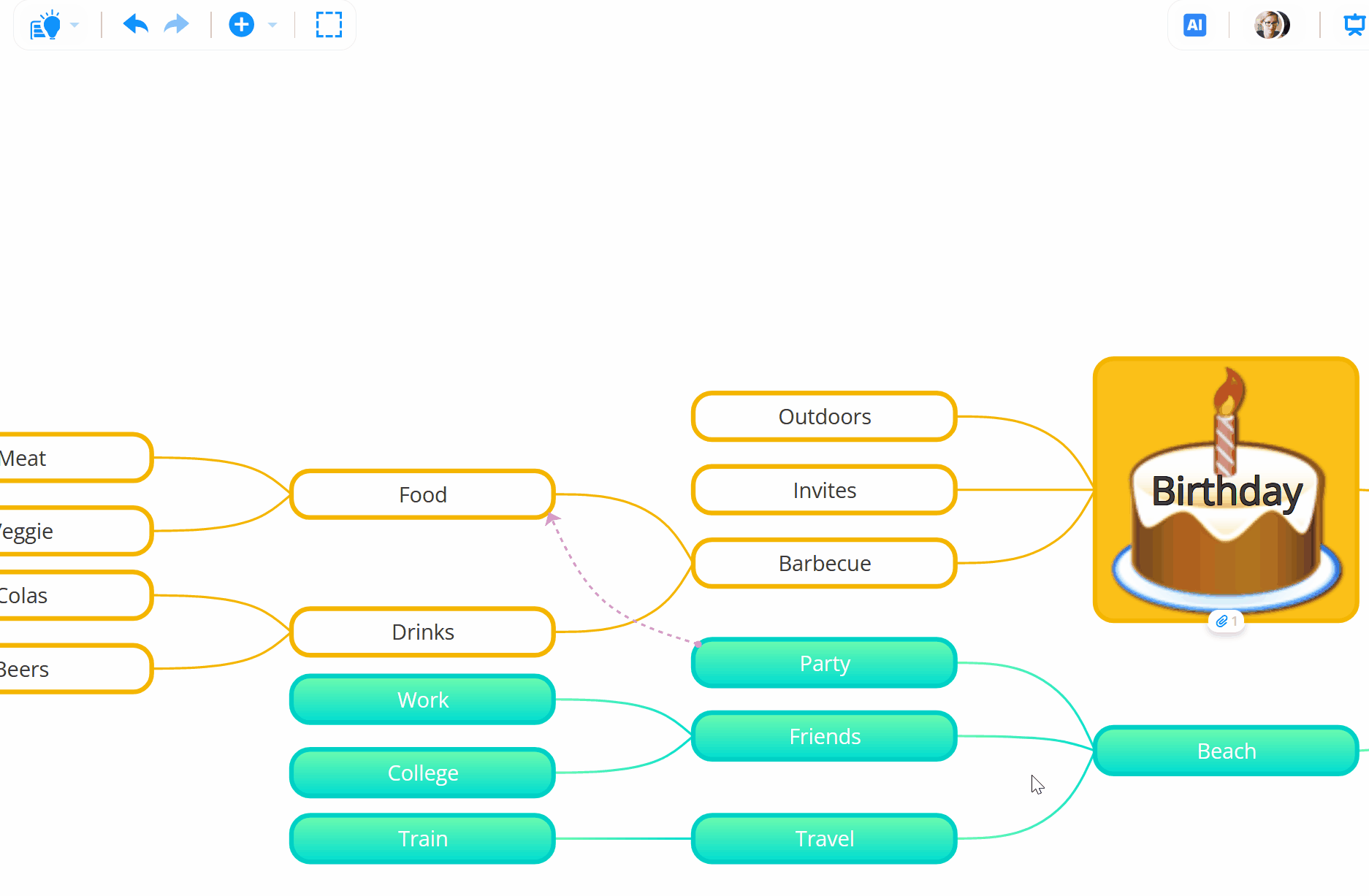
Ideas into Tasks
Convert creativity into innovation by turning your ideas into Tasks!
After you have brainstormed and you can now start to turn your project ideas into actions
Choose a branch and think about how you can convert it into action - your idea may translate into multiple different steps to achieve that action.
Add tasks from your Branches directly from your Mind Map and begin working on these straight away. To learn more about creating tasks from branches, click here .
Present your Mind Map
Re-invigorate your team meetings by presenting a Mind Map!
In present mode you can communicate your ideas in bite-sized chunks and in a colourful, dynamic and visually appealing way.
Methodically navigate around the project, demonstrating the thought process and development of each idea.
You can select the elements you wish to include in your presentation, and AYOA will progress through your selection intuitively. Encourage team discussion and development of the project in directions you may not have considered!
Present mode is exclusive to Ayoa Ultimate and is available on Mind Maps and Whiteboards.