AYOA Create New Mind Maps Directly from Branches!
With this option, you can convert your chosen Branches into Mind Maps which breaks down your ideas into smaller, focussed views.
This option shows a preview of the Mind Map that was created from the branch.
Converting a branch to a Mind Map.
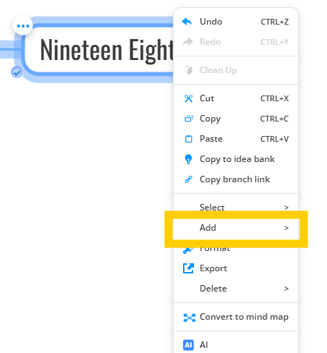
- Open your Mind Map and then right click on a branch you wish to create a new Mind Map from.

- Select add and then Mind Map.

- You will see all of the maps you made so you can add one if you want to create a new map click on create new

- Give your new Mind Map a title and click on create you'll then be able to access your map by clicking the Mind Map icon on your branch

- You can dive deeper into your topics and work on your new map, but you can also click to show inline to see your map inside the branch
You can also convert a branch to a Mind Map by doing the following:
1. Open your chosen mind map.

2. Right-click on the branch that you would like to convert into the Mind Map.

3. Select the option Convert to Mind Map.
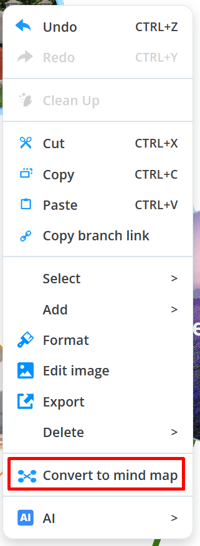
4. There will be shown information that the child branches of the selected branch will be permanently moved to the new Mind Map, and this action cannot be undone.

5. Select Convert and the preview of the new Mind Map will be shown.

6. To access the mind map, hover over the preview image and select Open Mind Map.
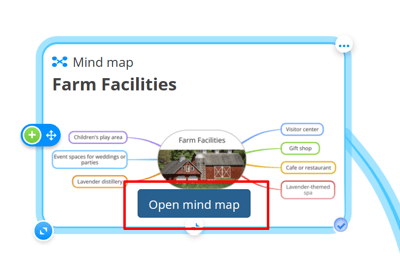
Each child map will be also a mind map on its own and shown on the home page.
7. The new mind map will be opened, and in the top left corner, you will have the Back to the Mind Map option.

Any attachment, notes, or tasks on the branch that is being converted into a mind map will be still shown on the main Mind Map.
Any attachments, notes, or tasks on the child branches connected to the branch that is being converted will be moved to the new Mind map.
Removing the Mind Map from the branch
If needed, you can disconnect the converted Mind Map from the given branch so it will no longer be linked to the given branch.
1. Right-click on the branch with the preview of the Mind Map.
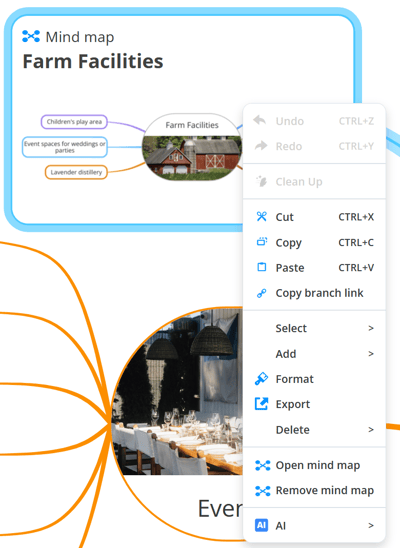
2. Select the Remove Mind Map option.
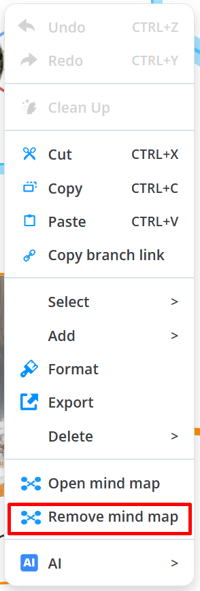
3. The Mind map will be removed and only an original branch will be shown.
