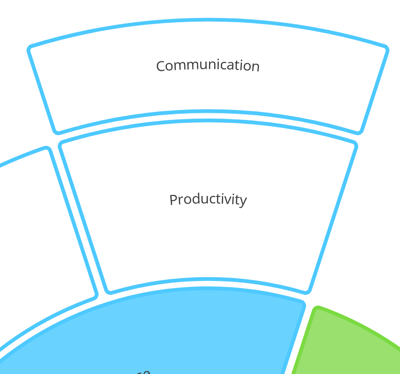Moving Radial Map segments
Moving segments- Drag and Drop
1. First, click on the segment you wish to move.
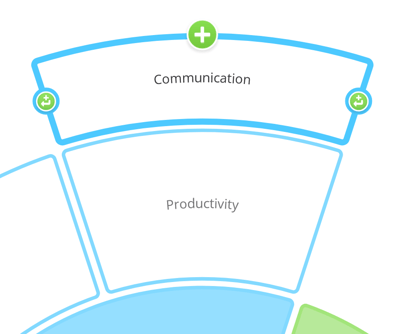
2. Then click, hold and drag the segment to the where you want to place it. Always drag the segment between the two segments where you would like to add it until you can see it slot into place.
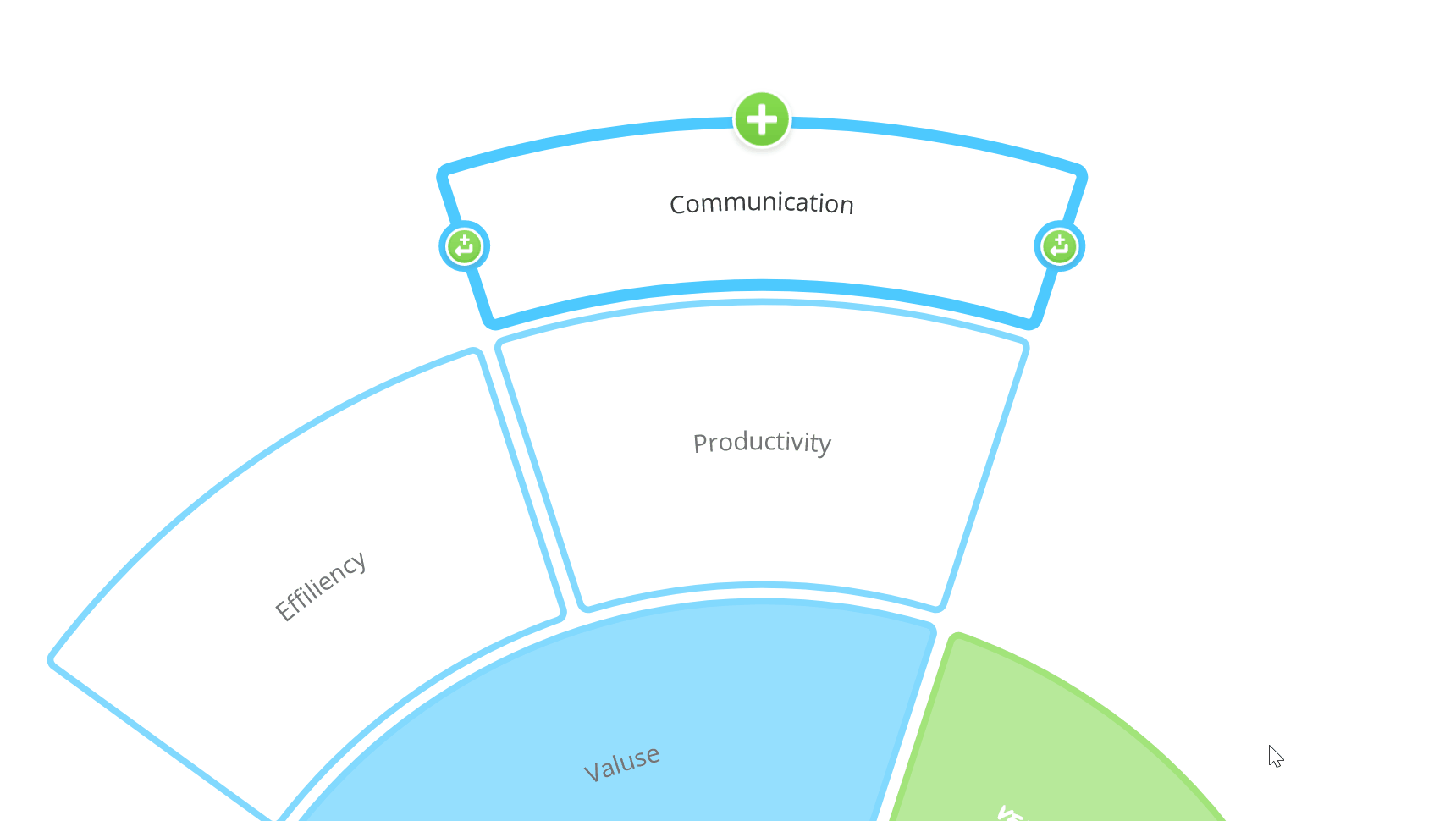
3. Release the mouse to add it to its new location.
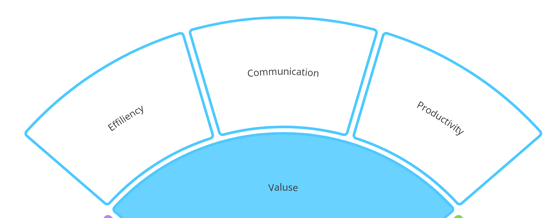
Moving Segments- Cut and Paste
If your map is quite large, you may prefer to copy or cut and paste your segments. You can either use the shortcuts Ctrl and X ( Mac- Command and X) to cut and Ctrl and V ( Mac- Command and V) to paste the segment or use the formatting options as explained below.
1. Click on the segment you want to cut and paste elsewhere.
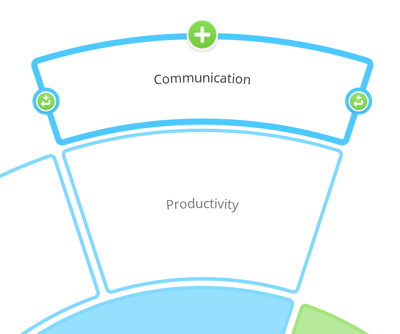
2. Then right-click to open the context menu.
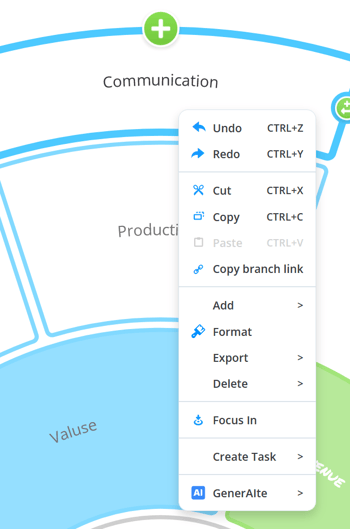
3. In this tab, click on Cut.
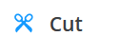
4. To paste the segment, click on the segment that you would like to be the new parent branch, then right-click again to open the context menu.
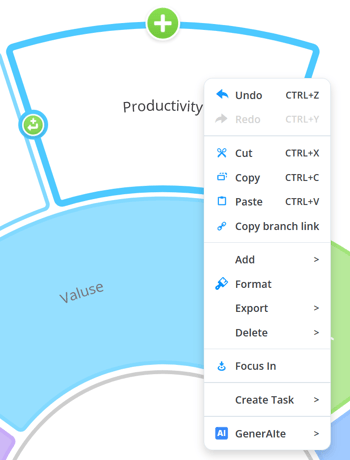
5. In the pop-up box, select Paste.
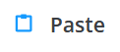
6. The segment will be added as a child segment after that parent segment.