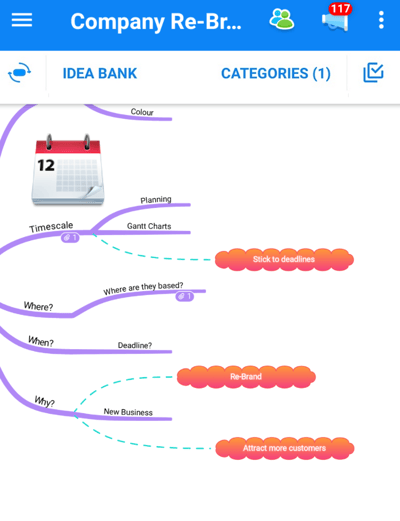Multi-select within Mind Maps (iOS and Android)
Select and update multiple Branches at once saving time and improving efficiency
To use Multi-Select:
1. Open the Mind Map.
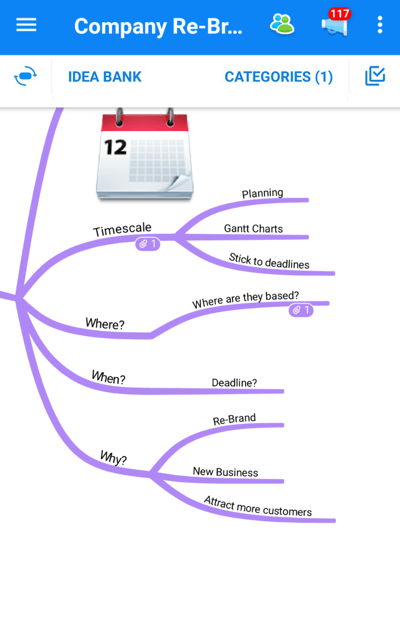
2. Choose the 'Multi-Select' icon from the toolbar.
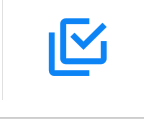
3. Selection icons will now appear next to all your branches.
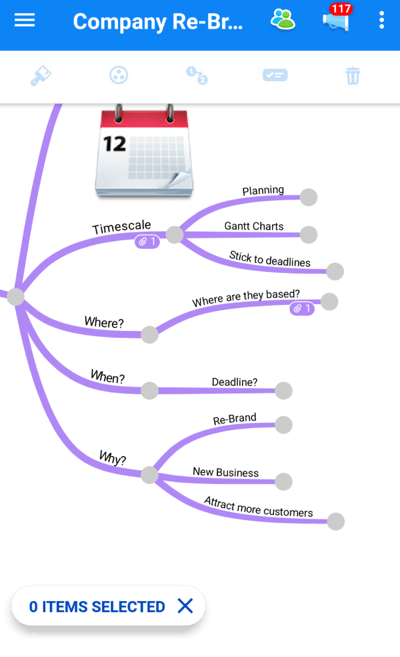
4. Once you have started selecting Branches the total count will be measured by the selection tool
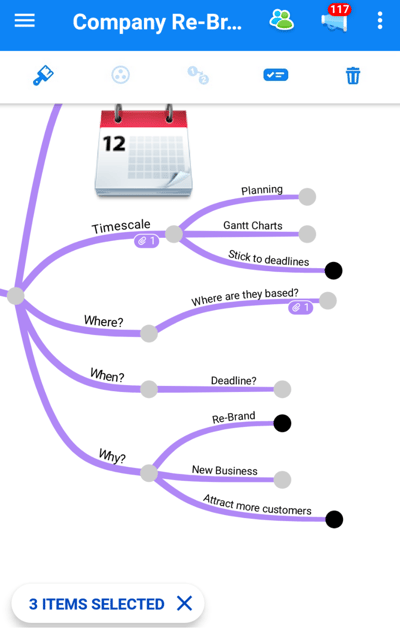
5. You won't be able to add Categories or relationship arrows on the mobile app, but you can format multiple branches by clicking on the paintbrush icon.
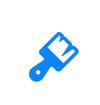
6. Choose your formatting options and click 'Save changes'.
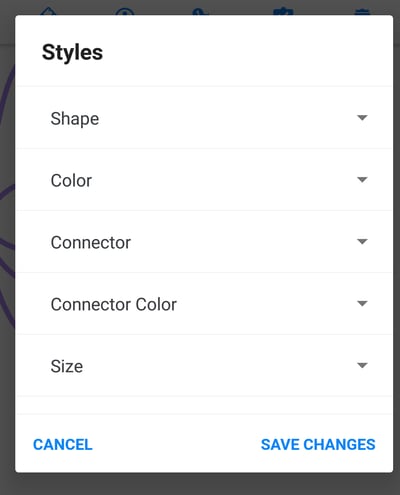
7. Your formatting changes will now be updated.