- Help Center
- Mind Map View
- Getting Started with Mind Mapping in Ayoa
Import iMindMap files into Ayoa
iMindMap users can Import their files in .imx format directly into Ayoa to explore and update your old Mind Maps
Importing the .imx file
1. On the web app click the blue plus (+) button (formerly "Create new") then click "Import"
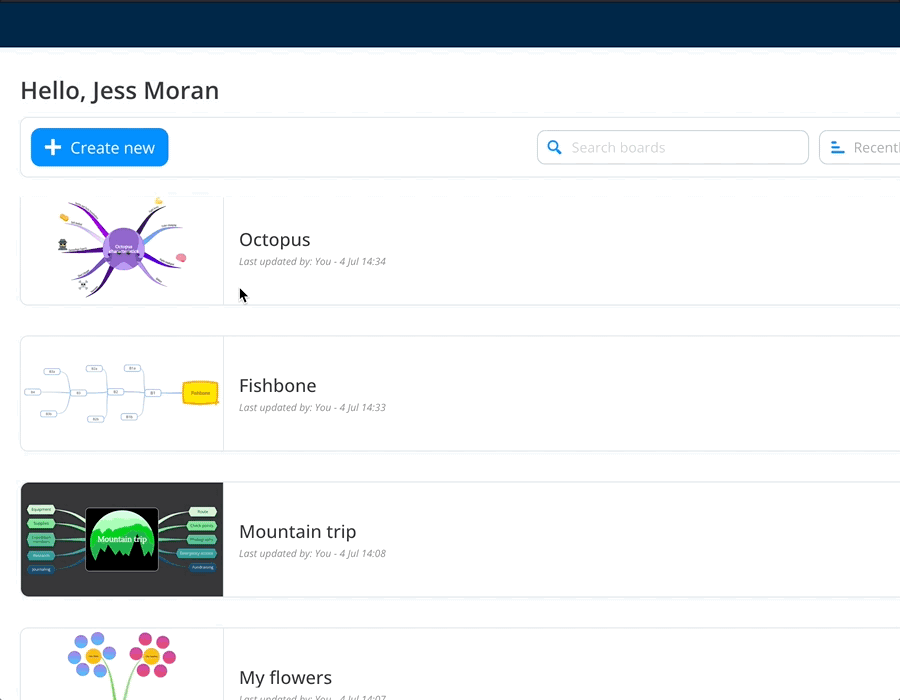
2. Click on the iMindMap tab then drag the .imx file into the drop zone

3. Once you have named your mind map, click "Import"

4. Once the import is complete, click "show", then "Open"

5. You can now edit your map and invite other team to collaborate

.png?height=120&name=Ayoa%20small%20(1).png)