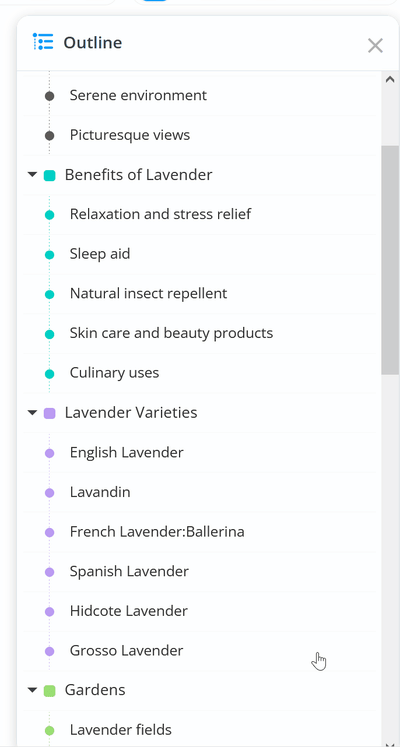Outline your Mind Maps
With the Outline, you can easily go through the content of your Mind Maps and your ideas in one list
Outline panel
1. To access the outline function, please open your chosen Mind Map

2. In the top right corner of the app, please click on the outline icon.
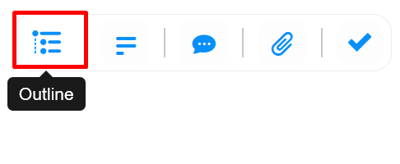
3. The outline will appear as a list. Here you can see all branches. Once you click on something in the outline panel, the same branch will be highlighted on the Mind Map.

4. You can edit the Branch contents inside the outline panel by clicking on the Branch name, and then the pen icon. Once the text is updated, press Enter.

5. To move Branches, simply drag and drop your chosen item within the outline panel