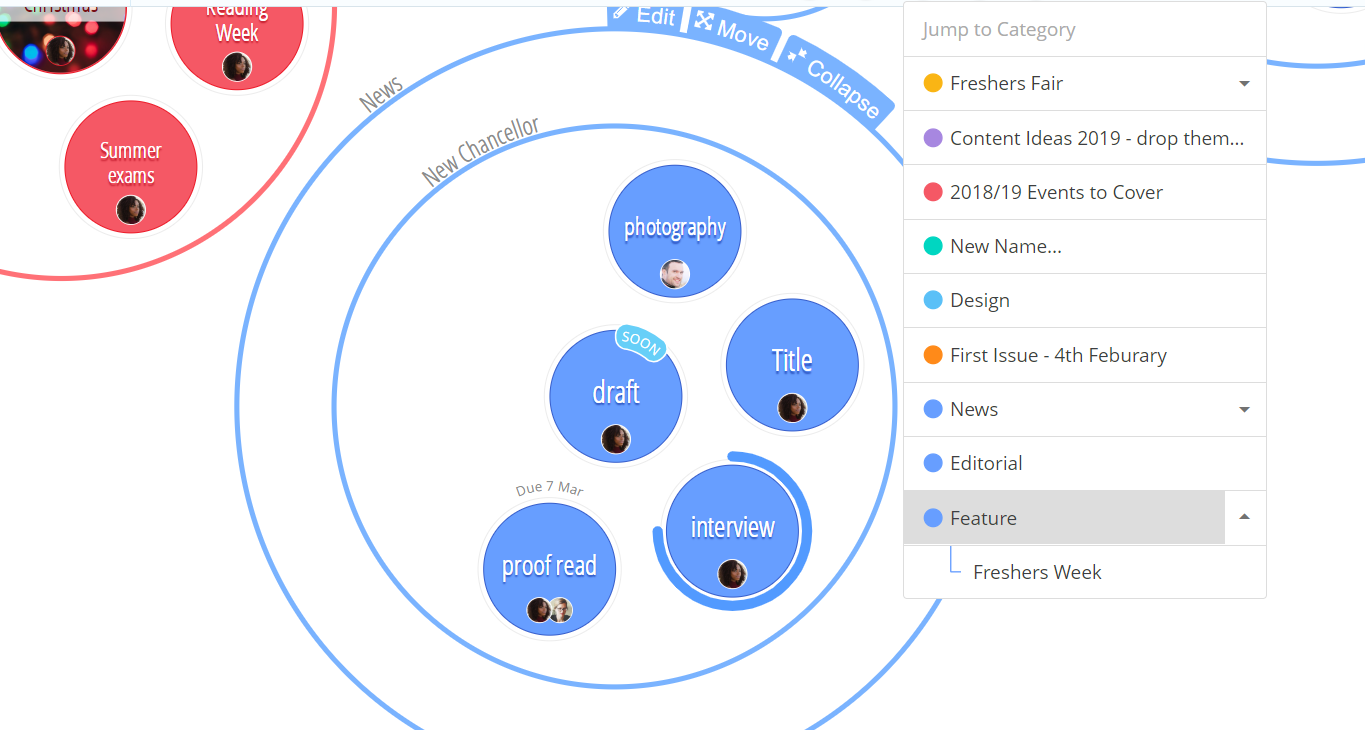Search and Zoom in Canvas View
Avoid being overwhelmed with your workload and strategically focus on one area of your project at a time using the Category finder
1. Select which Canvas Task Board which you would like to work on.
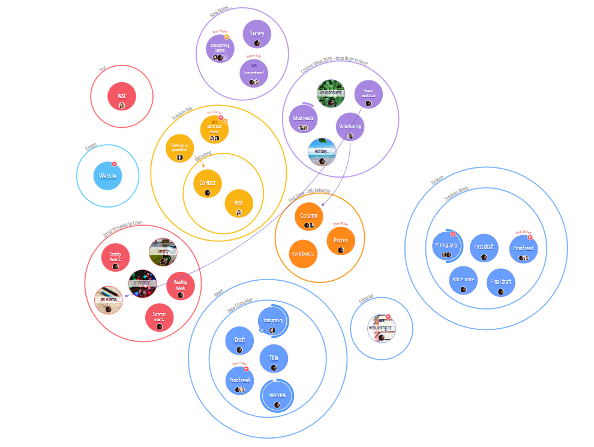
2. At the top right hand corner of the Canvas you will see a 'Categories' button, click this to find your chosen Category on the Canvas.
3. Once selected, a list of all of the Categories within your Task Board will appear beside their corresponding colours.
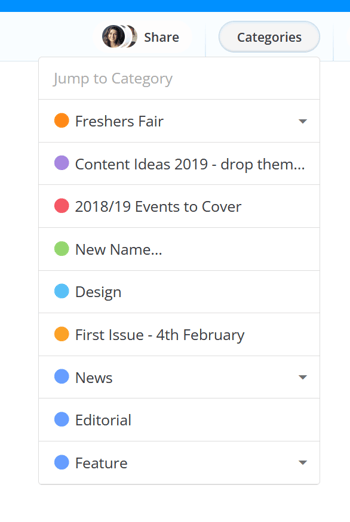
4. To find your Category on the Canvas, simply click on your chosen Category title from the list. Your view will then direct to your chosen Category and it's Tasks, creating a shortcut to focus inside any Canvas Task Board