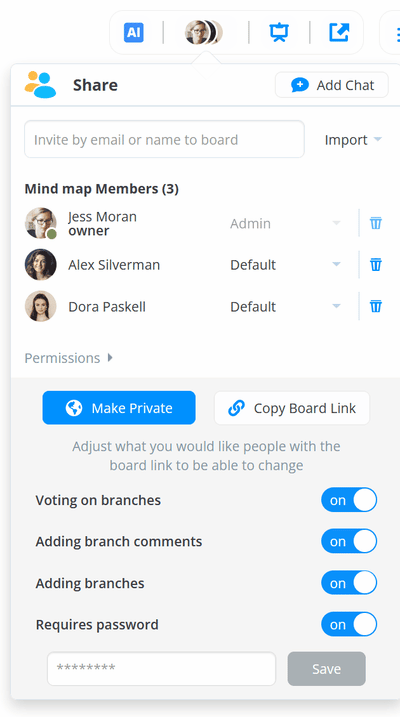Publicly share Mind Maps
If you have someone you want to collaborate with but they don't have an AYOA account you can use the public share feature
People who don't have an AYOA account will just need to enter a username when they clink your share link, then they will be able to interact with the map with the option to add comments, vote and add branches.
This feature is currently only available on the web.
Turning on Public Share
1. Open the mind map that you wish to publicly share.
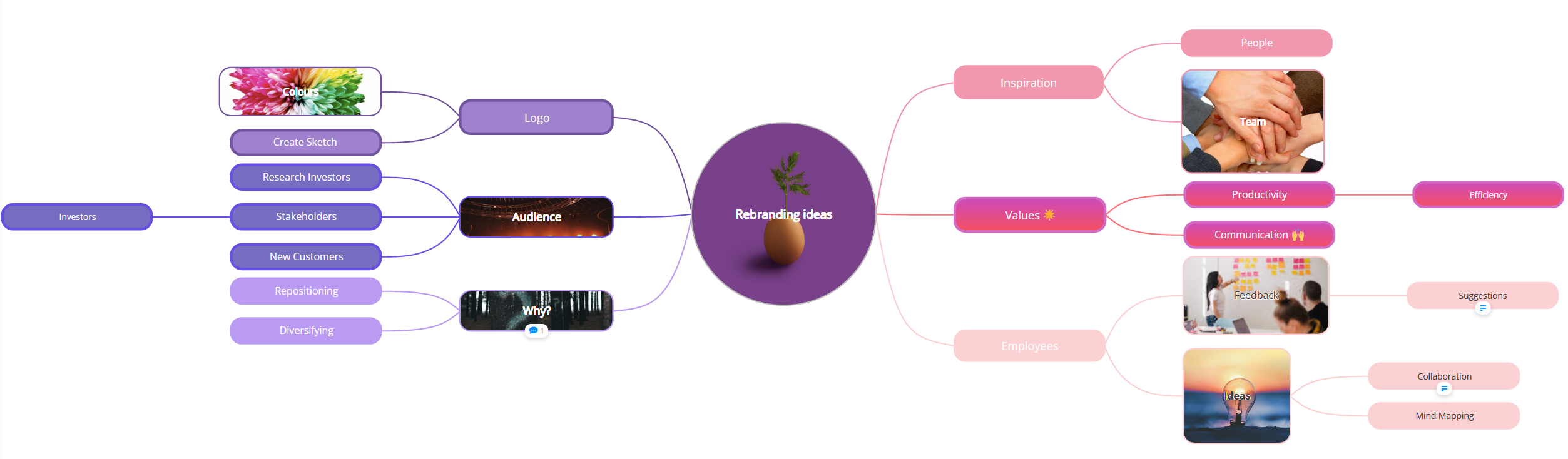
2. Click on Share on the top toolbar.
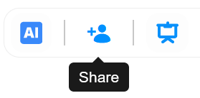
If mind map has member, their avatars will be shown.
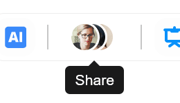
3. Click on Make Public at the bottom of the menu, this will open the public share options.
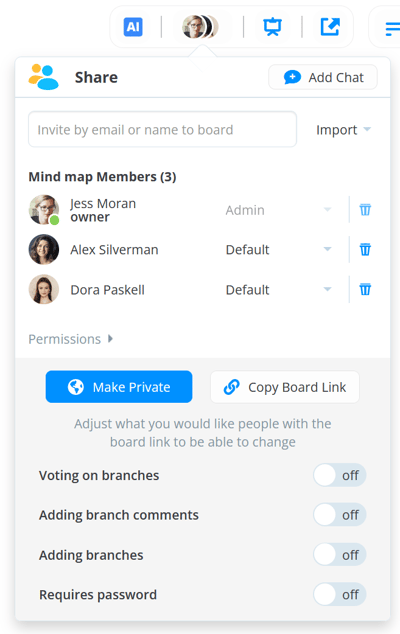
4. You will now have the options to choose what the public user permissions are. Turn the options you want to enable on.
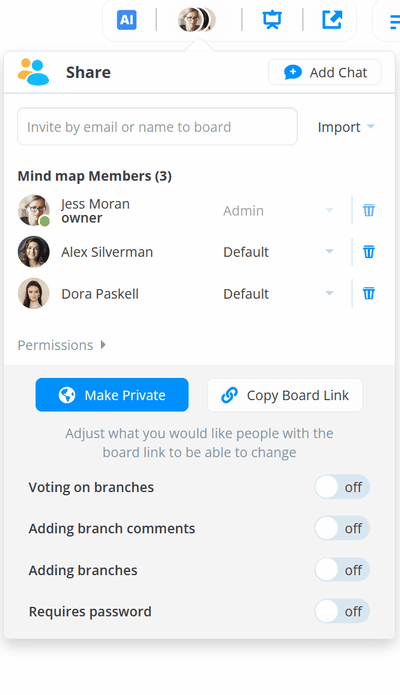
5. To protect your map you can set a password. Remember to share the password with those you are sharing the map with. If you forget the password, just enter a new password, and click Save to change it to something else.
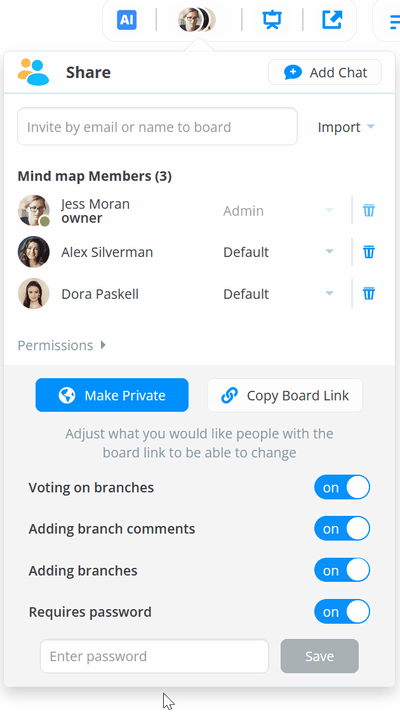
6. Click on Copy Board link for a unique web-link to share with others.
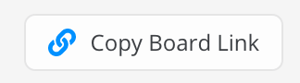
7. When someone without an Ayoa account clicks on the link, if you've set up a password, they will need to enter it.
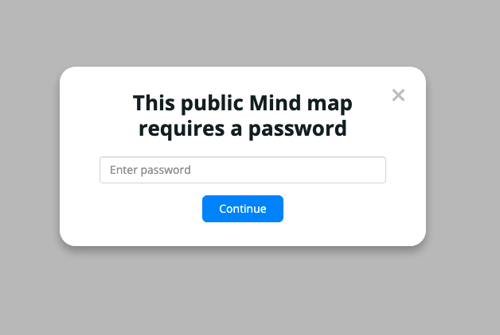
8. They will then have the option to enter in a public username. This will help the owner of the Mind Map view who's contributed different ideas or left comments.
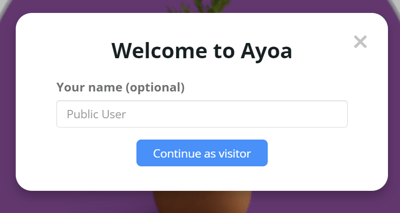
9. Once they've chosen a public username, they will be able to interact with the mind map.
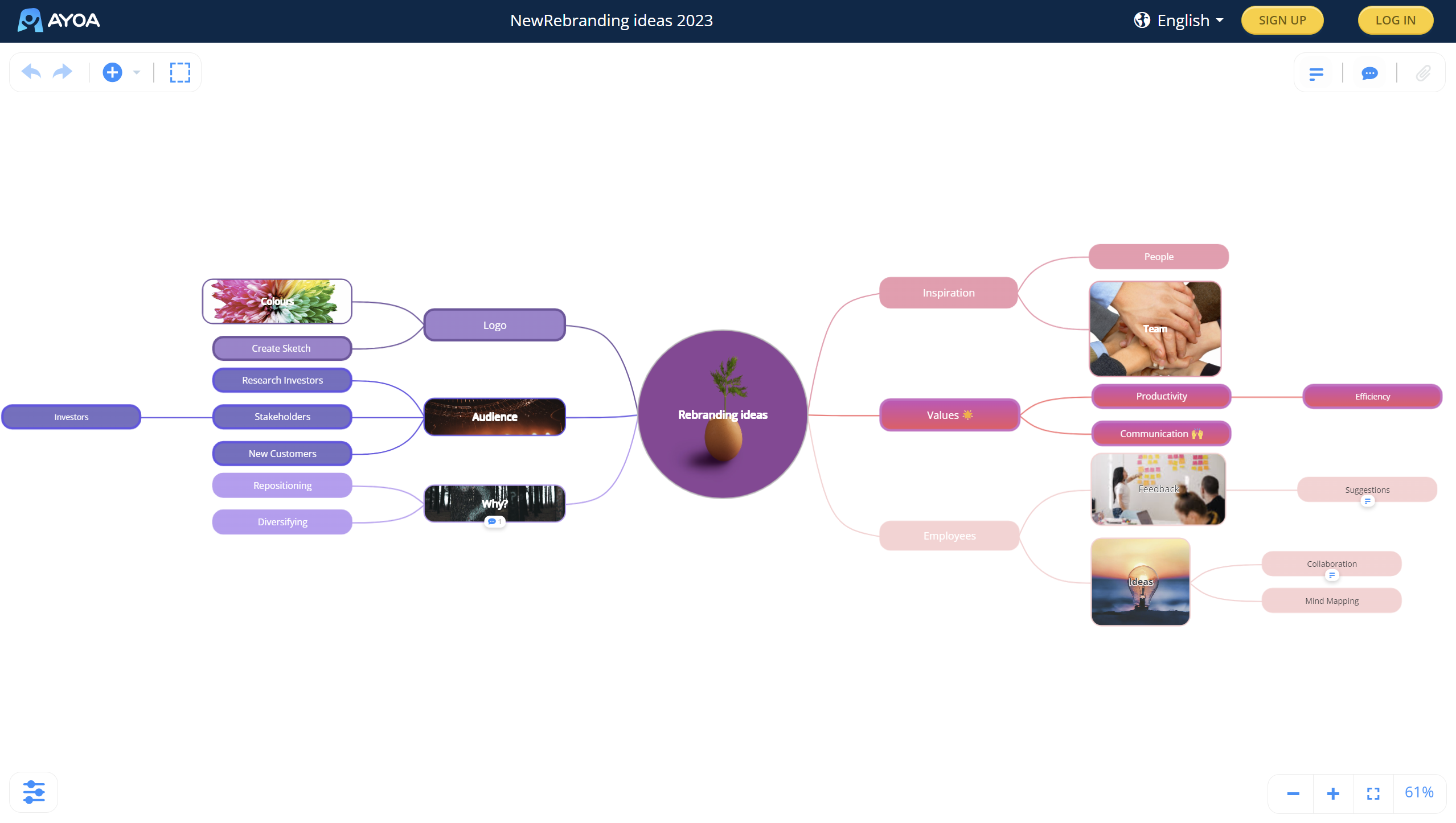
Turning off Public Share
1. To turn off Public Share, open the Share menu.
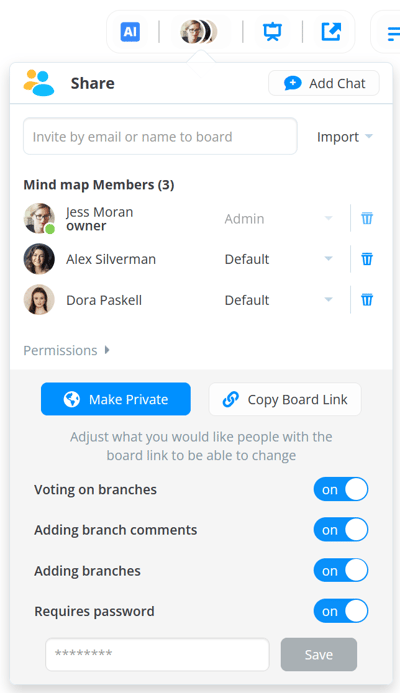
2. Click Make Private. Anyone with a link to the mind map will no longer be able to access it unless they have been invited a member of that mind map.