Resetting your password (iOS and Android)
To reset your password
1. If you have forgotten your password simply tap on the Forgotten Password tab on the sign in screen.
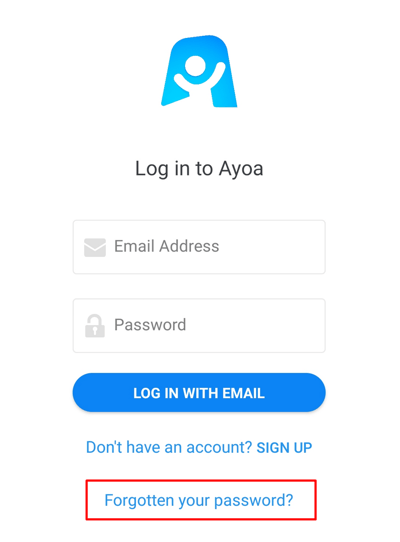
2. You will then be directed to another page. Simply re-enter your Email that is linked with your Ayoa Account.
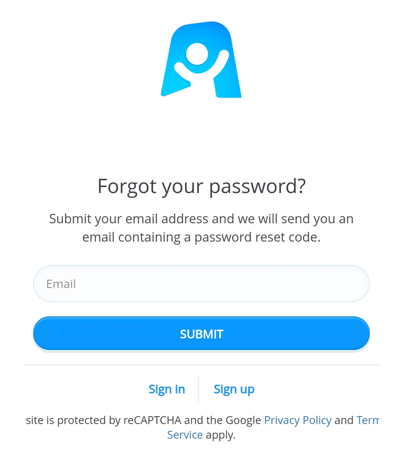
3. Once you have entered your email address into the box, tap Submit. Then you will be sent an email containing a password reset code, which you should enter into the app.
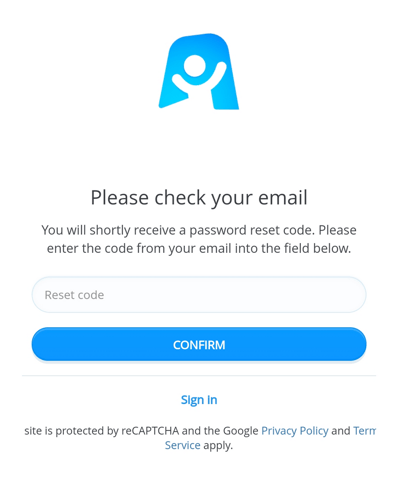
4. Once you confirm the reset code, you can set a new password for the app.
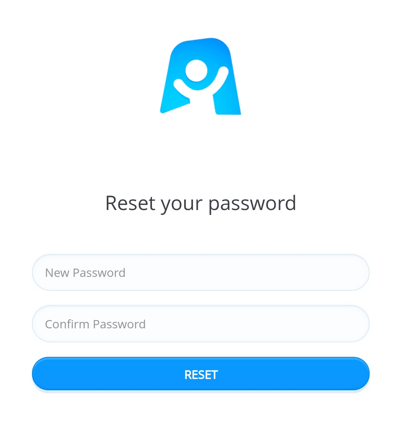
Changing your Password
1. If you would like to change your password, go to the Menu side panel and tap on your avatar.
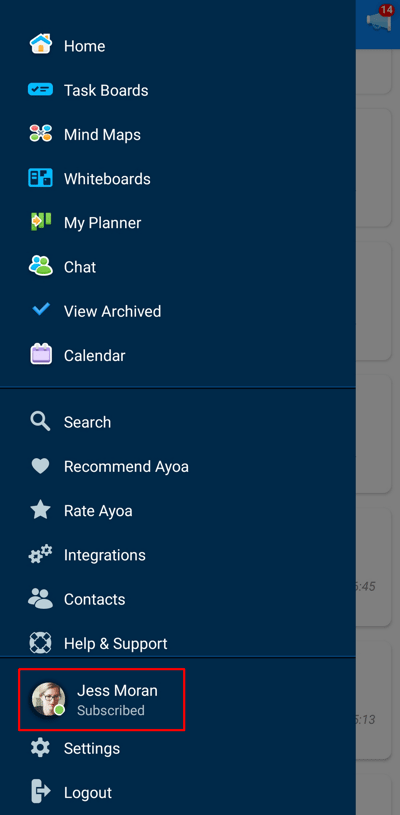
2. Once you have been directed to Account Management, select Account Settings.
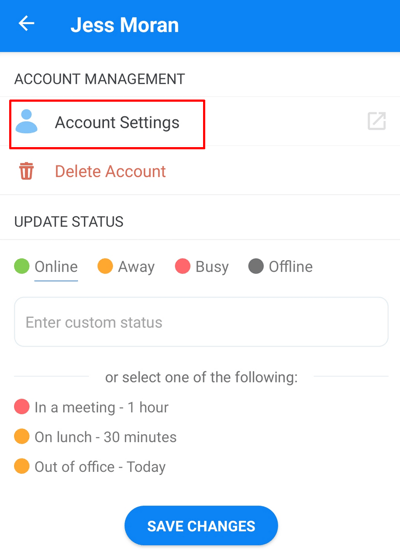
3. The Profile account will be opened, where you can choose the 3-line menu to have more options.
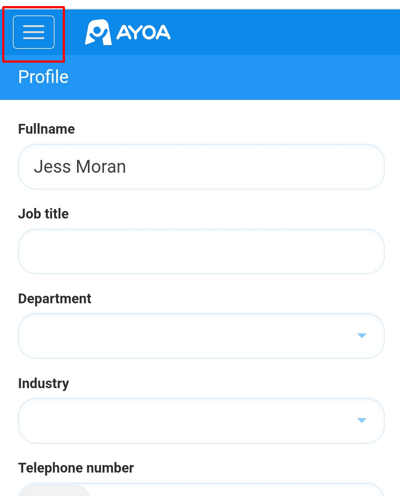
4. As the next step, choose the Security section.
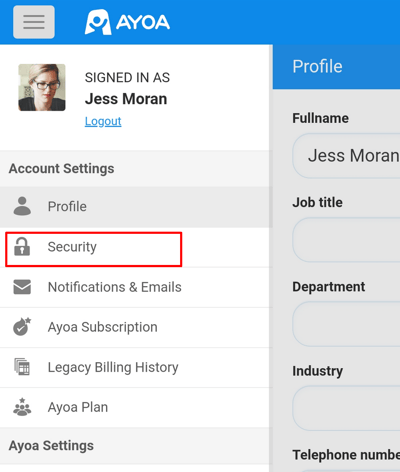
5. You will be asked for your Current Password and then to enter the New Password of your choice.

6. Once your new Password has been entered, hit Save to complete the process.