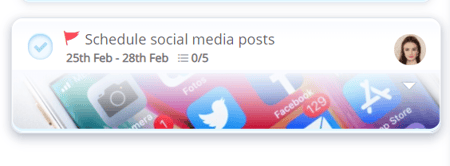Repeating Tasks
Save time with regular Tasks that repeat in your planner each day, week, month or year.
1. Click on the Task you would like to edit.
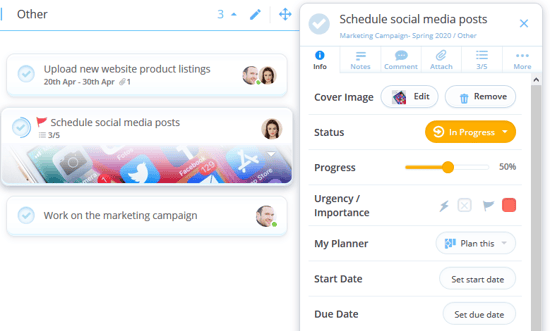
2. Click on 'Due Date' within the Task details to set a repeating status to your Task.
3. Once you've clicked on 'Due Date,' you'll have the choice to select a date from the calendar for when you'd like your Task to repeat.
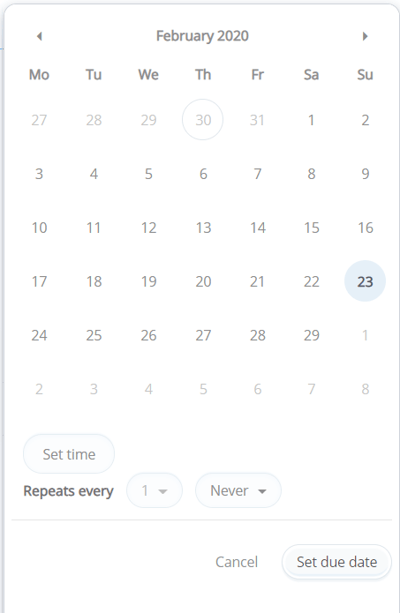
4. By clicking on the drop-down menu situated under 'Repeats Every,' your choices to repeat are as follows: Never, Day(s), Weekday(s) Week(s), Month(s) and Year(s).
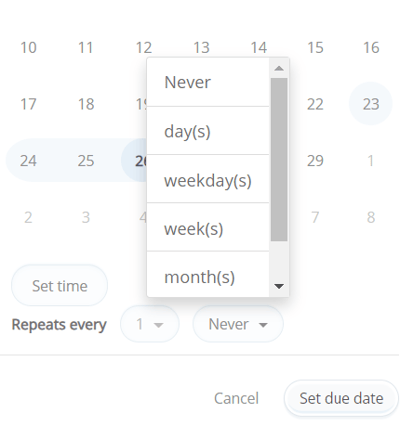
5. Once selected, click 'Set Due Date' to apply your changes to the Task. The schedule of your Task will appear under the Due Date within the Task sidebar.
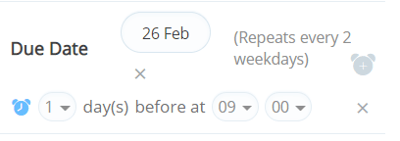
You can even set specific times for each Task to be scheduled
6. When your Task is completed, it will reappear in your planner on the date that you set it to repeat. The due date of your Task will dynamically change according to the frequency you have set.