Searching in AYOA
Quickly search for key items across all projects
Search anywhere in AYOA!
Select the magnifying glass icon in the main toolbar.
Then type in your search term or keyword

The results of your search will appear with all matching terms shown in the results list.
The search feature is an exact match search, meaning if you search for a term with more than one word, all words need to appear for results to show up.

If you are searching from the home page, you will see the option to choose between task, branch and whiteboard search results.
This search will cover all of the Branches, Tasks and Whiteboard elements across all of your project boards

If your search returns a completed Task this will have a strike-through line over the Task name.

When you use the search bar from within a Task Board, Whiteboard or a Mind Map, you will have the option to view the search results within that project, or Everywhere.
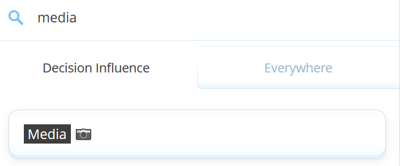
When you click on Everywhere you will see search results from across AYOA
