To make things a little easier, you can send and receive tasks instantly from individuals you are chatting with.
Sending Tasks in Ayoa Chat
1. To send a task to someone you’re chatting with, click on the tick ✔+ icon in your Chat window.
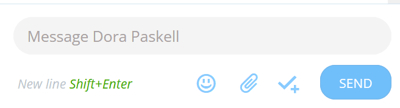
2. This will take you to the Tasks sent tab.
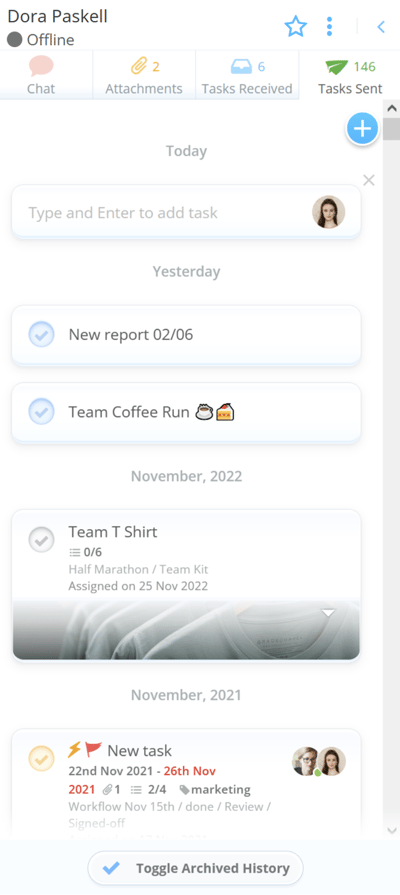
3. Type your task then press Enter to send.
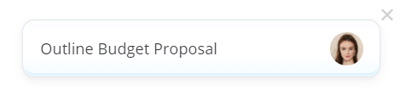
4. The task will now be added to the Tasks sent list.
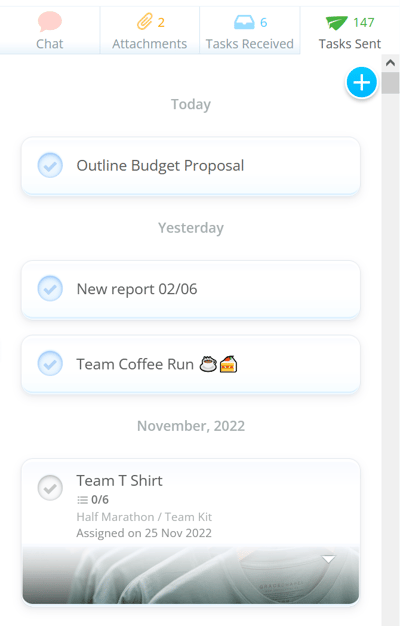
Viewing Tasks in Chat
In a 1-1 Chat, you will see 4 tabs: Chat, Attachments, Tasks Received, Tasks Sent.
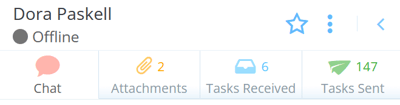
The Chat tab is where your conversation takes place.
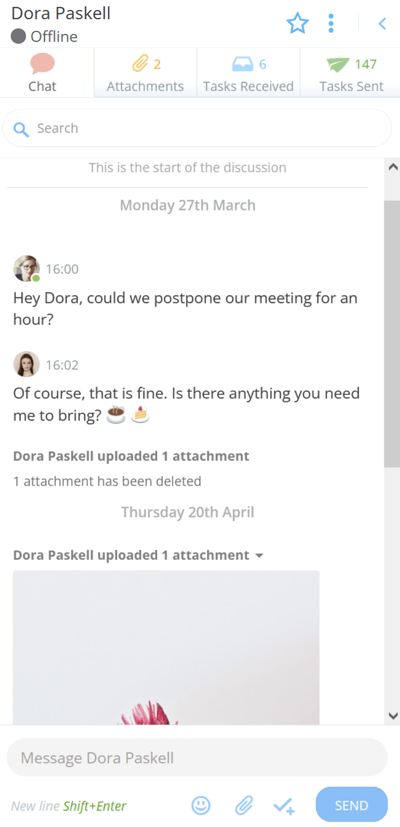
In Attachments you can see any attachments sent in that chat.
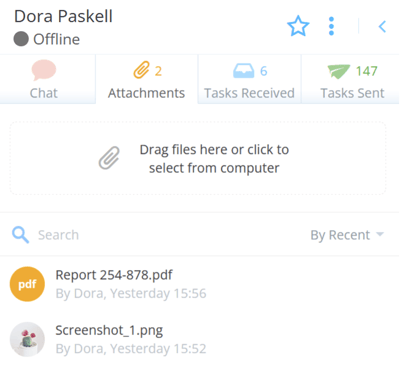
In Tasks Received you can see all the tasks sent to you from that individual.
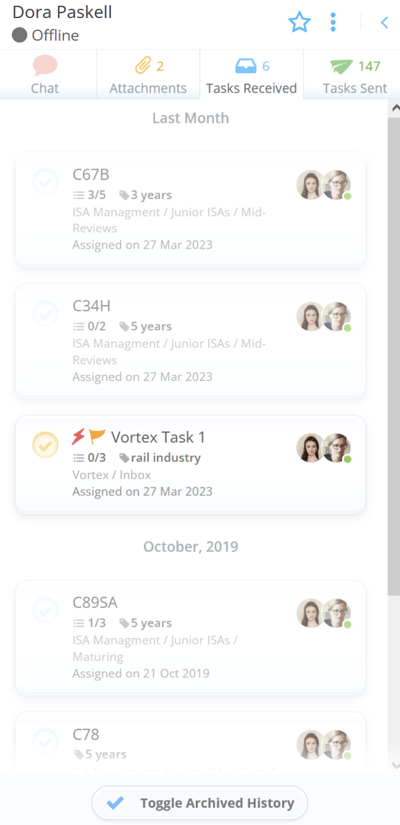
You can view completed and archived tasks that have been sent to you by clicking on Toggle Archived History at the bottom of the Tasks Received task list in each chat.

This will show a list of Archived History.
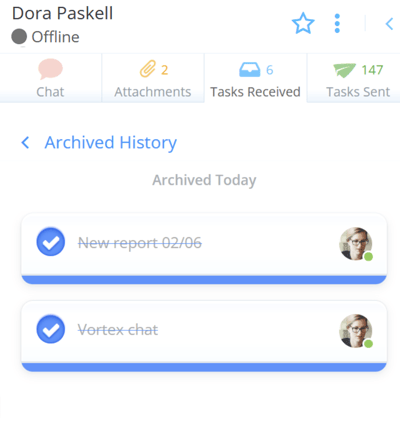
In Tasks Sent you can see all the tasks that you have sent to that individual.
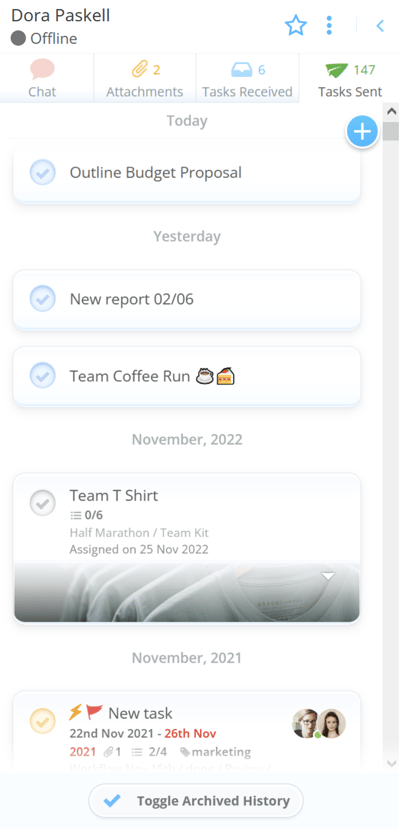
You can view completed tasks that you have sent to individuals by clicking on Toggle Archived History at the bottom of the Tasks sent task list in each chat.

This will show a list of Archived History.
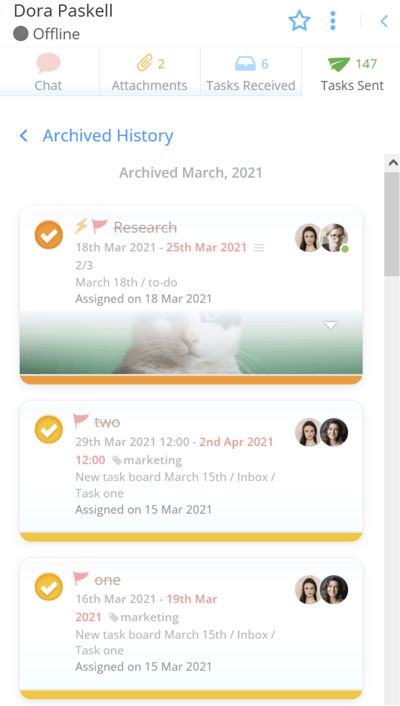
.png?height=120&name=Ayoa%20small%20(1).png)