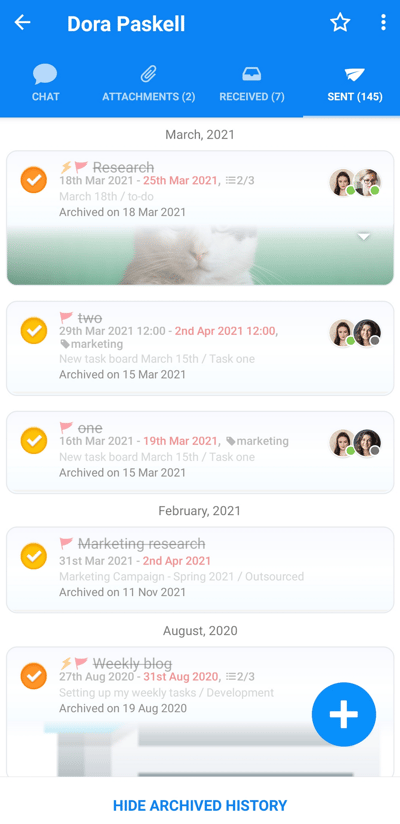Share Tasks in chat (iOS and Android)
Send and receive Tasks instantly with colleagues you are chatting with
Sending tasks in AYOA chat
1. To send a Task to someone you’re chatting with, click on the tick ✔+ icon at the bottom of your chat window.
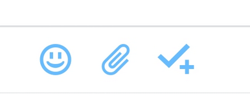
2. Type your Task then tap Add to send.
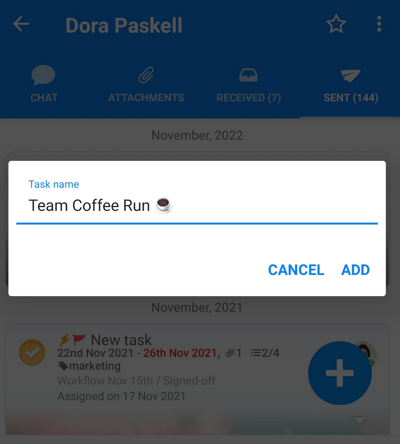
3. The Task will now be added to the Sent list.
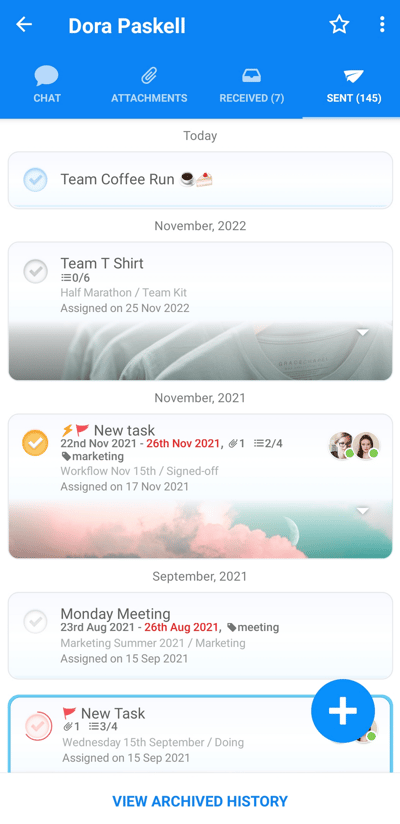
Viewing Tasks in chat
In a 1-1 Chat, you will see 3 tabs: Chat, Attachments, Received, Sent.

The Chat tab is where your conversation takes place.
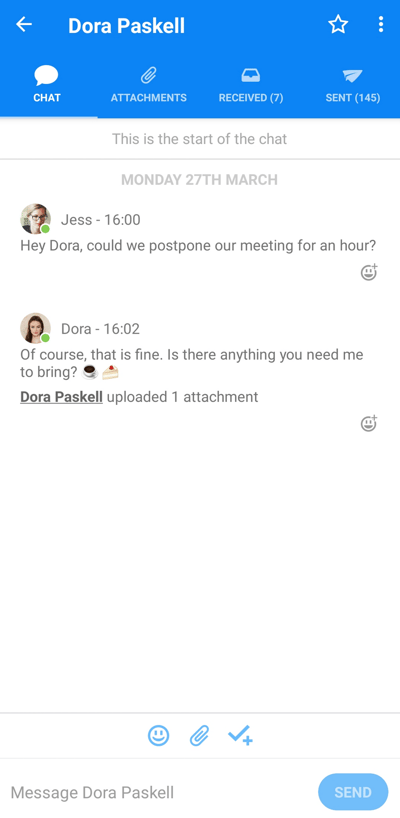
In Attachments, you can see all the attachments that were added within the given chat.
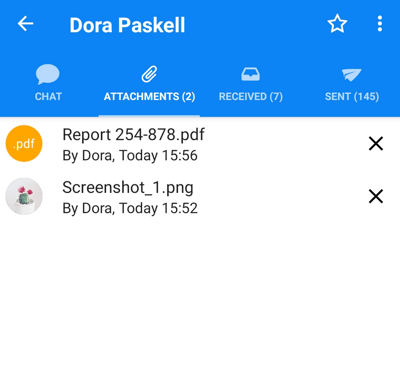
In Received, you can see all the Tasks sent to you from that individual.
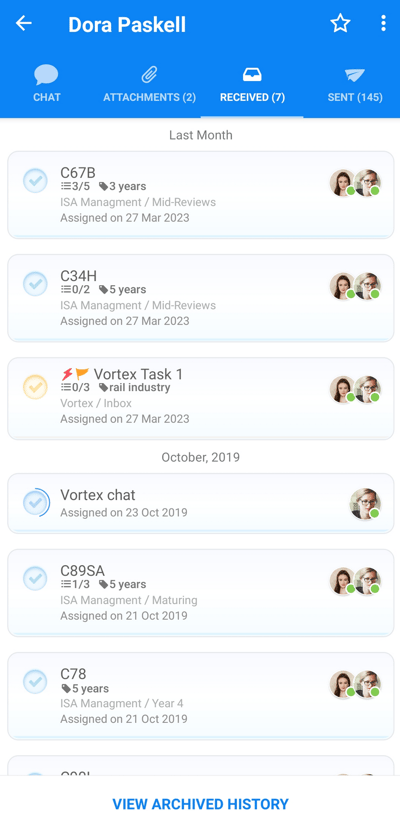
You can view completed Tasks that have been sent to you by tapping on View Archived History at the bottom of the Received Task list in each chat.
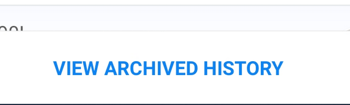
This will show a list of Completed and Archived History.
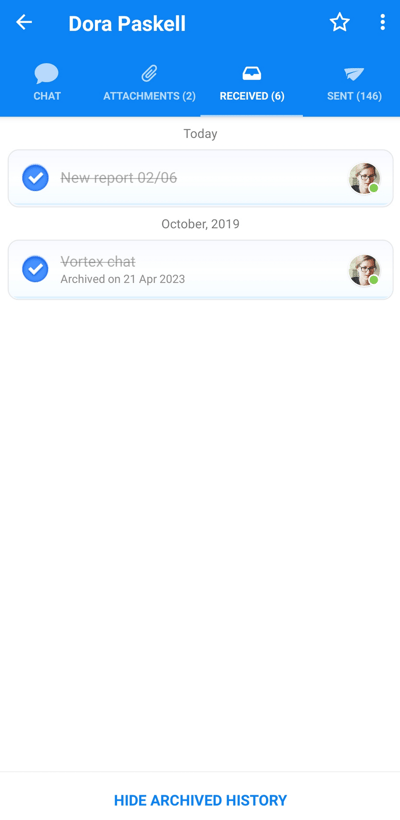
In Sent, you can see all the Tasks that you have sent to that Individual.
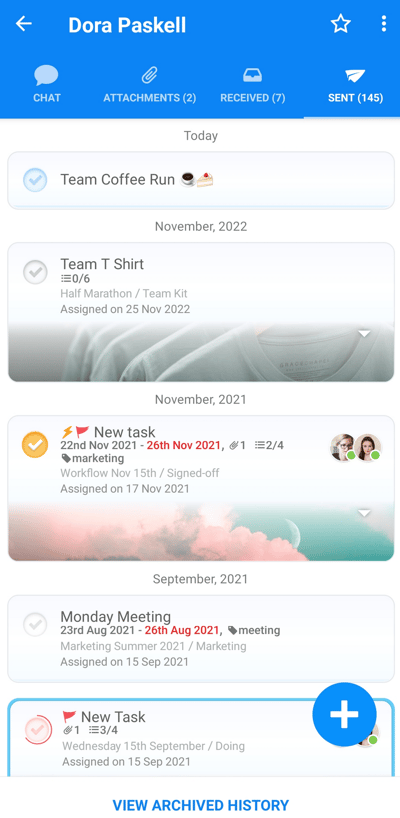
You can view completed tasks that you have sent to individuals by tapping on View Archived History at the bottom of the Sent Task list in each chat.
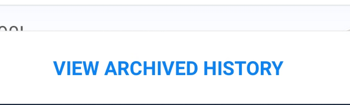
This will show a list of Completed and Archived Tasks History.