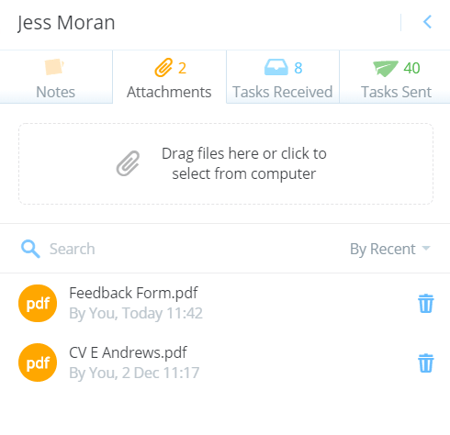Sharing attachments in Chat
Quickly and easily share files with your team. You can share files with individuals or groups
This article describes using AYOA chat on the web
Sending an attachment to an individual
1. Open the Chat of the person you wish to send the attachment to.

2. Once the Chat tab is open, click on the paper-clip icon above the text-box.
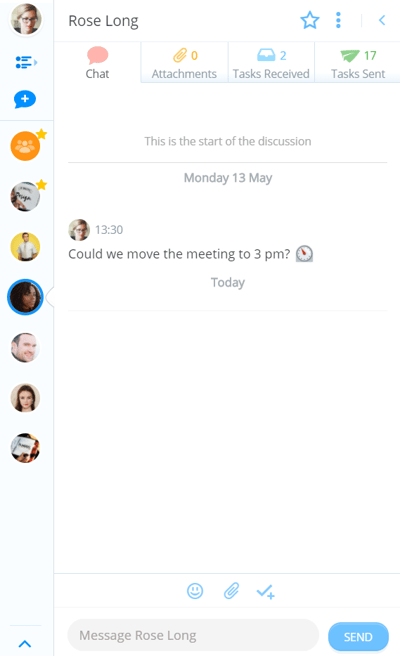
3. In the pop-up menu, you will be provided with the choice to attachment either a file from your computer, a Dropbox/ Google Drive link, or create a Sketch.
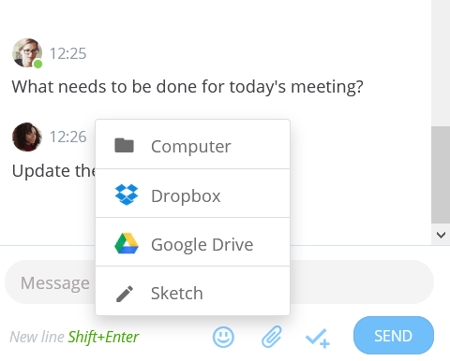
4. Search for the file you wish to send, then select it. Then, enter any information you want to add to the message and click send.
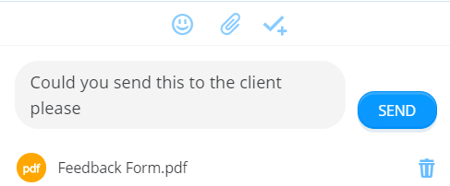
5. The file will now be shared with the other person
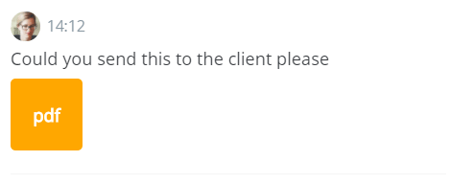
Sending an Attachments to a group Chat
1. Open or create a new Group Chat.
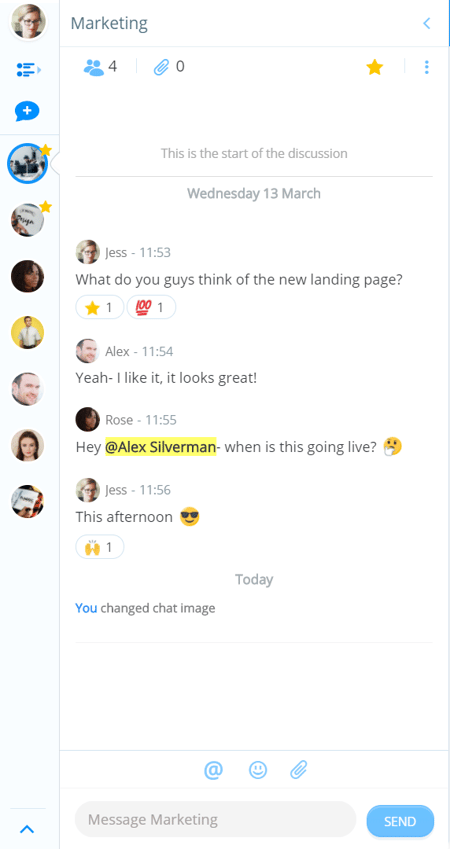
2. Once the Chat tab is open, click on the paper-clip icon above the text-box. In the pop-up menu, you will be provided with the choice to attachment either a file from your computer or a Dropbox/ Google Drive link.
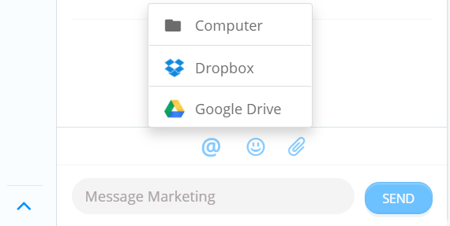
3. Search for the file you wish to send, then select it.
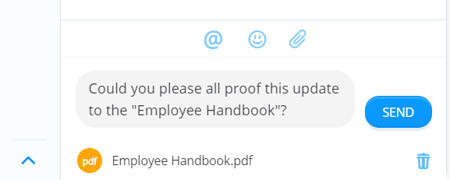
4. Type in your message, then click Send. The attachment will now be available to everyone in that group.
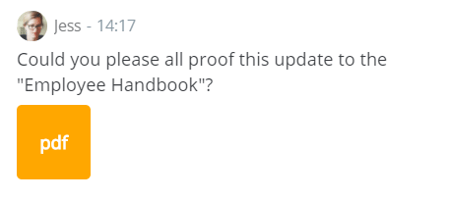
Deleting attachments
Once you have shared an attachment with an individual or group, the attachment will be available to download from any device, at any time.
If you want to remove access to an attachment you will need to delete it from the Chat in which you shared it.
You will only be able to delete attachments that you have shared, you will not be able to delete items shared by other users.
1. Open the Chat where you shared the attachment that you wish to delete.
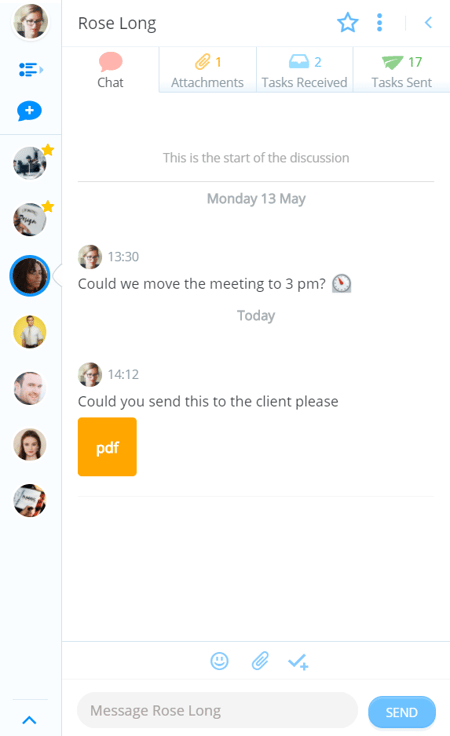
2. Click on the second tab called Attachments. This will show a list of attachments sent in the Chat. Hover over the attachment you wish to delete.
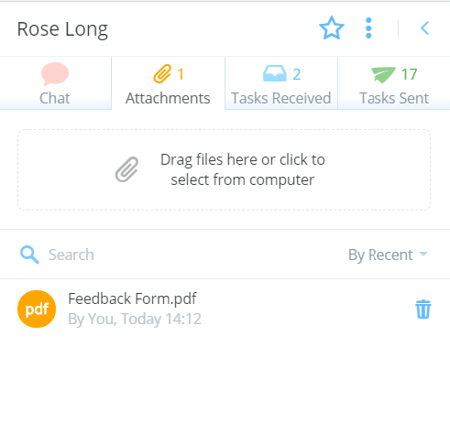
3. If you are in a group Chat then clicking on the attachment icon to open a drop-down menu.
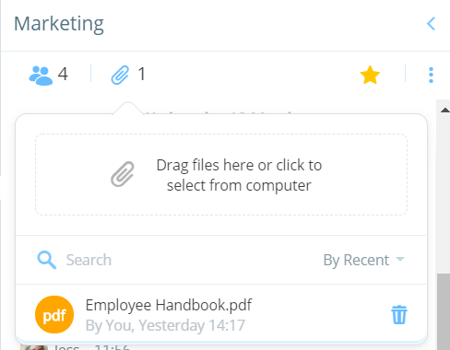
4. A trash icon will display next to the attachment*. Click on the trash can.
*If you cannot see this icon, then this attachment was uploaded by somebody else, therefore you will not be able to delete it.
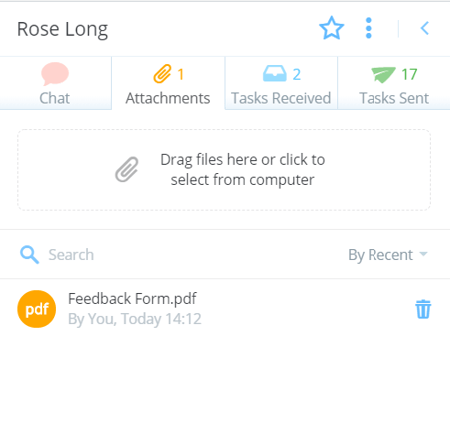
5. You will be asked to confirm to delete the attachment.
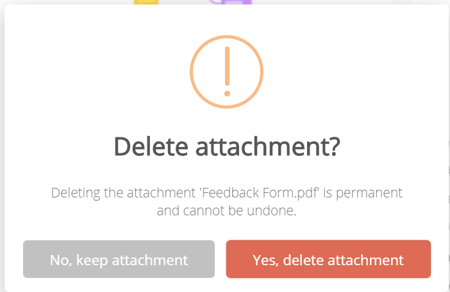
6. The attachment will now be deleted from the Chat and will no longer be accessible to anyone else in the Chat.
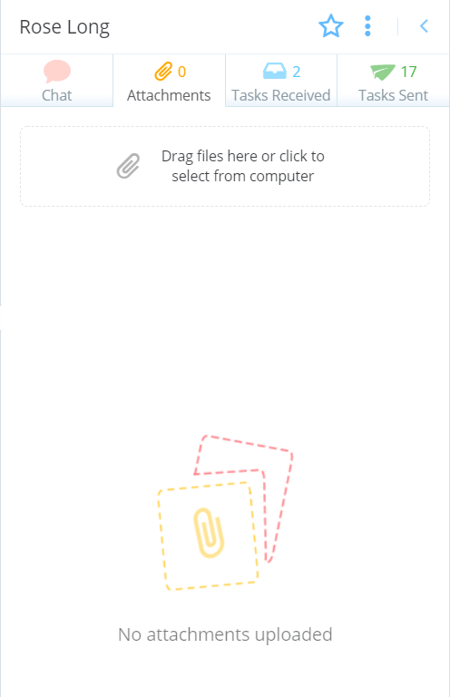
Storing private attachments
If you want to store any important attachments in AYOA but you don't want to share them with any of your team, you can upload them to your own space.
1. Open AYOA Chat.

2. Click on your Avatar at the top of the chat sidebar to open up your notes section.
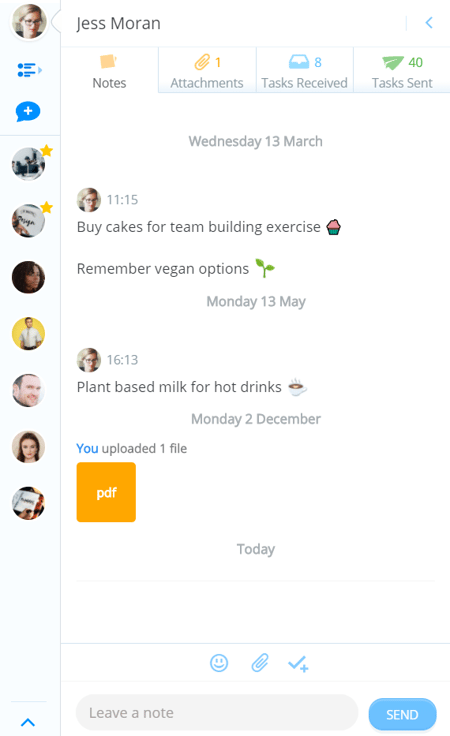
3. The second tab is your attachment tab.
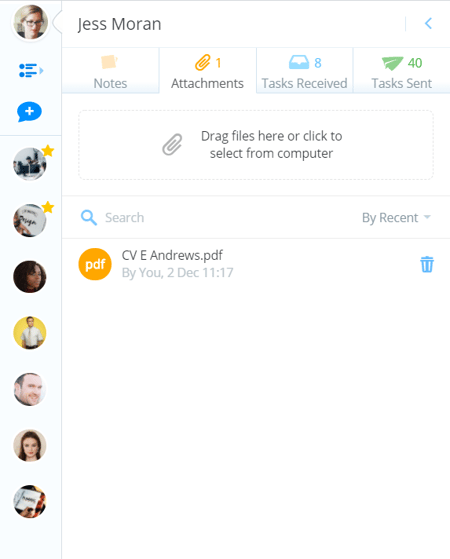
4. You will have the option to upload a file from your computer or attach a file link from Dropbox or Google Drive.
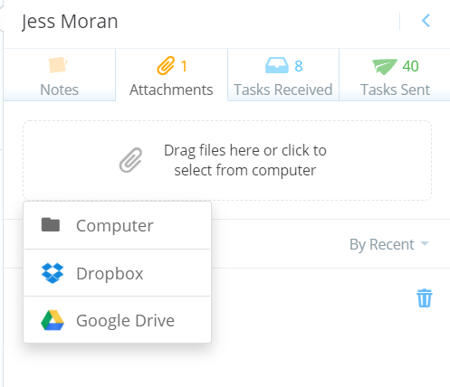
5. Any files you upload to this space will only be viewable by you and may be removed following the deletion steps described above.