The box branch style in speed maps gives greater emphasis to your text and allows you to quickly add ideas to your mind map. Your box branches will be automatically organised to ensure your map is lain out in an even way.
To find out how to style your branches when using the organic mind map style, please go to guide: Adding organic branches.
1. There are 3 ways you can add branches to your map. Let's start from the Central Idea:
- Click or hover your mouse over the central idea and a green + icon will appear on either side of the central idea. Click on one of these + icons depending on which direction you want your branch to go in.
- Click on one of these plus icons and drag-drop into a space on your map.
- Or you can use our handy shortcut. Use your keyboard arrow keys to move around the branches and hit Tab to create a new branch.
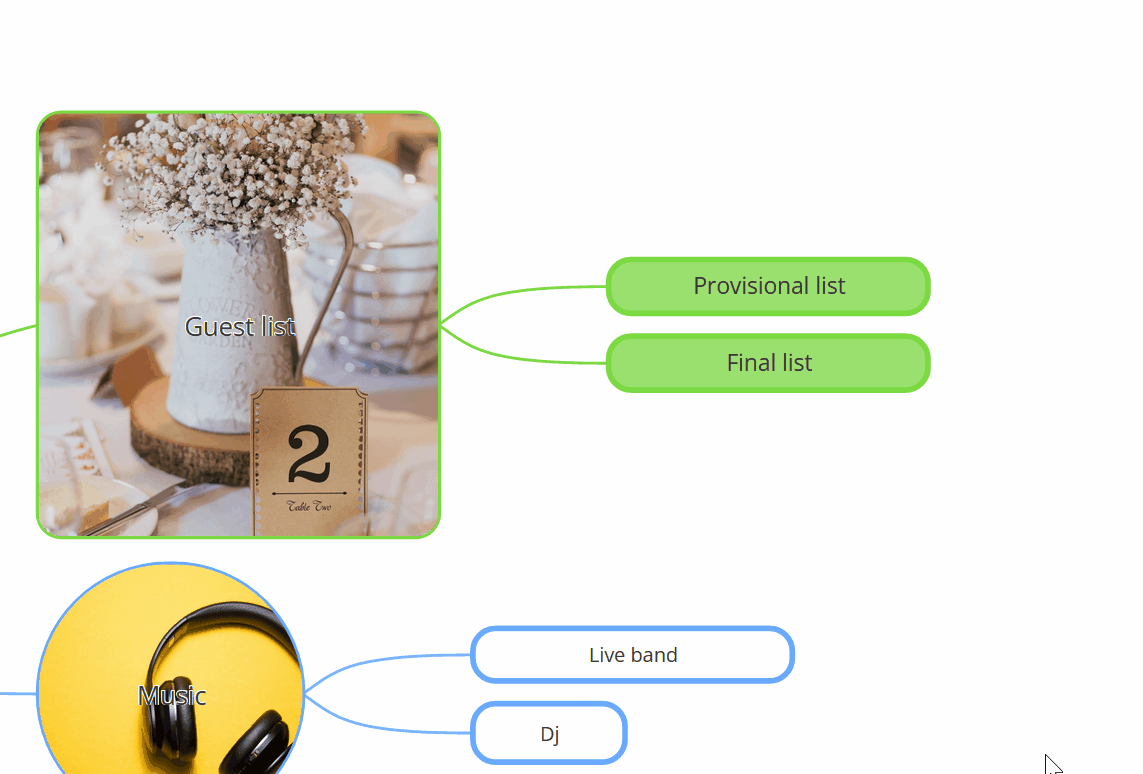
2. When your branch has appeared, type away and hit Enter when done.
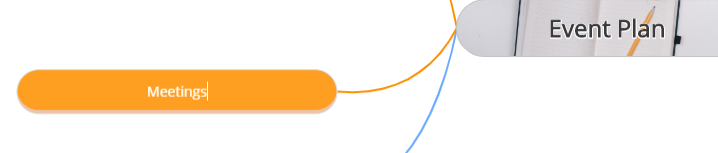
3. Double-click on the branch with your mouse to bring out the branch editor. You will see the text you have just typed into the branch under Title.
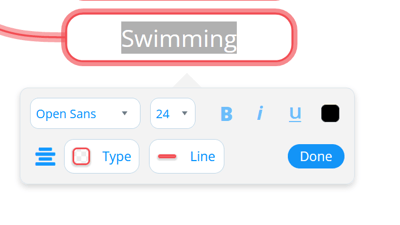
Adding a Sibling Branch
1. A sibling branch is where two branches share the same parent branch. You can add them when dragging the + icon at the end of the parent branch or using Shift + Tab keys on your keyboard.
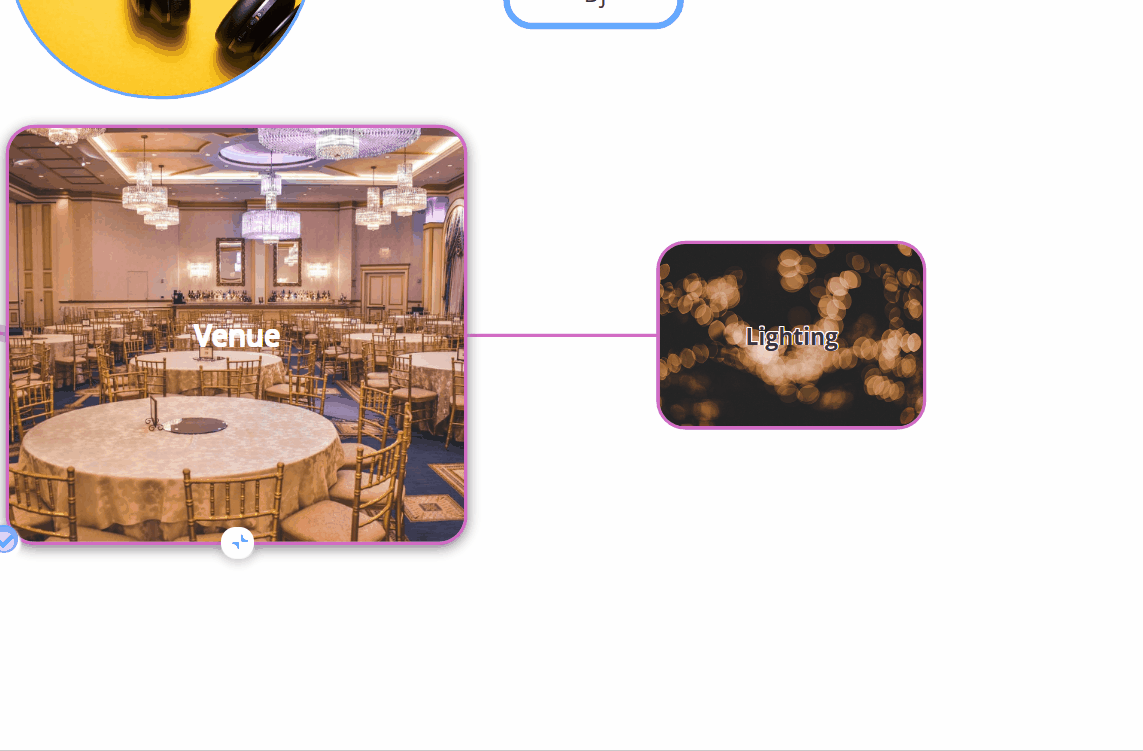
2. Type in your branch text and hit Enter when done.
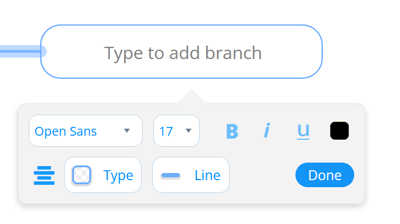
3. To edit the text, double-click on the text to bring up the text editor. The text will be automatically highlighted to allow you to make changes to the style. The text must be highlighted before changes will take effect.
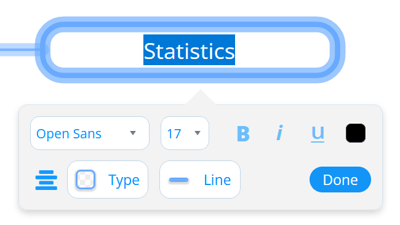
4. The text editor will allow you to change the style, size and color of the text.
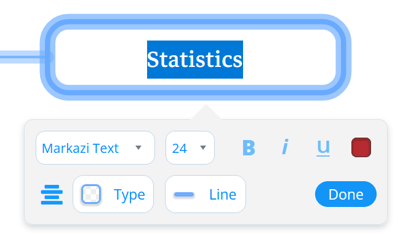
5. To create a carriage return hold SHIFT and Enter on the keyboard. Click back on the canvas to close the menu.
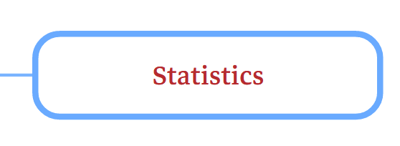
.png?height=120&name=Ayoa%20small%20(1).png)