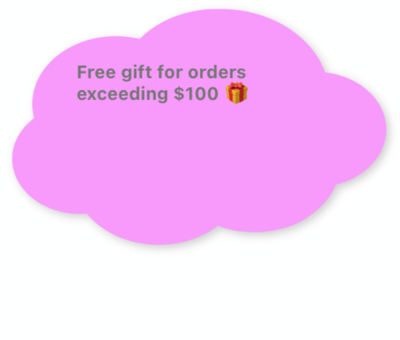Whiteboard sticky notes (iOS and Android)
Choose from a variety of colours, shapes, and sizes to meet the mood of your Whiteboard and simply drag, drop and type to quickly share your ideas!
It's easy to adjust the size of your sticky notes; large sticky notes are perfect for summarising and sharing information, whilst small sticky notes make effective notes for quick actions or feedback.
How to create a sticky note
1. Tap on the blue plus icon in the bottom right hand sign of the screen.
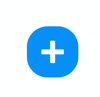
2. This will open the menu. Tap on the icon at the top of the menu.
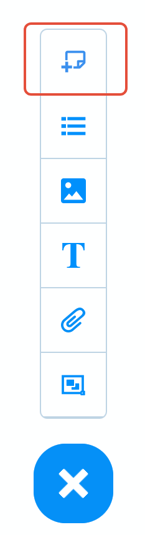
3. This will add a new sticky note to the Whiteboard. 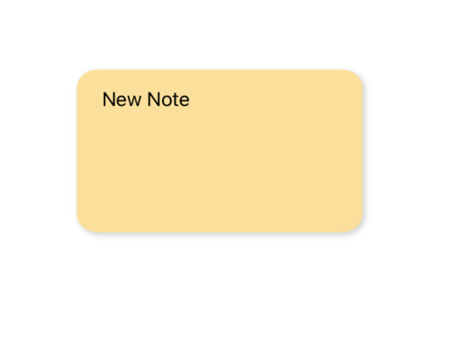
4. Double tap on the note to open the editor tool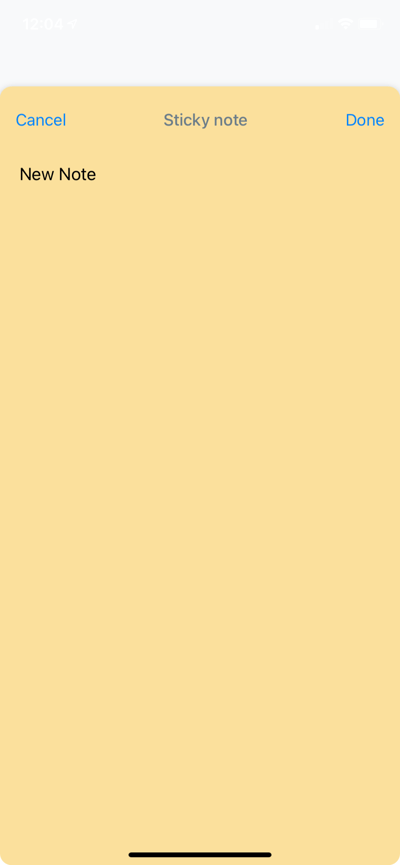
5. Double click on 'New note' to add your sticky note content
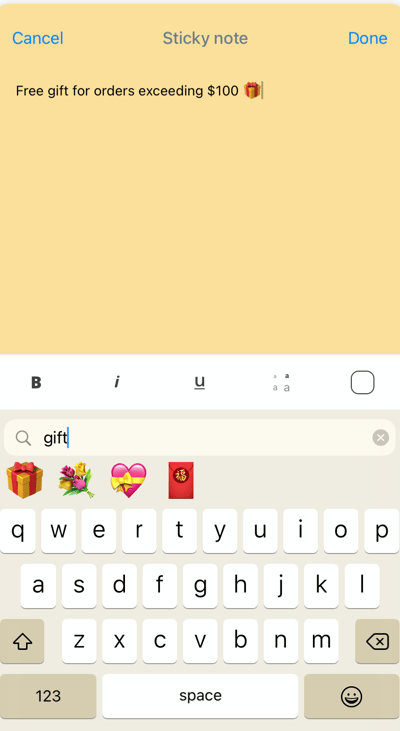
6. The formatting options appear above the keyboard
7. When making formatting changes to the text, ensure you have highlighted it first!
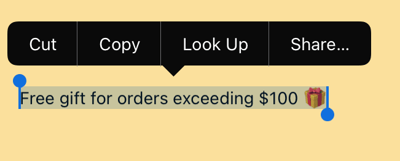
8. You can change the size of the text, italicise, bold or underline the text
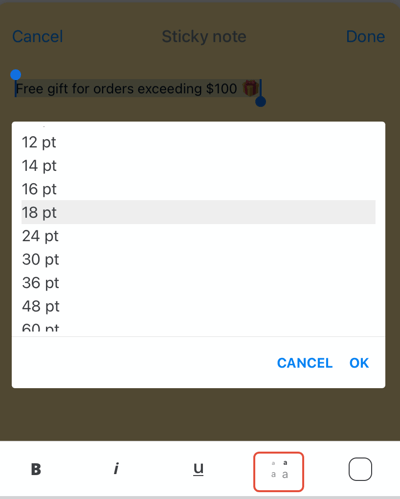
9. You can also change the colour of the text.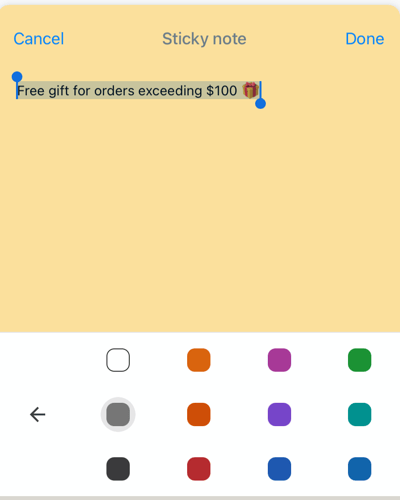
10. Once you are happy with the changes, tap 'done' to close the editor. 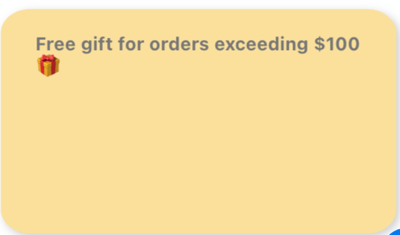
Changing the format of the sticky note
1. Tap on the note ( don't double tap), to open the toolbar.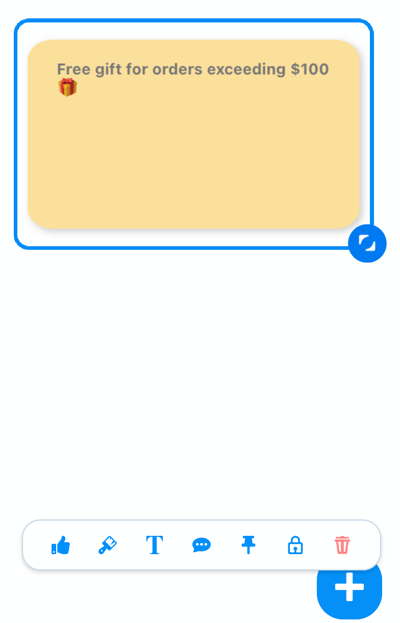
2. Tap on the paint brush icon to open the format options.
3. Here you can change the shape and color of the sticky note!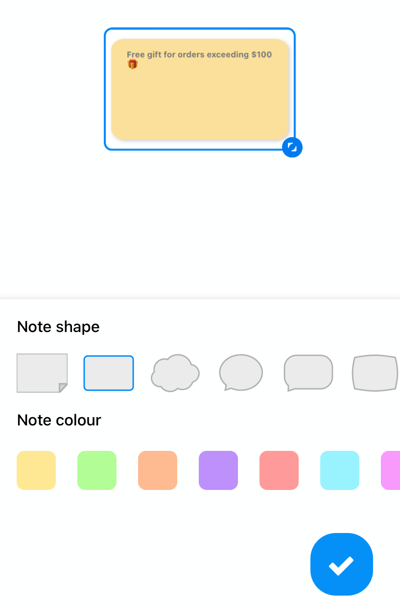
4. Choose the shape and colour then tap the blue tick to confirm.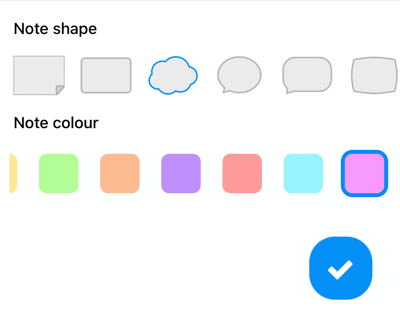
5. The changes will be applied!