Auto Focus and collapsing branches
Collapsing branches in your map can help you focus on the most important areas. This could be useful for presenting ideas to your team, revising for exams or simply for tidying up a large Mind Map
Auto Focus and collapse is only available in Mind Map view
To collapse Branches in your Map:
1. First, click on the branch you want to focus on
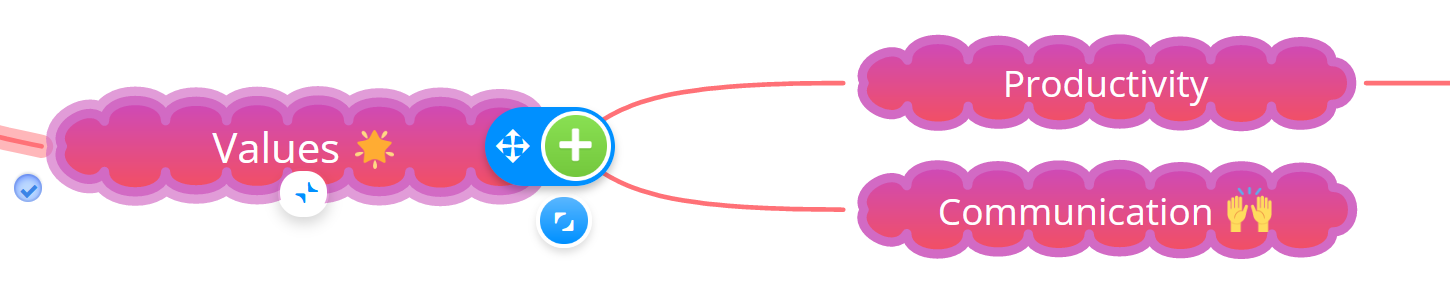
2. Click the collapse icon, located on the box Branch, represented by the two arrows pointing towards each other.
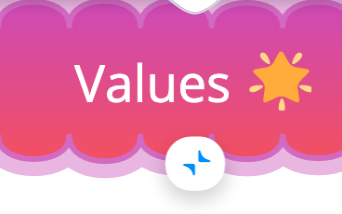
3. This will hide any child branches and the number of how many are hidden will be shown on the parent branch.
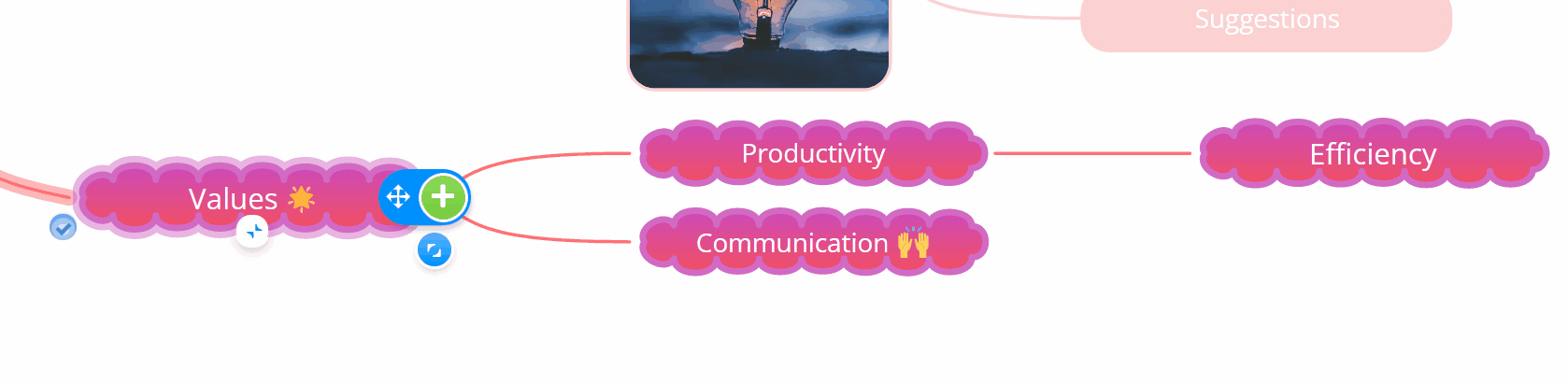
4. To expand the child branches, simply click the collapse icon again and the child branches will reappear.
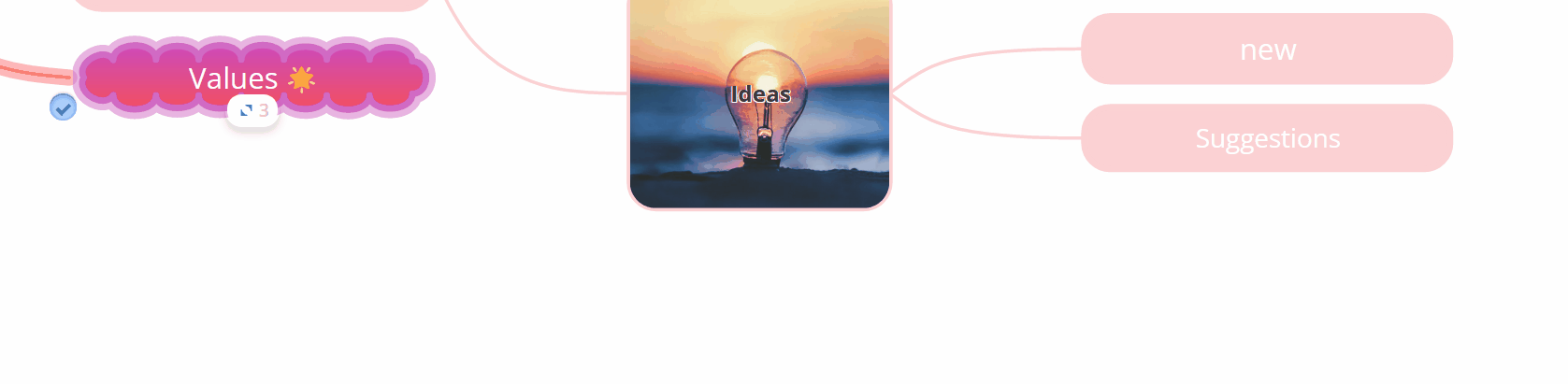
5. If you are a fan of a shortcut you can collapse and expand branches by hitting Ctrl/Cmd + left/right arrow on your keyboard.
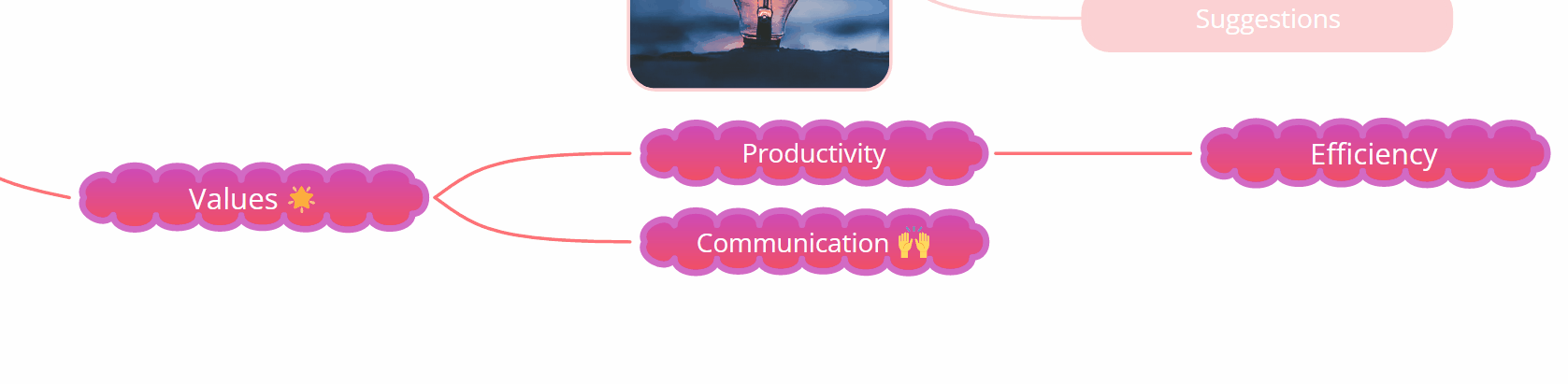
If someone else is working on the same map, at the same time, expanding and collapsing branches, this will not affect your view of the map.
When you leave the map and open it again later, it will appear as you left it, either collapsed or expanded.
Auto Focus
Toggling Auto Focus will collapse all of your branches, leaving only the main parent branches visible.
1. Open the Settings option in the top left corner.
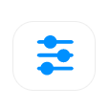
2. There, under the Display Options tabs, you will see the slider for Auto Focus.

3. When moving the slider to ON, all child branches will then collapse and become hidden. Clicking on the parent branch displays only one level of child branches.
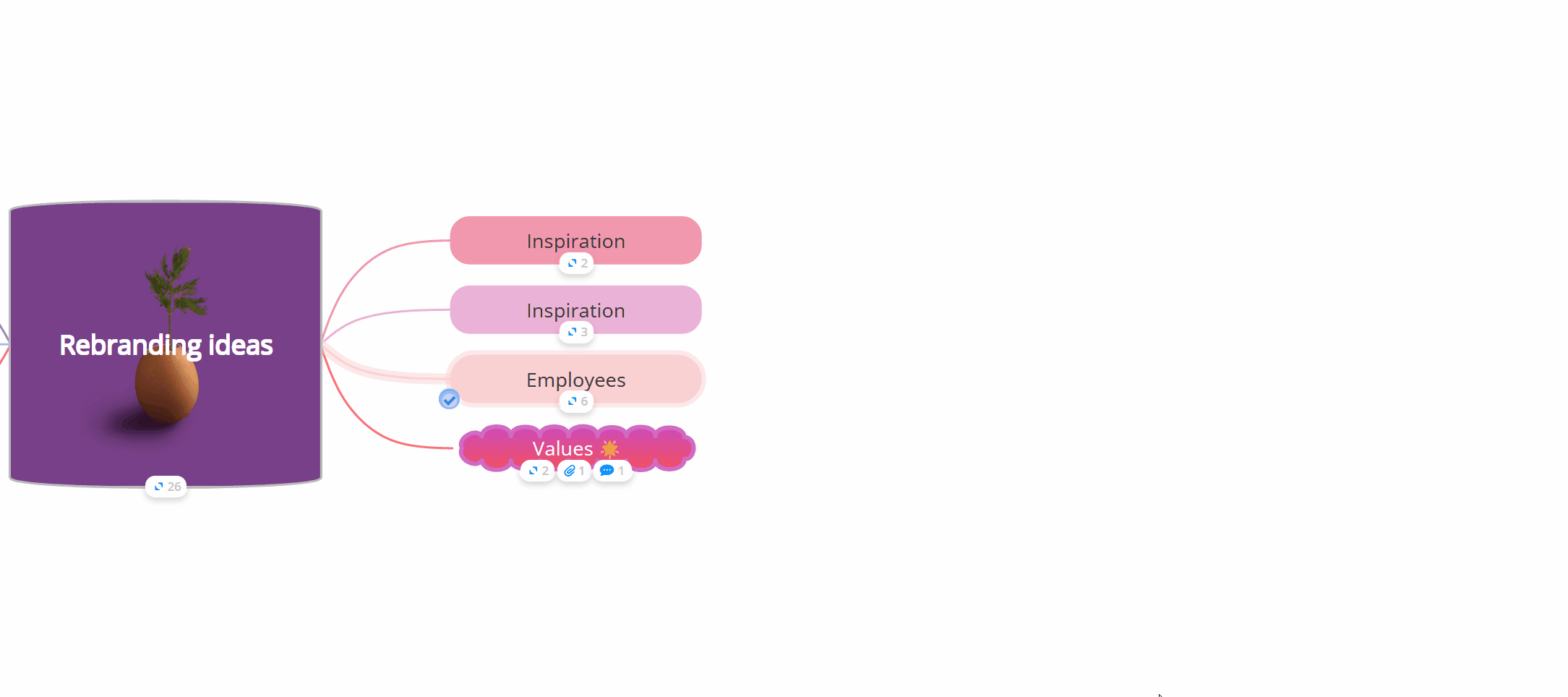
4. When moving the slider to ON +, once you click on the branch, all child branches will be shown.
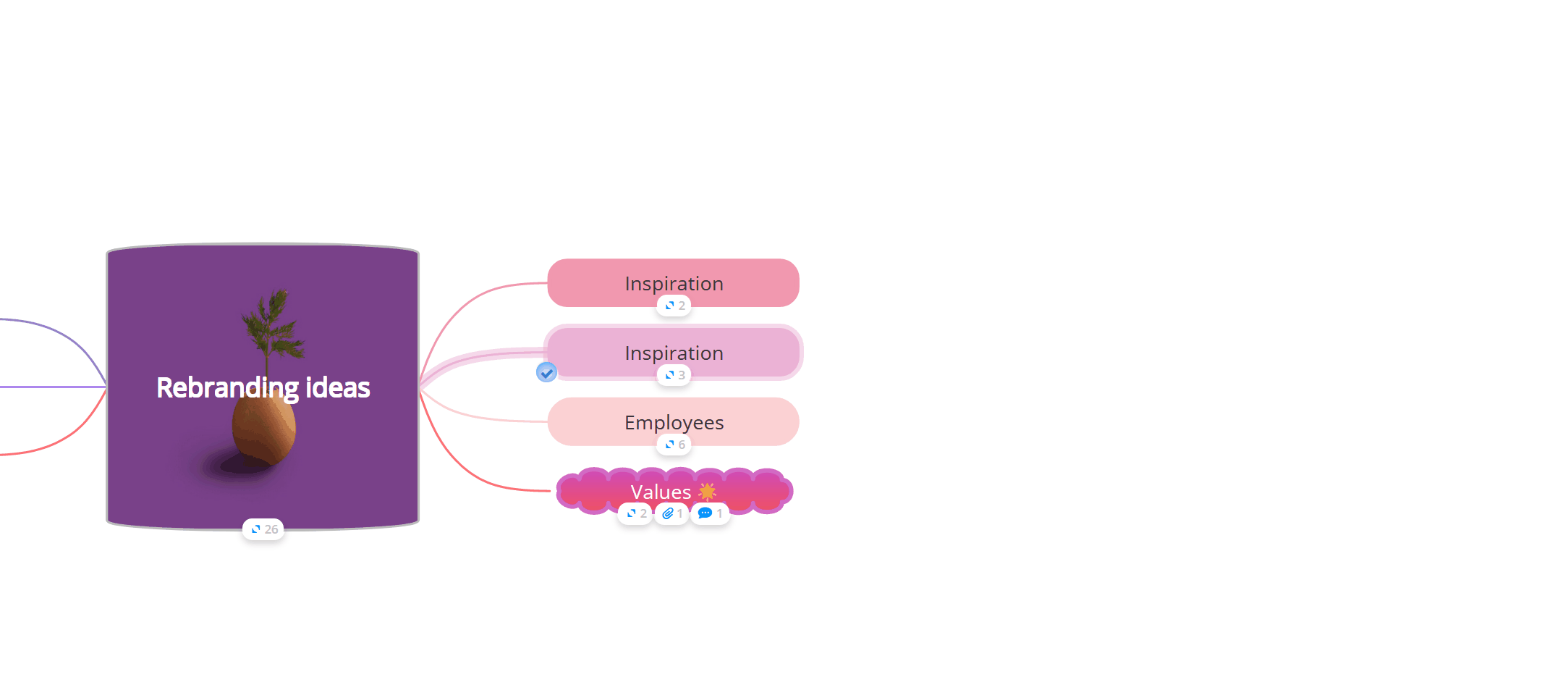
5. If a branch has collapsed child branches, again, you will see the number of how many on the parent branch.

6. To turn this feature off, navigate back to Settings and the Display Options tab, where you can turn Auto Focus OFF.
