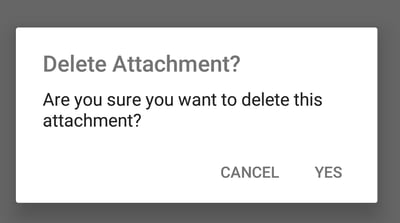Adding and deleting attachments in Branches (iOS and Android)
Learn how to add attachments of any kind to Branches in the AYOA mobile app
Attach files to tasks and keep all related items together in one easily accessible workspace
1. First select the Branch and tap on the attachment icon.
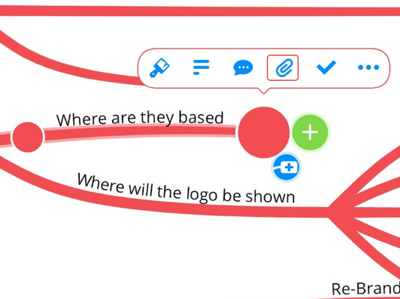
2. This will open window where you can add files.
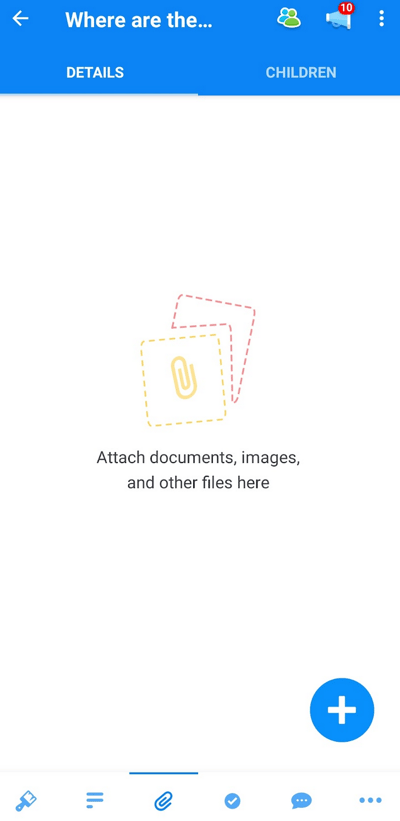
3. You will be prompted tap to browse your device for the file you wish to attach. Once uploaded, the file will appear underneath.
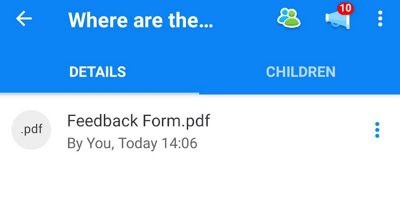
4. This will be represented by a paperclip icon on the branch. Tap on the paper clip icon to go straight to the attachments tab in the branch editor.
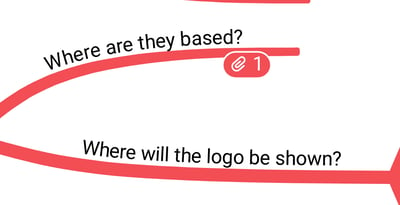
5. To delete an attachment, simply tap the 3 dot icon next to the attachment you want to delete.
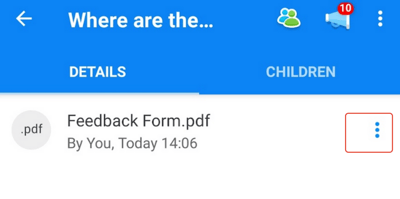
Then tap Delete.
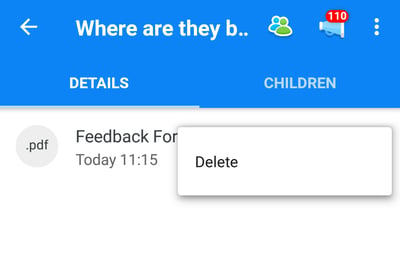
6. You will then be asked to confirm your decision in a pop-up. Tap Yes, delete attachment'