Assigning Tasks
Task assignment is a great way to establish accountability, delegate to yourself, someone else, or to multiple people
Choosing Auto-assignment
When you create a Task in a Task Board, you can choose to be automatically assigned to all Tasks you create. Once assigned to a Task, your avatar will be visible on the Task. You will receive notifications when any updates are made and it will be accessible to schedule in your Planner.
If you do not want to be automatically assigned to Tasks you create, you can turn off this setting, any Tasks you create will have nobody assigned to them until you choose to assign a team member. All the Tasks you create in your planner will still always be automatically assigned to you.
1. To turn auto-assignment on or off, first, open a Task Board, then double click on the Task Board
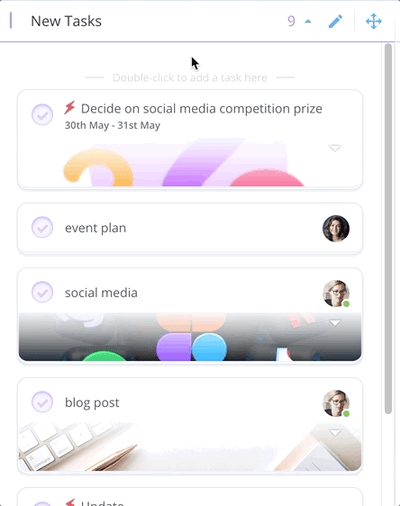
2. This will open a text box to create your Task.

3. Type the name of your Task, then click on the arrow next to your avatar. This will open a drop-down menu giving you the option to un-assign the task and other Task Board members that can be assigned to the Task.
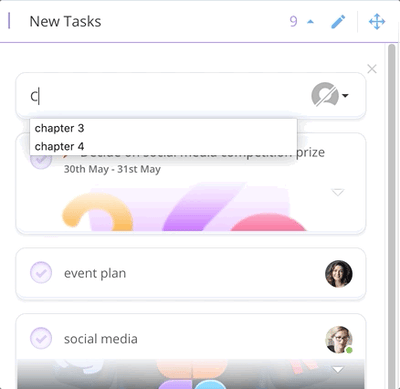
4. To turn auto-assignment on add a tick next to “Assign me to tasks by default” by clicking in the checkbox. To turn auto-assignment off remove the tick in the checkbox by clicking on it.

5. If you choose to turn auto-assignment off, any Tasks you create will be unassigned until you select a team member to assign.

Assigning a Task
Watch this instructional video, or follow the steps below
1. To assign a member, select a Task to open the Task sidebar.
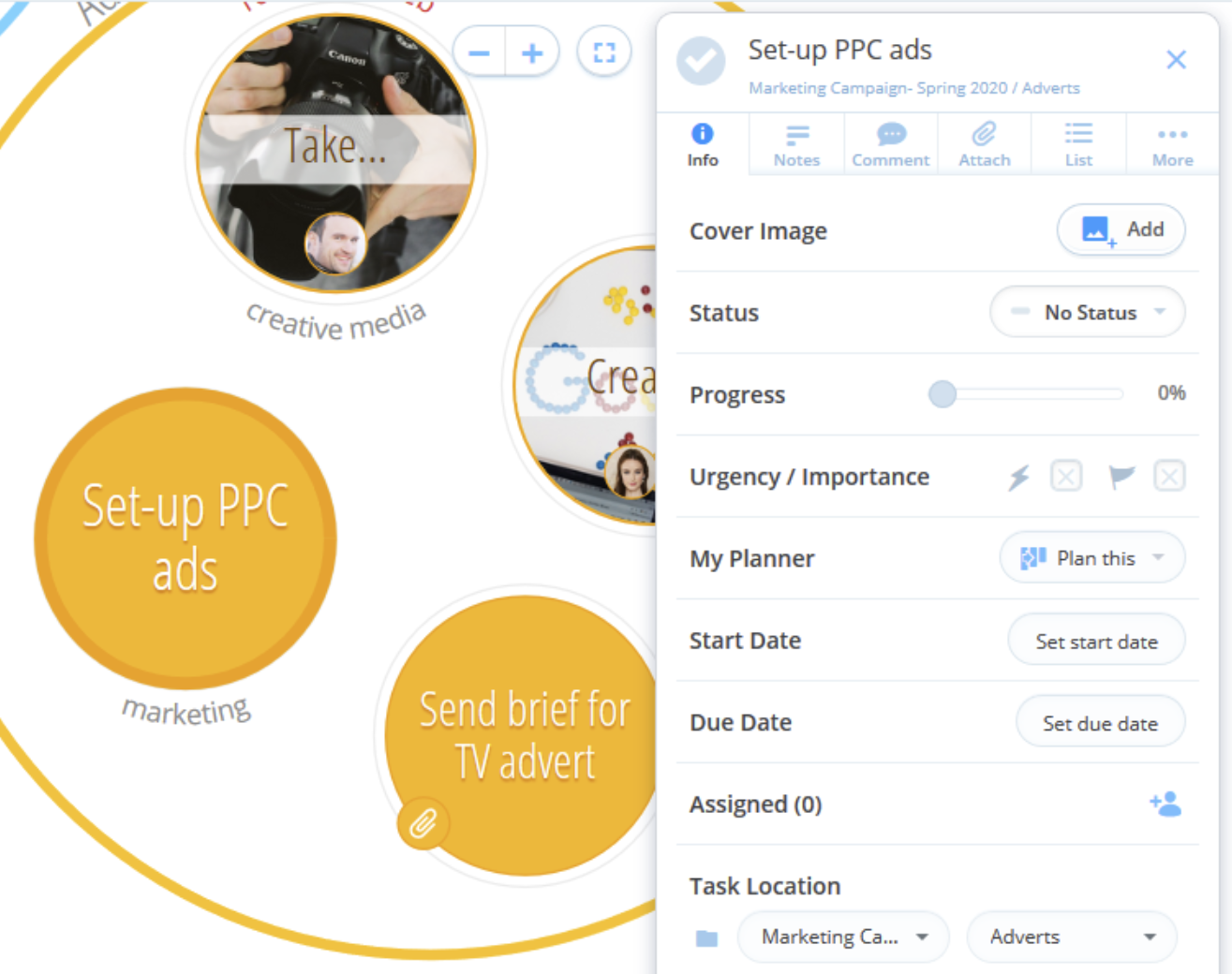
2. Simply tap on the + icon situated next to Assigned A drop-down menu will appear, where you will be able to select the project members that you would like to assign to the Task.
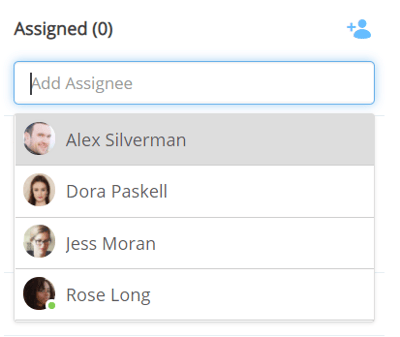
3. The avatars of the people who have been assigned to a Task will be shown on the Task circle.
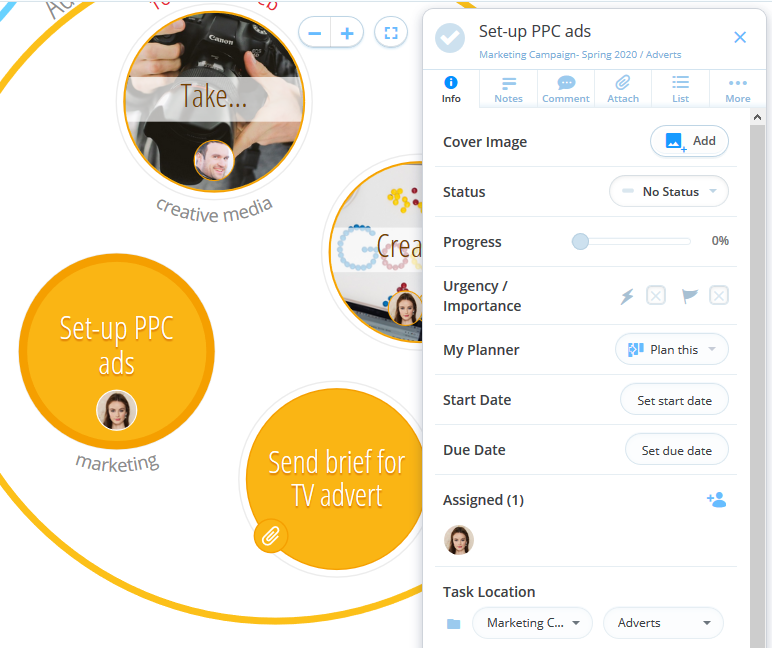
Removing an assignee
Users are able to remove an assignee by clicking on their avatar, then click 'Unassign' in the pop-up menu.
