Easily filter your tasks by creating a range of different tags.
1. Your tag list can be managed from within your User Preferences. Click on the Menu
the top left-hand side of the toolbar to open the menu.
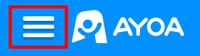
2. Once there, select the Settings situated at the bottom of the menu and choose Account Settings.
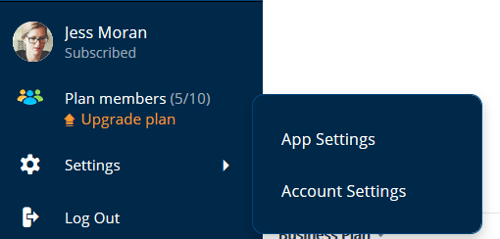
3. Once there, click on TAGS, located under Ayoa Settings.
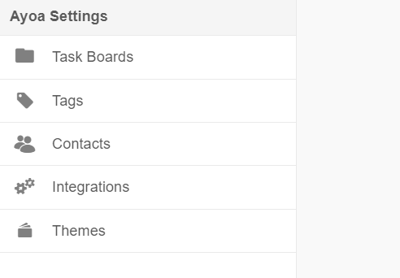
4. Then, you will have the option to remove existing tags displayed in the box, or add new ones. To add a new tag, enter your new tag name into the box, as seen below.
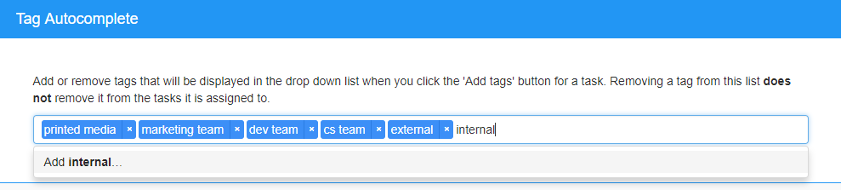
Adding Tags to a Task
1. To add a tag to a task, first select the task that you would like to add a tag to.
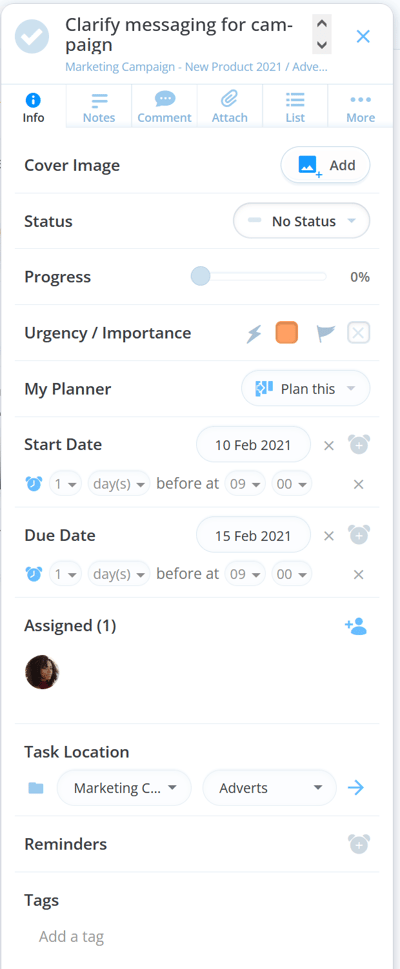
2. Then scroll down the info tab to "Tags" and click 'Add a tag'.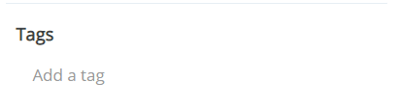
3. You'll then be able to select existing tags that you have previously created. To add a new tag, simply tap on the Add Tag icon. Here you will be able to select previous tasks already created, or create a new tag of your choice.
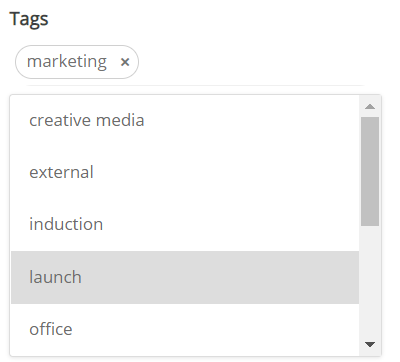
4. Once you have finished typing your new tags into the box, your tags will appear as part of the task.
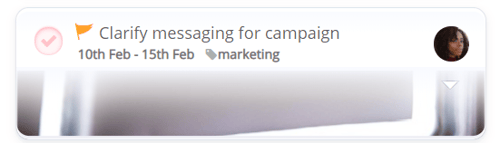
.png?height=120&name=Ayoa%20small%20(1).png)