There are 4 Main Map views: Mind Map, Speed Maps, Radial, Capture. Speed Maps have 5 different styles choose from; Box Map (default), Direction Map, Line Map, Gradient Map, Dyslexia Map.
Changing Speed Map view to Mind Map
1. To change the view of a map from a Speed Map view to Mind Map, click on the Settings icon located in the bottom left-hand corner of the screen.
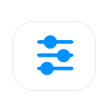
2. Click on the Speed Map next to the View section to open the drop-down menu.
Then select Mind Map.
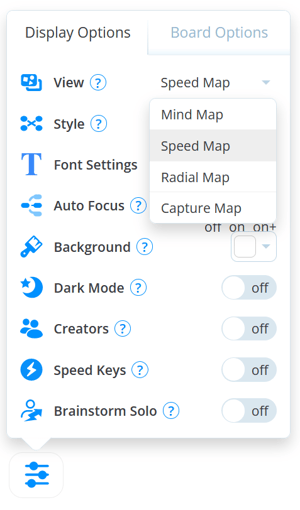
3. The Speed Map will now be changed to an organic Mind Map:
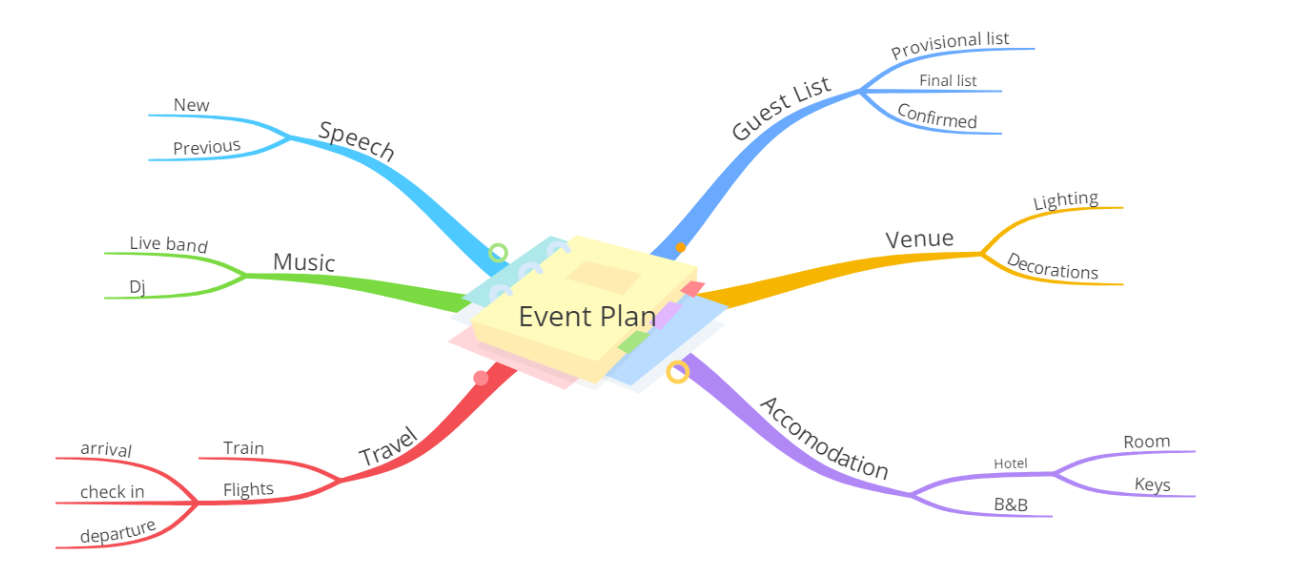
Changing Mind Map view to Speed
1. To change the view of a map from a Mind Map view to Speed, click on the Settings icon located in the bottom left-hand corner of the screen.
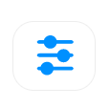
2. Click on the Speed Map next to the View section to open the drop-down menu. Then select Speed Map.
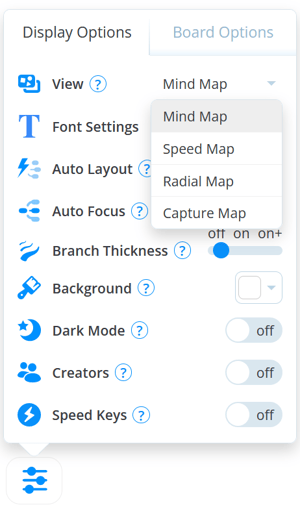
3.With Speed Maps, you can also select a style for your map.
Under the Style tab you will see the 6 different Speed Map styles in the drop-down. Scroll down to view them all.
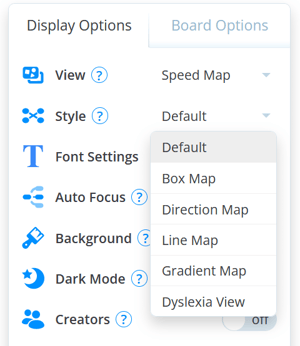
4. Once selected, your map will instantly change to reflect the new style you have chosen.
Default:
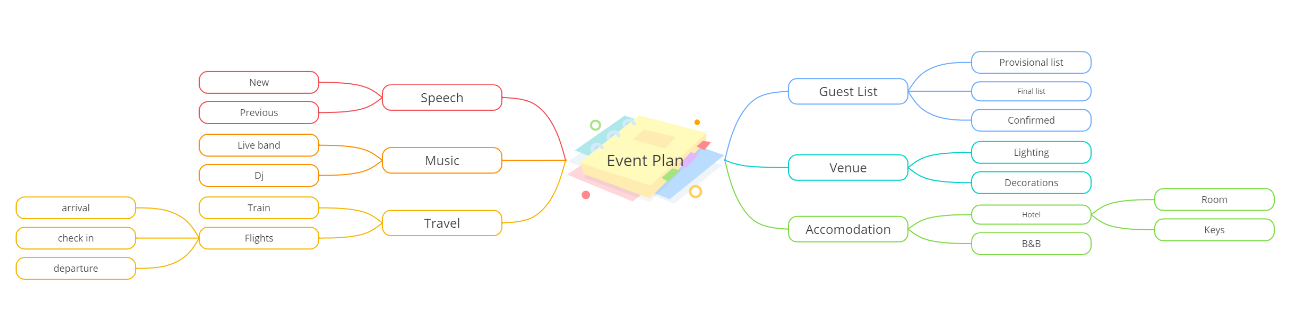
Box Map: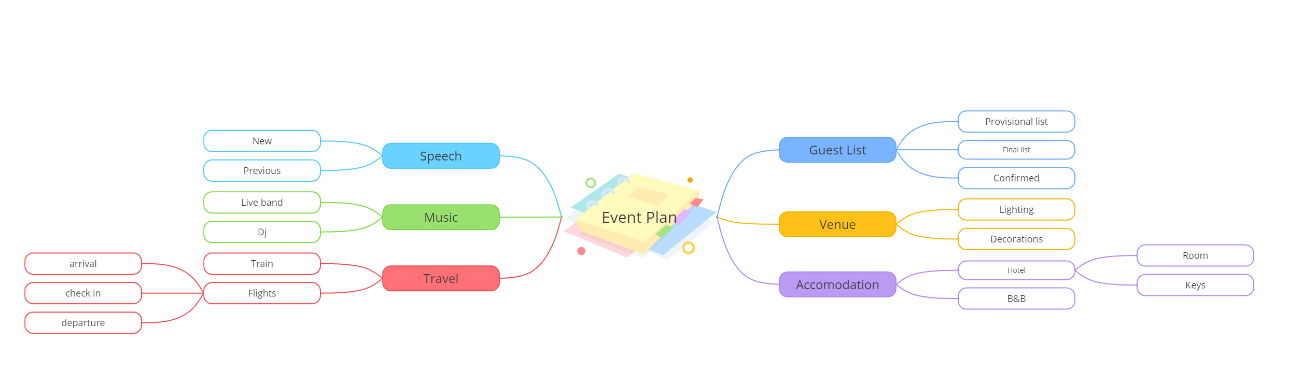
Direction Map: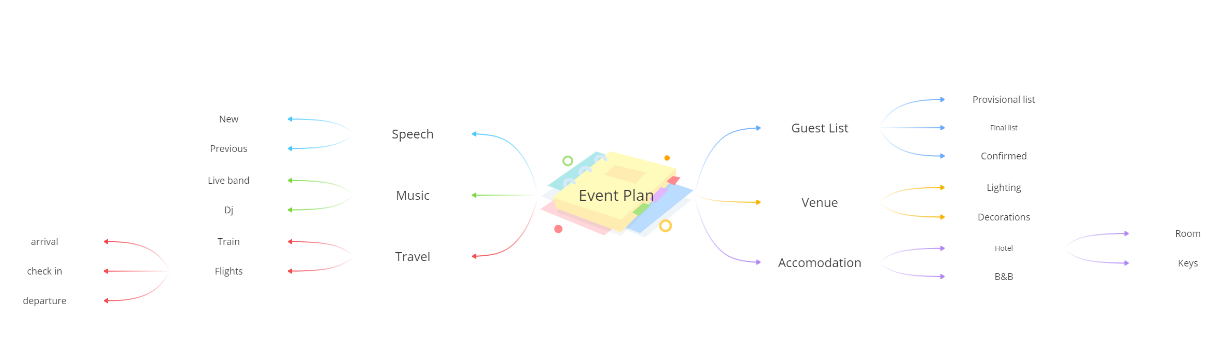
Line Map:
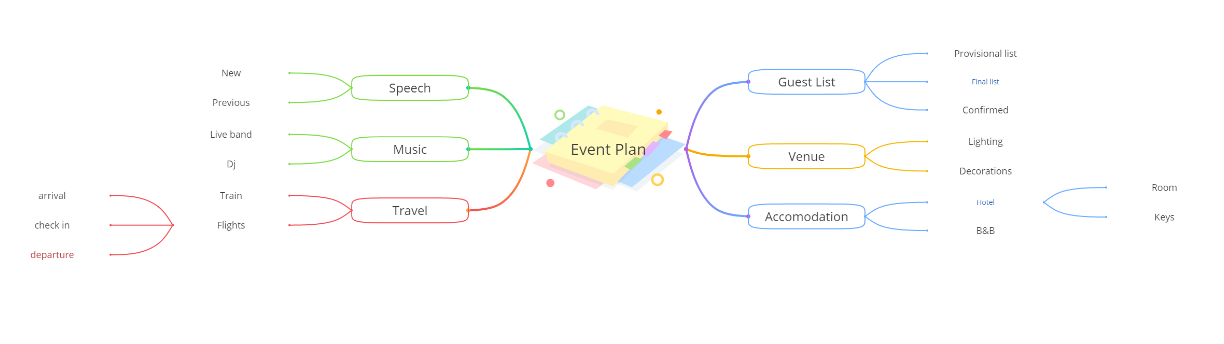
Gradient Map:
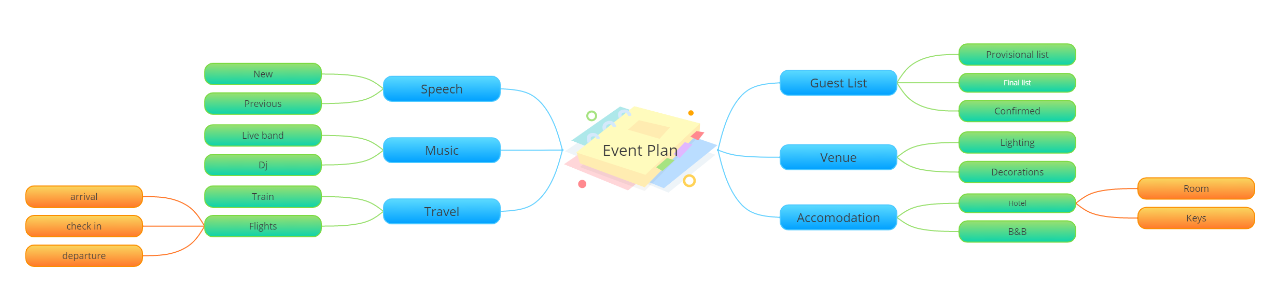
Dyslexia Map:
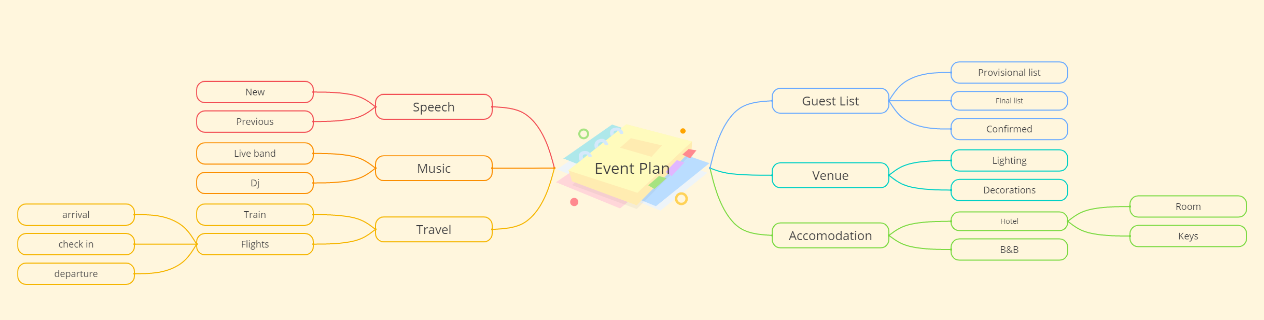
Changing to Radial Map
1.To change the Mind Map to a Radial Map, click on the Settings icon located in the bottom left-hand corner of the screen.
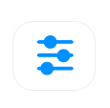
2. In the Display Options under the View section, open the drop-down menu and select Radial Map.
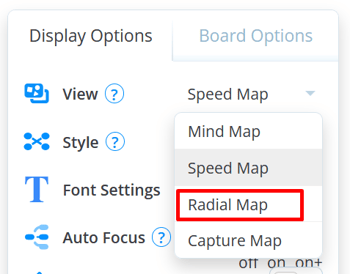
3. The Mind Map will now be changed to a Radial Map.
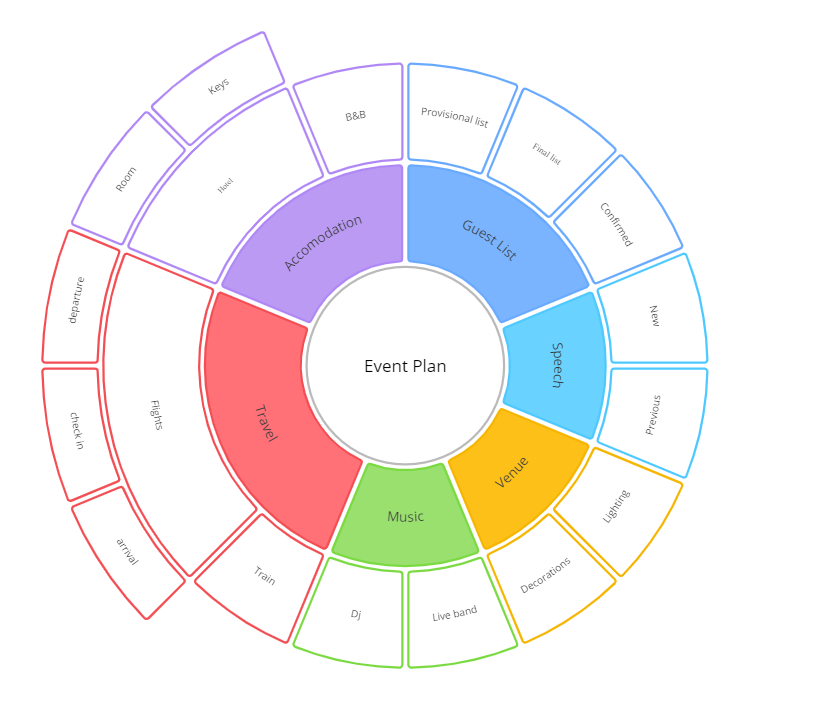
Changing to Capture Map
1. To change the Mind Map to a Capture Map, click on the Settings icon located in the bottom left-hand corner of the screen.
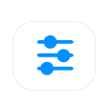
2. In the Display Options under the View section, open the drop-down menu and select Capture Map.
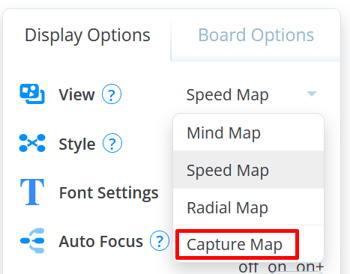
3. The Mind Map will now be changed to a Capture Map.
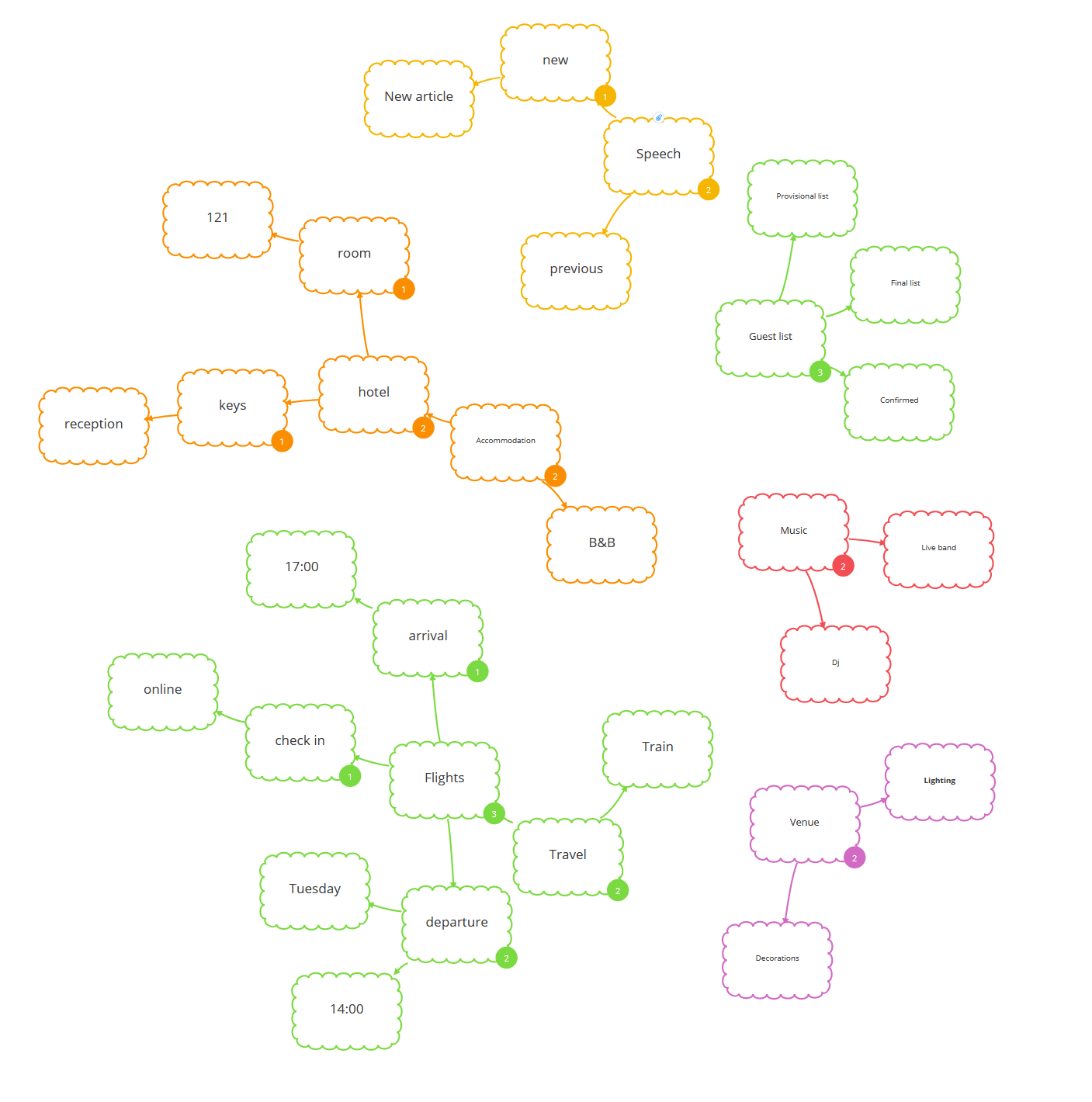
.png?height=120&name=Ayoa%20small%20(1).png)