Live share is the perfect way to lead a group meeting. Invite people on the Task Board to a Live share, you can virtually walk them through the Task Board and discuss ongoing tasks or objectives
Turning on Live Share
1. Open your task board.
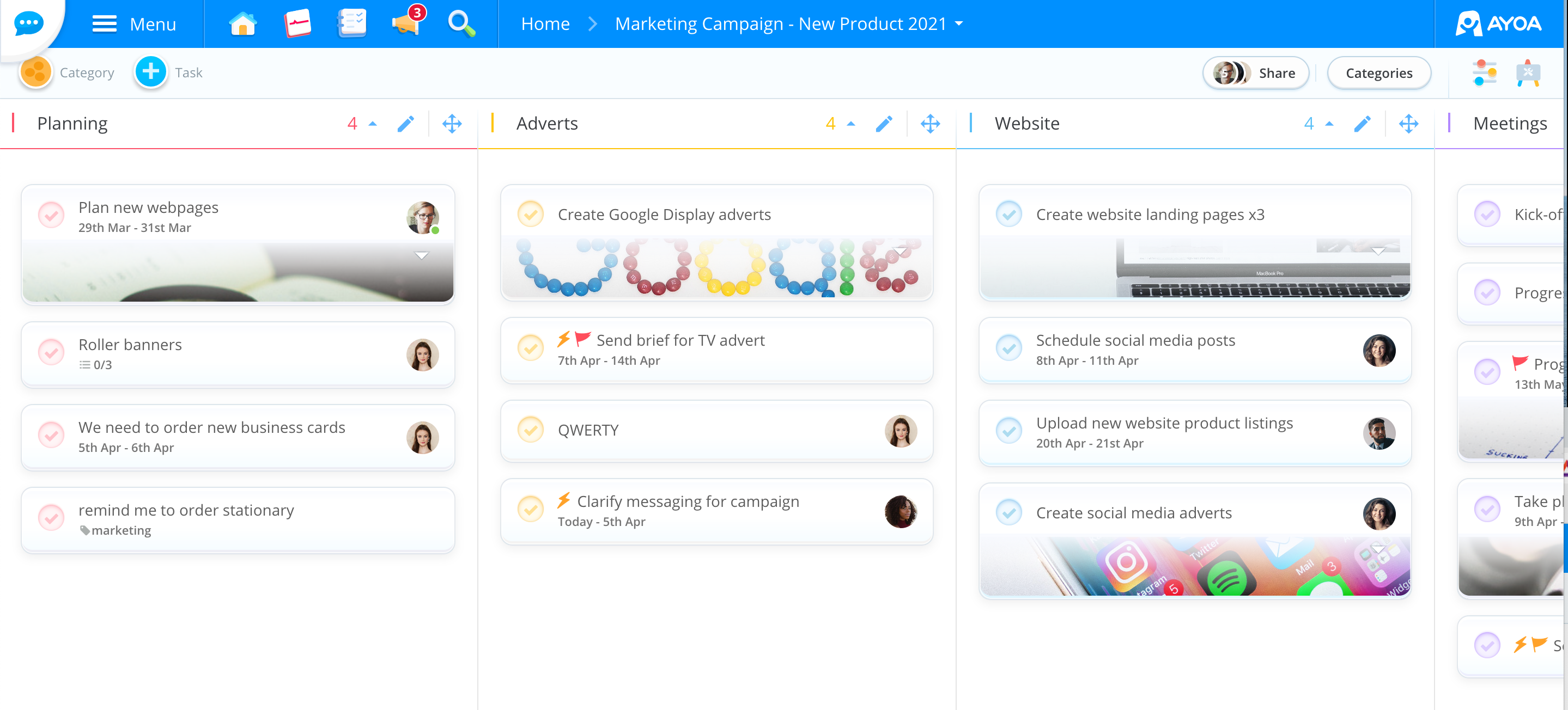
2. Click on the display options.
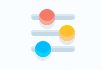
3. Turn 'Live Share' from off to on.
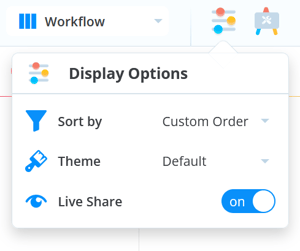
4. This will start the Live Share, automatically inviting everyone on that task board.

Delivering a Live Share
1. Once you have your Live Share up, you will control what the followers of that Live share are looking at on the Task Board.
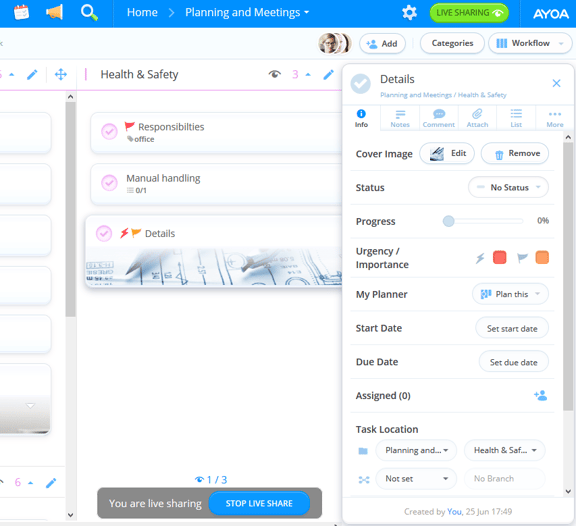
2. Click on a category to move everyone's view to that category.
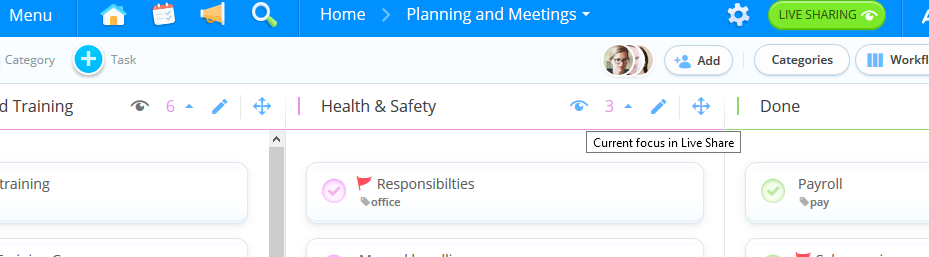
3. You can view who is following the Live share by clicking on the eye icon.
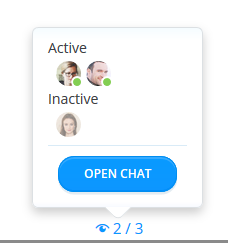
4. To end the Live Share click 'Stop Live Share'.

Following a Live Share
1. When you are invited to a live share, you will receive a notification. Click on the notification to open the task board.
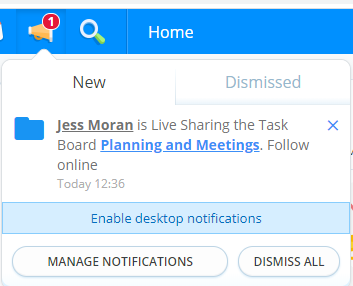
2.When you open the task board, click "Follow" to follow the Live share.

3.The person leading the live share will now be able to dictate which section of the task board your screen focuses on.
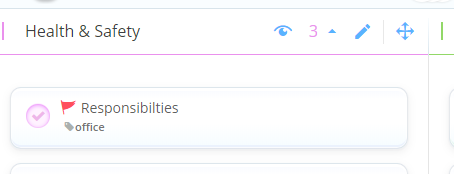
4.To stop viewing the live share, click 'Stop Following'.

.png?height=120&name=Ayoa%20small%20(1).png)