Adding tags to Tasks (iOS and Android)
Manage your tags and keep your Task Boards organised from your phone!
Managing Tags
1. First, create or edit your list of tags by accessing your User Preferences.
You can do this by tapping on the menu icon in the top-left corner on the Home page.
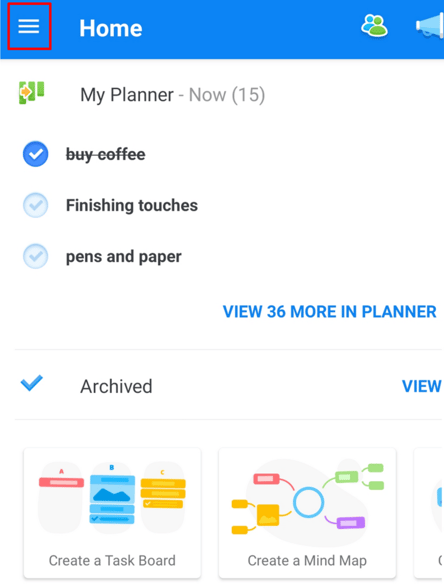
2. When the menu opens, click on your avatar at the bottom.
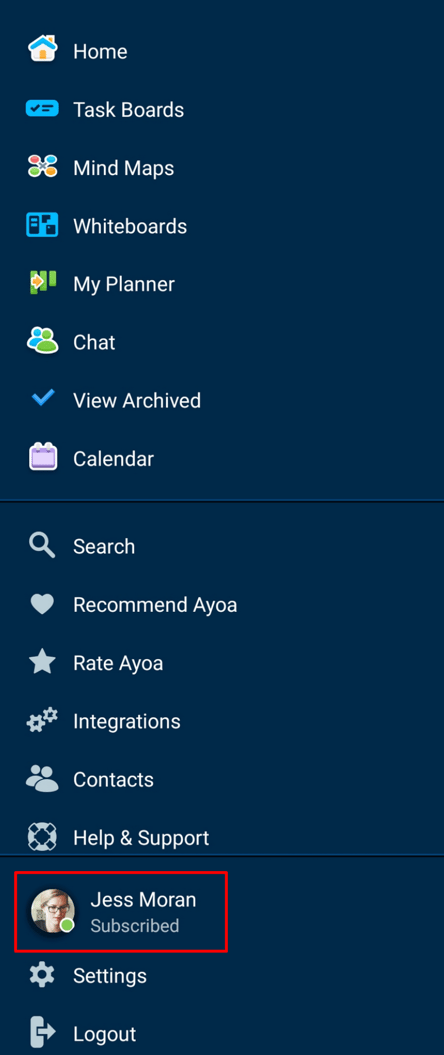
3. This will open a window with more options, where you can select Account Settings.
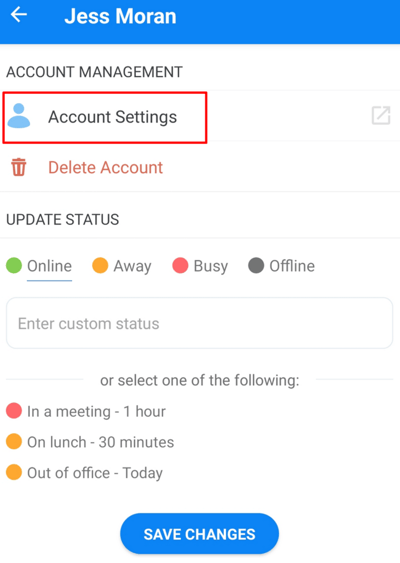
4. Once there you will be able to manage your tags by tapping on the TAG icon, located under Ayoa Settings.
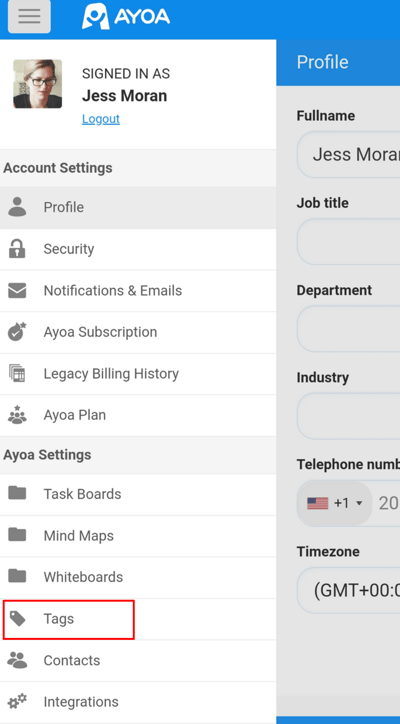
5. Then you will have the option to remove existing tags and to add new tags.
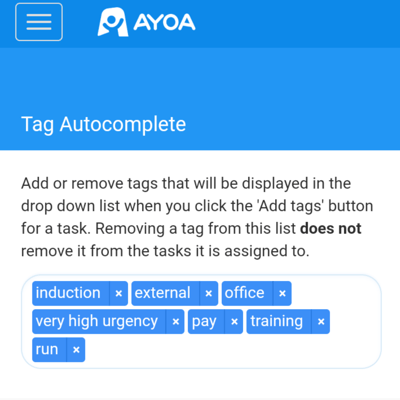
6. To add a new tag, enter your new tag into the box, as seen below.
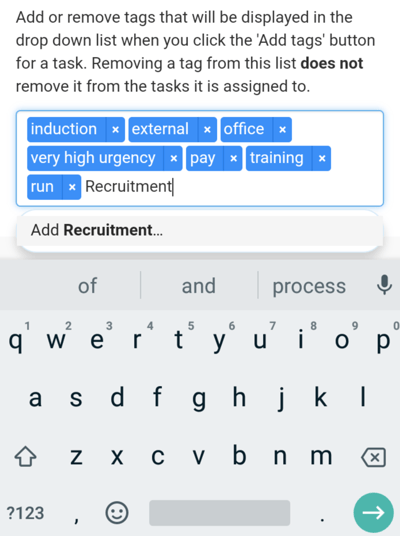
Adding Tags to a Task
1. Select your Task, then tap on the Add a tag option, situated in the Task details.
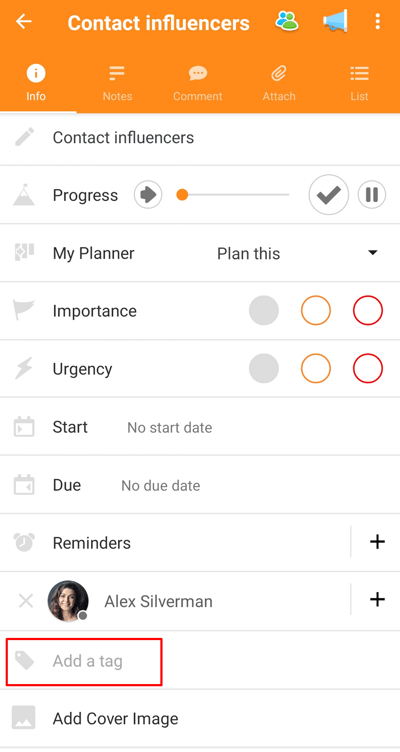
2. Simply enter your new Tags into the box, as seen below and press done.
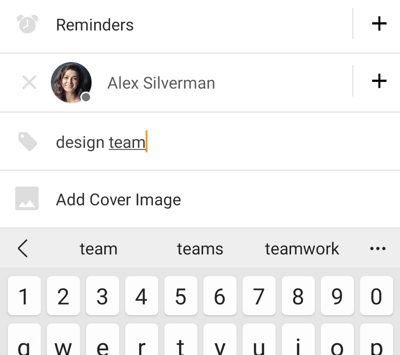
3. Once you have finished creating your new tags, your tags will appear as part of the Task details:
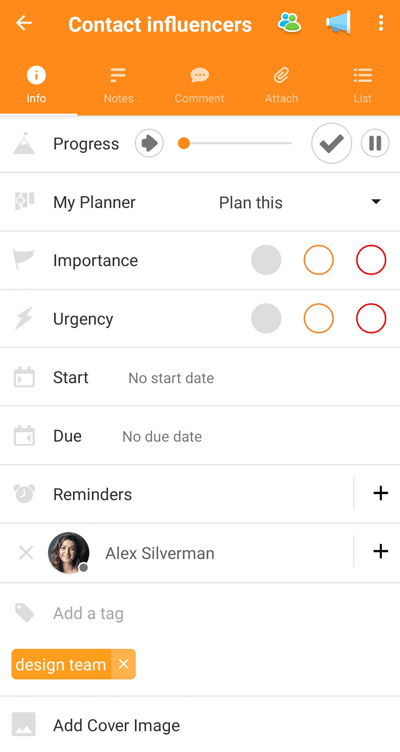
These tags will be visible when you view your Task Board as a whole, contributing to the 'at-a-glance' capability when managing project priorities.
For more articles on summarising your projects on mobile view this Help Centre Knowledge Base