Checklists are a great way to divide a task into smaller pieces that can be completed individually. Each task can have an unlimited number of checklist tasks.
Once a checklist is added to a task, numbers will appear within the task circle, showing how many checklist tasks there are and how many have been completed. This allows you to visually track the progress of a task.
1. To create a checklist for a task, select the task to open the task details.
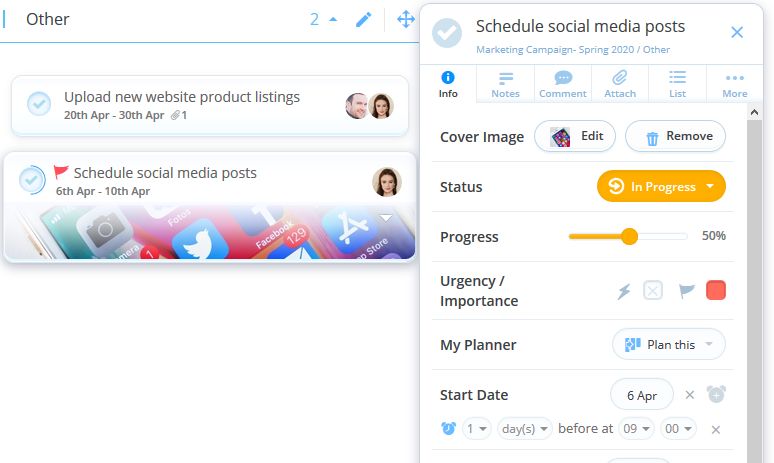
2. Once there, click on the list icon situated in the top header bar.

3. A checklist box will then appear in the task details.
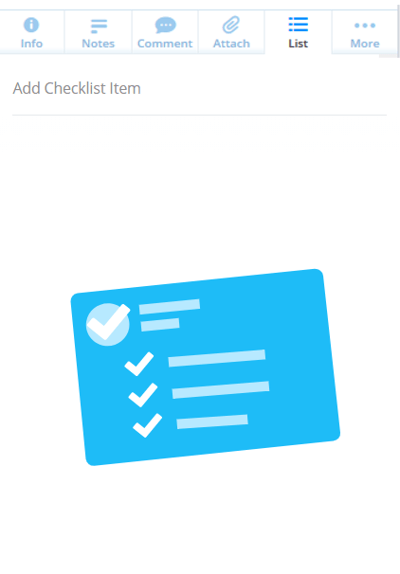
4. When you're ready, simply type the title of the checklist item into the Add Checklist Item field. Then, a new checklist row will appear ready for you to add another checklist item to your task.
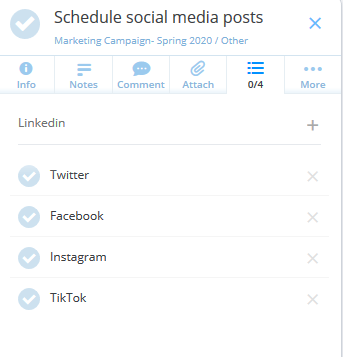
5. Each checklist item will automatically be saved as you add it. Simply click on the text to edit, or click on the circle to tick it as complete. If you wish to delete the checklist item you can do this by clicking the X symbol.
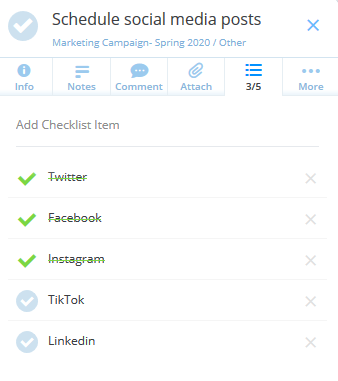
6. You will now be able to see the number of checklists that have been added to the task and how many out of those that have been completed, on the inside of the task circle, above the task name.
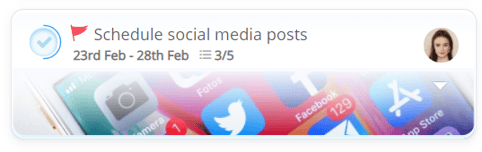
.png?height=120&name=Ayoa%20small%20(1).png)