- Help Center
- Task boards, My Planner and Chat
- Using Ayoa on the Web app, Mac and Windows apps
Task History
View all your Task history, to see changes have been made to start dates, assigned members and other general changes in one place, keeping your task details clutter-free.
Viewing the Task History
1. To view your task history, first open the task by clicking on it.
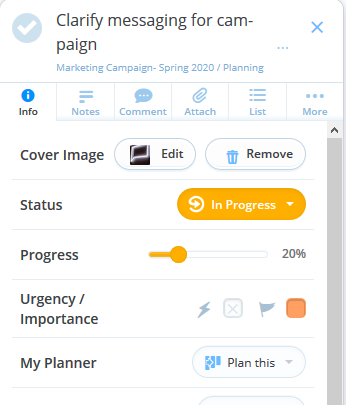
2. Then, click on the More tab, and click on View full task history.
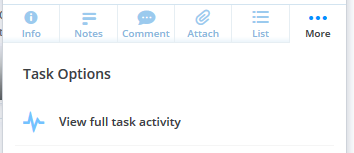
3. This will open up the task history, containing information about every update made to the task in chronological order.
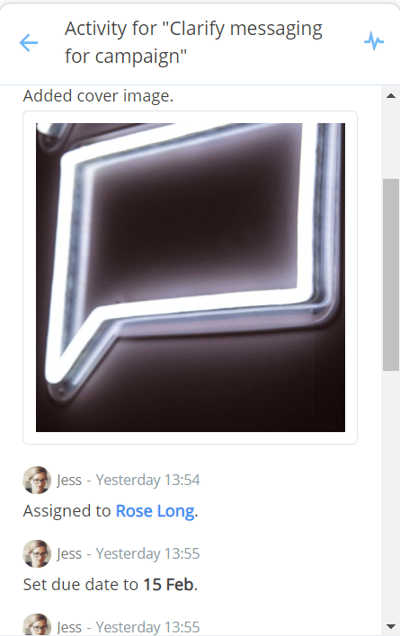
4. To exit the task history, click the back arrow at top of the task which will take you back to your task details.

.png?height=120&name=Ayoa%20small%20(1).png)