Tasks may be prioritized by selecting either a normal, high or very high importance level, regain full control over prioritization and ensure that a task never flies under the radar.
Adding an Importance Level:
1. To add an Importance level to a task, simply tap on a task.
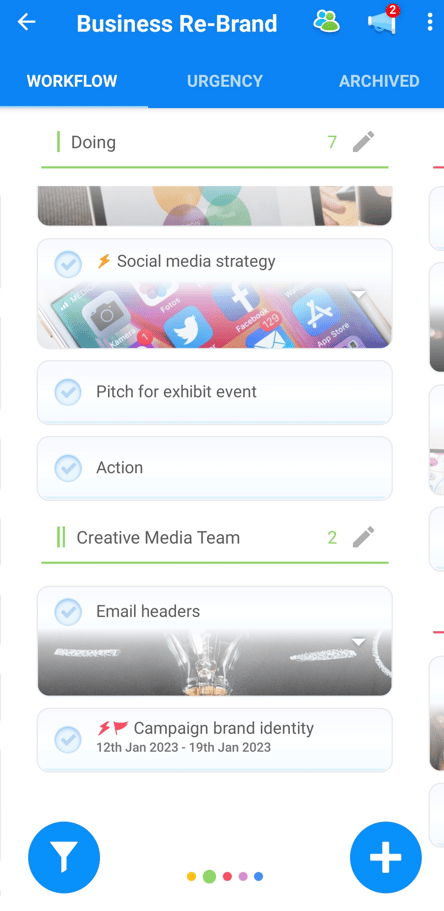
2. The task details will then open.
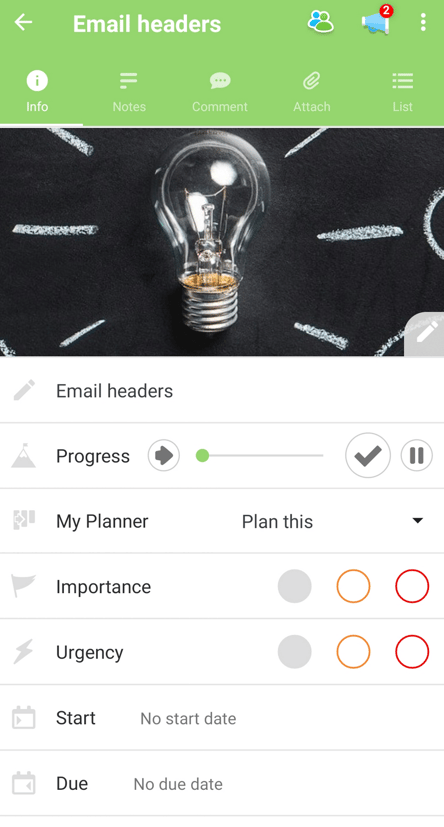
3. Within the task details, tap on a colored Importance icon, situated under the My Planner section.

4. You will have a choice of 3 levels of importance. Each level of Importance has a different colored flag attached to it. The 3 colors indicate each level of importance:
- Grey = Normal Importance
- Amber = High
- Red = Very High
5. When you're ready, select the appropriate Importance level for your task.
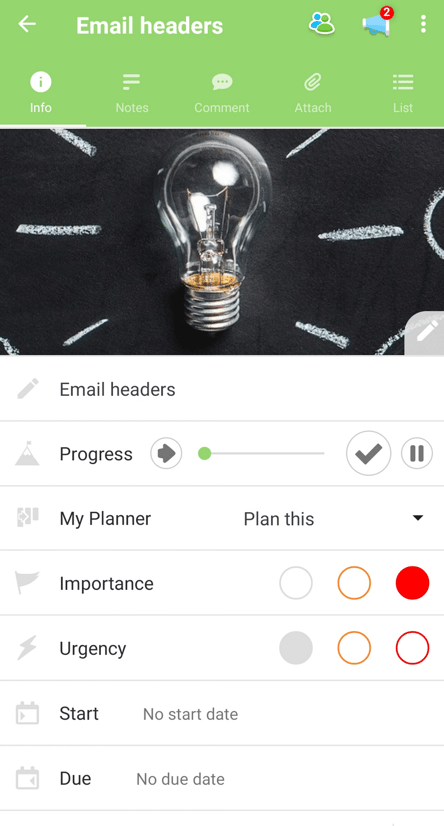
6. Once selected, a Flag icon will appear on the task, making identifying important tasks on the Workflow a breeze.
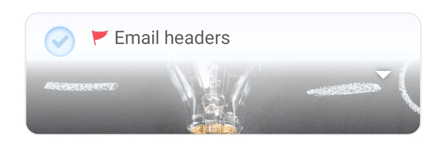
.png?height=120&name=Ayoa%20small%20(1).png)