Updating Task status
Use the status feature to mark the progress of each ATask
Setting a status
1. To set the status of a Task, click on the task to bring out the task sidebar. Here, you will be able to add details to your task.
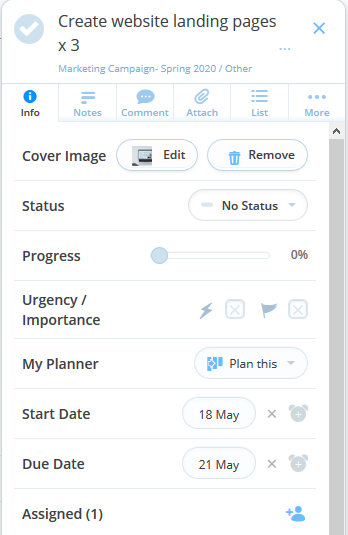
Updating Task progress
2. Within the sidebar is a progress bar, which will allow you to set the percentage of the Task that has been completed so far
To set progress, simply drag the slider along until you reach the percentage that you would like to set. Alternatively, to indicate that the Task is in progress, simply click the play icon once. This will set progress to 5% - indicating that it has been started.
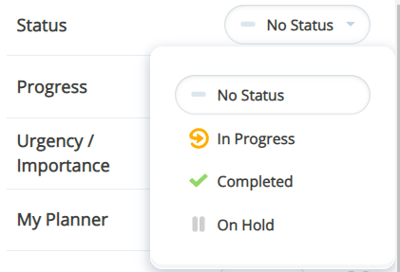
3. To show that the Task has been started, choose In progress.
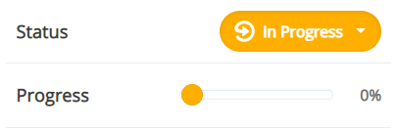
4. Tasks can also be put on hold choosing On hold.
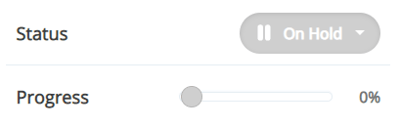
5. To complete a task, you can choose Completed from the status menu, or slide the progress bar all the way to the completed icon, or hit the tick icon next to the Task name.
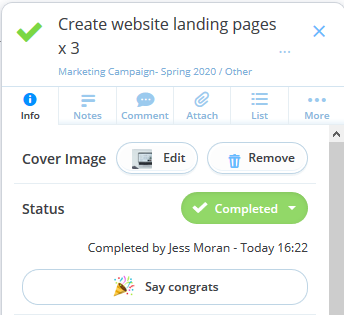
6. Completed Tasks will remain on the Task Board unless you have the option to automatically archive these in your AYOA Plan and have updated your settings to do so.
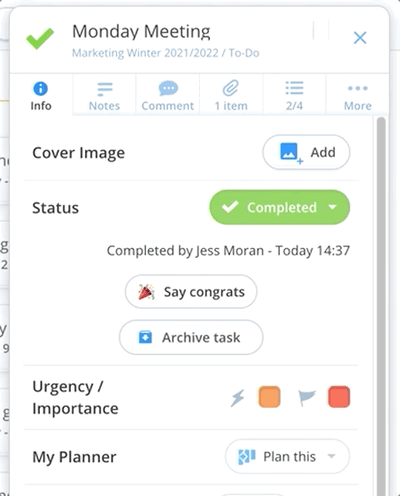
To remove completed Tasks from view you can archive them. To find out more about archiving completed tasks please click here.