Task status (iOS and Android)
Use the status feature to mark the progress of each Task, allowing you to gain an overview of Project progress at a glance.
Setting a status
1. Select your Task and click on it to open the Task details. Here, you will be able to add details to your Task.
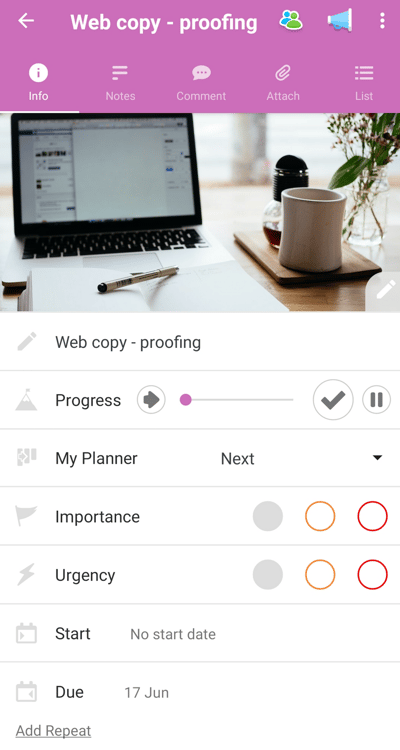
2. Within the Task details is a progress bar, which will allow you to set the percentage of the Task that has been completed. To set progress, simply drag the slider along until you reach the percentage that you would like to set.
Alternatively, to indicate that the task is in progress, simply click the PLAY icon once. This will set progress to 5% – indicating that it has been started.

3. Tasks can also be put on hold by hitting the 'pause' icon.

4. To complete a Task, you can slide the progress bar all the way to the completed icon, or, simply hit the Tick button. When the status of a Task has been set, it will be visually represented on the Task icon.
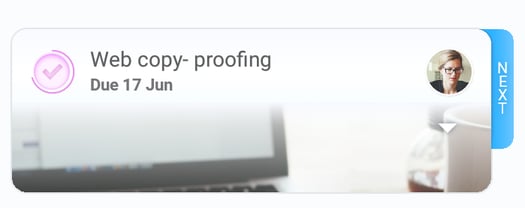
Completed Tasks
Once Tasks have been completed they will appear in the Completed Tasks View. To find out how to view completed tasks, click here.