Team Pulse
Available on AYOA Ultimate, the Team Pulse dashboard enables you to connect with your team - perfect for getting feedback from your members and to set daily priorities
New users signing up after August 2024 will need to turn the Team Pulse settings on in their app settings.
To access the app settings click into the main menu

The select app settings and toggle team pulse on.

The Team Pulse dashboard allows you to share your plans for the day with your colleagues who are part of your AYOA plan, as well as giving you an insight into your team activities
Please note that users on separate subscription plans can not see each other's pulse updates at this time.
To access the Team Pulse Dashboard use the Team Pulse tab in the side Menu:
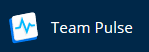
Once you’ve navigated to the Team Pulse dashboard, simply type in your updates for the day, share some news or breakdown your tasks with the rest of your team.
If you’re on a single user plan, you can use this feature to outline your goals for the day and use this as a reminder of what you need to focus on. This will ensure that you’re always kept on track!

You can add emojis to your status, as well as mention other user or add an attachment.

Your status for the day will be shown in the main thread that appears when you open the dashboard. You will also be able to see the updates that other users have posted that day.
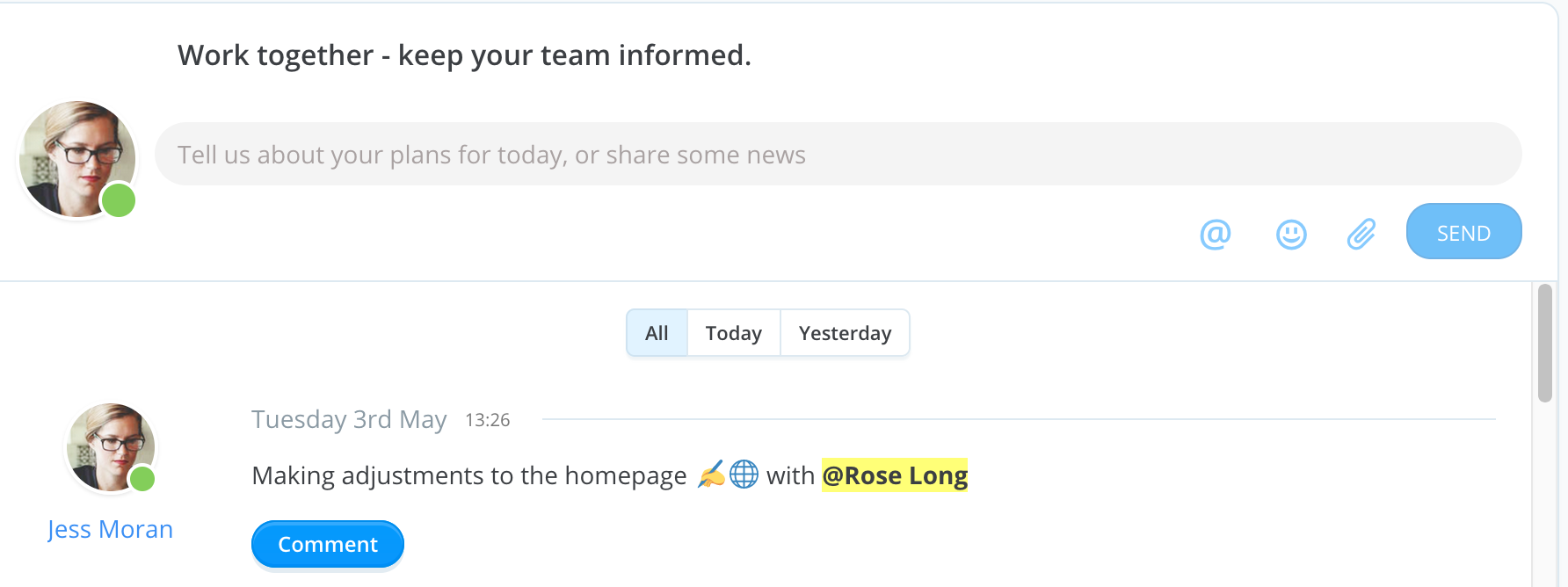
With the ‘Comment’ button underneath each of your updates, other users can add comments regarding your plans or start a conversation with you directly in Ayoa Chat. You can also use this button to comment on other users’ updates, as well as add emoji reactions, attach files and start a private conversation in Ayoa Chat.
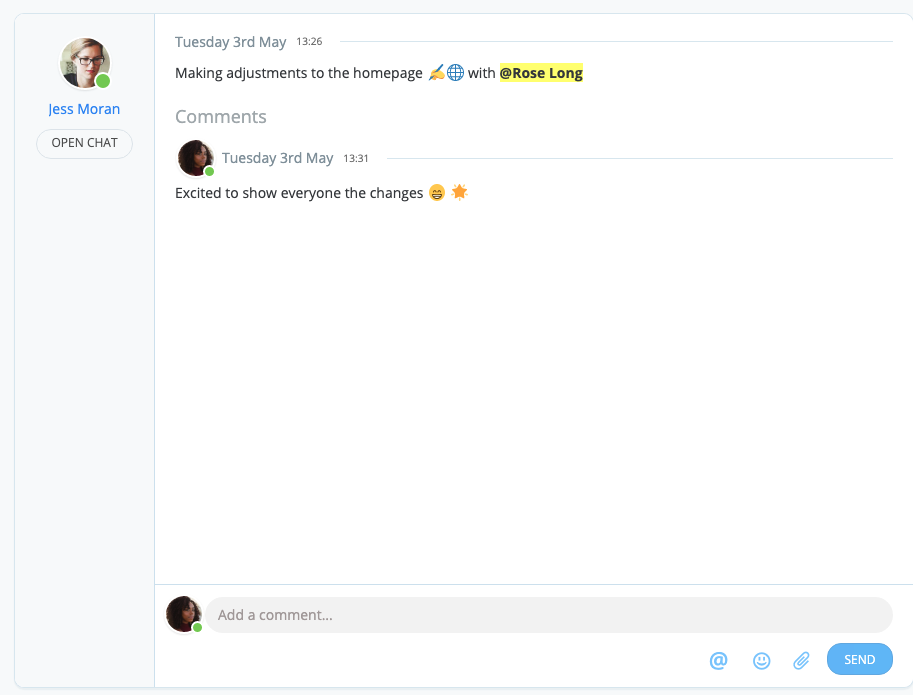
Above the list of updates, select ‘All’ to view all of the previous statuses that have been added by users. You can also choose to view just the updates that were added that day or during the previous day.
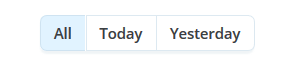
To check the daily plans of a particular user, click the arrow next to ‘Everyone’ on the left-hand side of the dashboard and select the user.
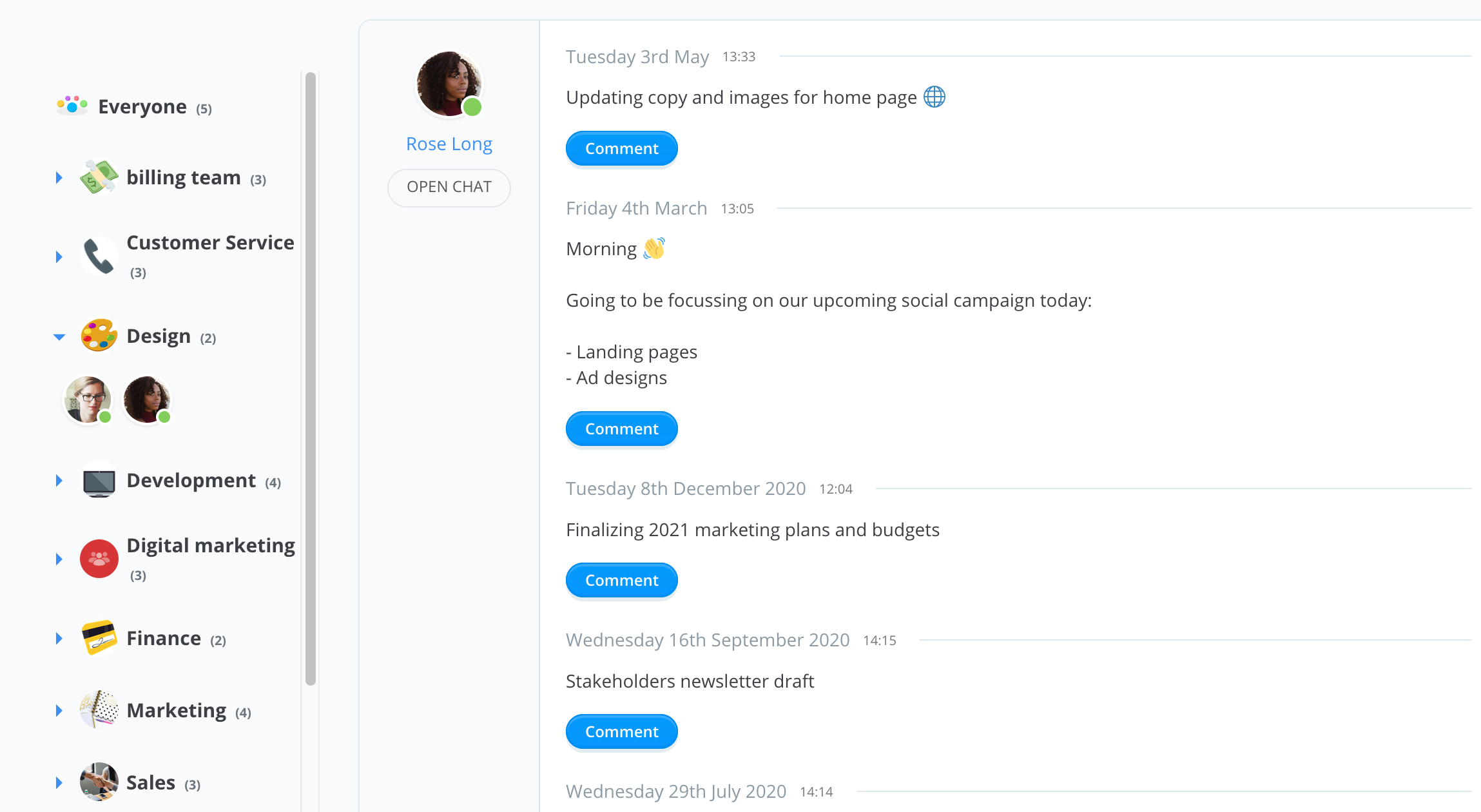
You can also just view updates from users that have been added to particular User Groups you have created in Ayoa. If you know which user you are searching for, this offers a quick and easy way for you to find their updates and see what they’ve been working on.
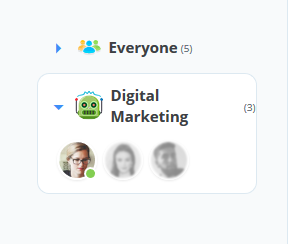
*If you can't see someone's pulse update, please check that you are both in the same AYOA Team