Transferring a project
Quickly transfer a project to someone else
As time progresses and projects develop, involved parties can sometimes change.
You may find that you are no longer required to work on a project you created, and therefore you may need to transfer the ownership of the project to another
1. Firstly, ensure the person you wish to transfer to is a member of that project. If they aren't you can invite them by clicking on your avatar situated in the top left-hand corner of the application to open the Main Menu.
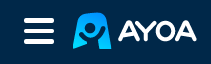
2. Click Settings, then Account Settings.
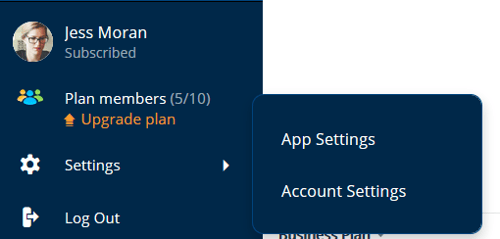
3. Select Task Boards
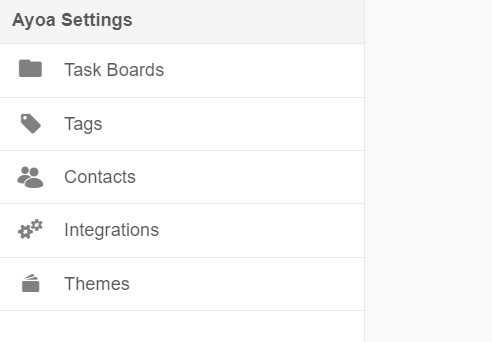
4. You will have the option to Transfer or to Export your Task Board.
If the transfer option is greyed out, this means that you are the only member of this Task Board.
You can only transfer boards to team members already invited to that board.
If the option is not available at all, this means that you are not the admin or the creator of that Task Board.
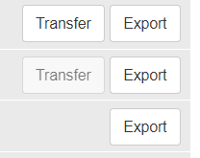
5. Click on TRANSFER next to the Task Board that you would like to Transfer.
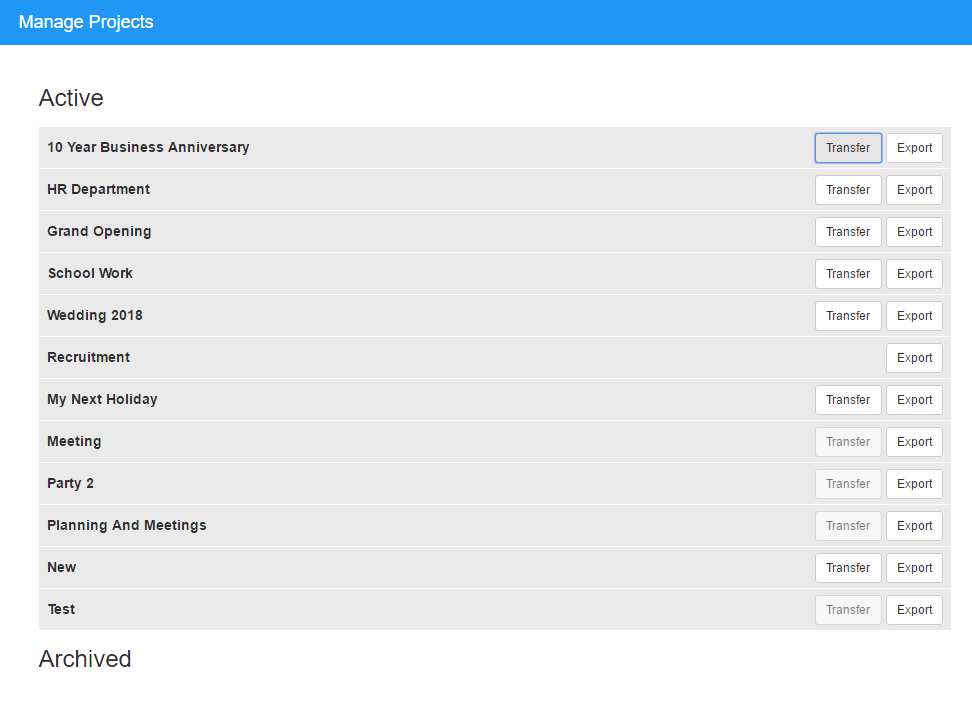
6. When you select the Transfer option, you will be given a choice of who to transfer your board to. Once you have selected the user who you wish to transfer the project to, hit Request Transfer.
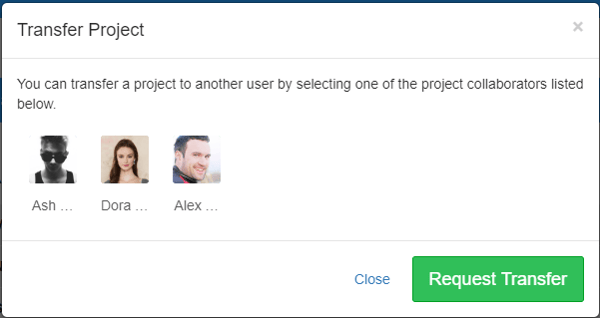
7. You will be asked to confirm that you want to transfer the Task Board to the selected user. Hit OK to continue. Your project will then be transferred to your chosen member.
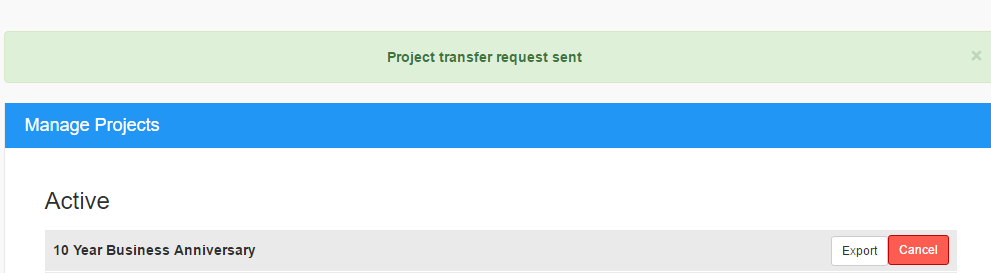
8. The user you have chosen to transfer the Task Board to will be notified within AYOA and they will need to Accept the transfer for the project to successfully be transferred.