Urgency levels in Tasks
Some Tasks are more urgent than others, and you want to make sure you prioritise the most important ones
To add an Urgency level:
1. Select your chosen Task to open the sidebar menu:
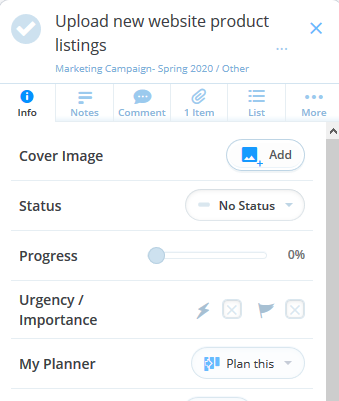
2. The lightning icon represents urgency, click on the box next to it to open the options.

3. You will have the option to choose from 2 different colours.
- X= Normal Urgency
- Amber= High Urgency
- Red= Very High Urgency
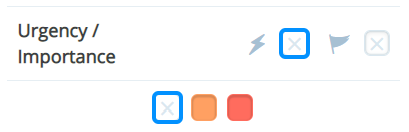
4. Click on your chosen level of urgency.

5. Once chosen, a coloured Lightning Bolt icon will appear on the Task - indicating urgency when in TASK preview mode (when looking at a Task Board in its entirity)
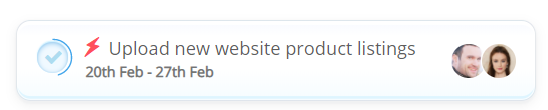
6. Tasks with an Urgency level applied to them will appear in the Urgency list view, under the correct urgency header. The list view, - or Task Board History - is available at the top right-hand corner of the Task Board - available to switch between views of your Tasks based on your preference:
