Applying urgency and importance to Tasks (iOS and Android)
Applying task importance and urgency ensures that you’ll be able to identify priority, time-sensitive tasks in an instant
To Add an urgency level:
1. To select an urgency level for a task, simply tap on your chosen task to open additional task options:
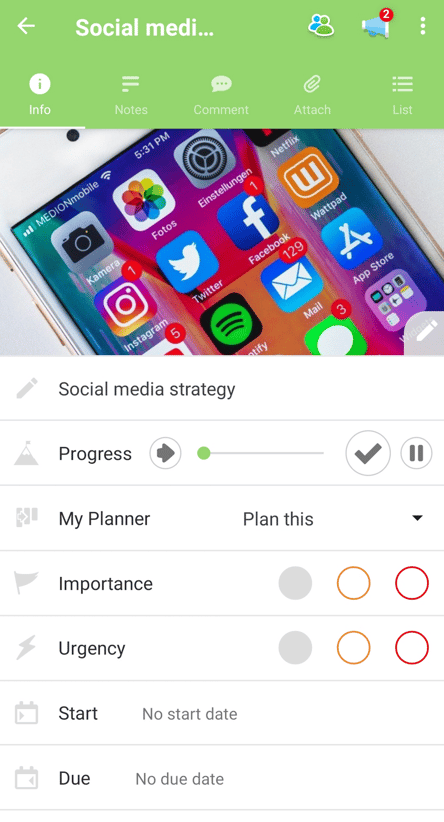
2. Select the appropriate colored circle situated next to the lightning bolt icon. You can find the urgency settings under the Importance section.

3. You will have the option to choose from 3 different coloured circles, each representing a different urgency level:
- Grey= Normal Urgency

- Amber= Medium Urgency

- Red= High Urgency

4. Once chosen, the selected Lightning Bolt icon will appear on the task icon / header.
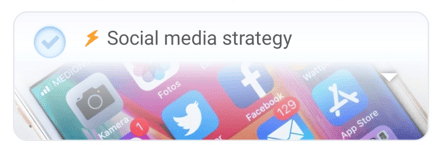
5. Repeat for selecting your chosen importance levels, helping you and your team determine priority of open actions and manage their workload.