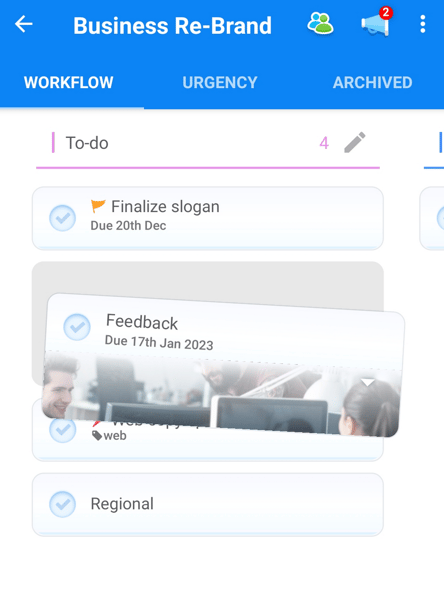Task Board / Workflow view (iOS and Android)
Within the Task Board/Workflow you can map out each stage of your project cycle, which is perfect for implementing agile processes such as Kanban
Examples of ways of working that benefit from Task Boards include Recruitment, Auditing, Product and Software Development, Marketing, and Creative Design.
With more of a structured approach, Tasks can flow through stages with ease, with categories forming columns and Tasks being grouped within them
Accessing the Task Board view
1. Start by opening the Task Board that you would like to manage from within the HOME PAGE under the 'Recently Opened'
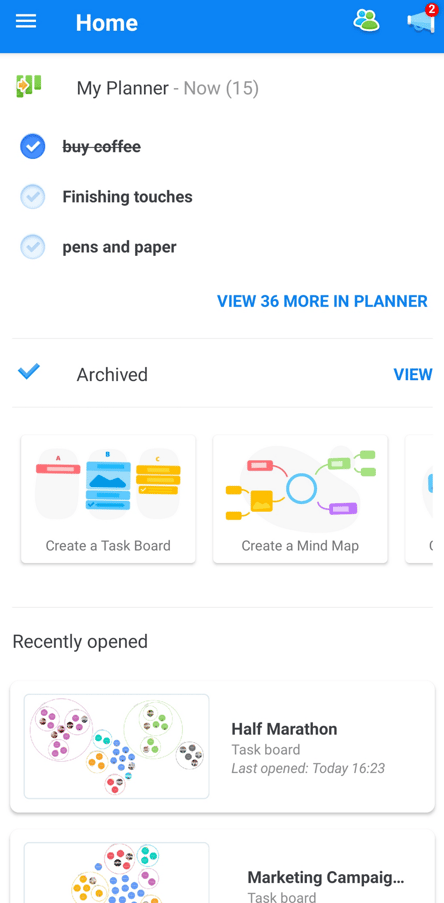
Or the 'Task Boards' section in the side menu.
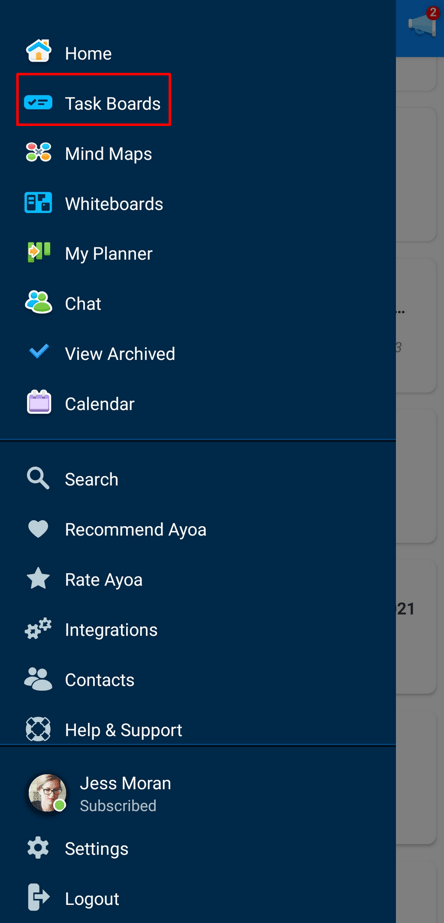
2. Once the Task Board is open, select WORKFLOW from the options in the top of the screen. Your Task Board will then be displayed in the Workflow view. In the Workflow view, Tasks and categories will be displayed from left to right.
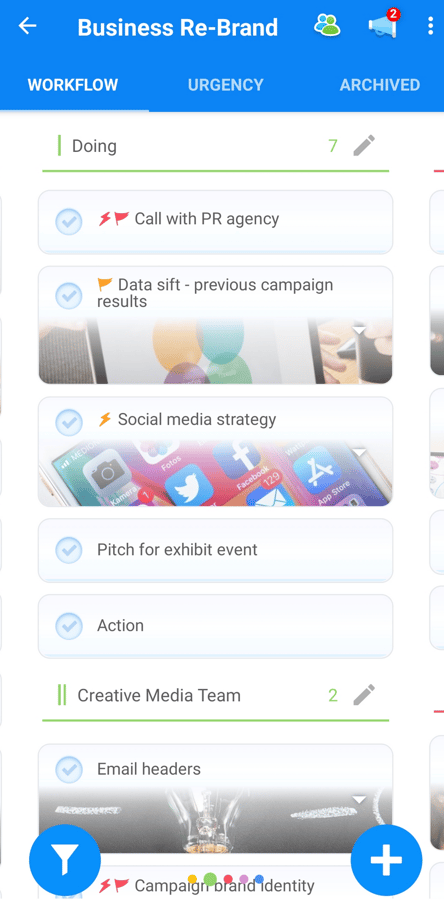
3. As Task Boards grow and more categories are added simply scroll right to see them all
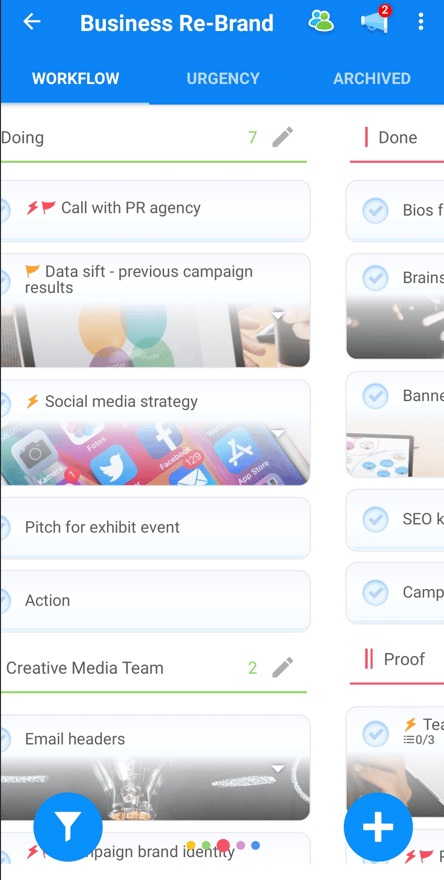
4. As a category grows, scroll down within a column to see more Tasks. Tasks which are not categorised will be grouped together automatically in the last column of the Task Board, under 'Uncategorised Tasks'.
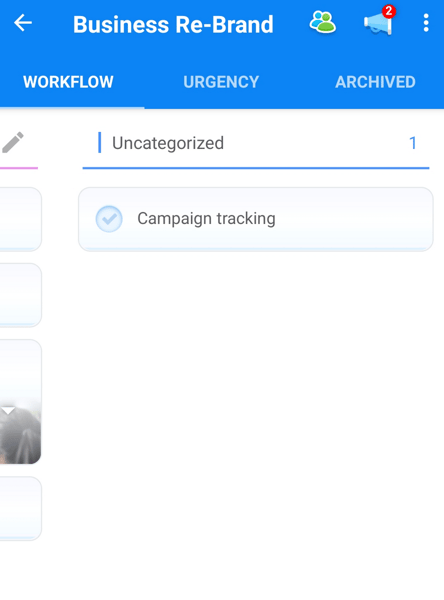
Re-ordering Tasks
To reorder Tasks within a category, or to move Tasks through a process, simply drag and drop them within or between columns.