Adding attachments and links to your branch will help add extra context without cluttering the Mind Map
To Add an Attachment to a Branch
1. Select the branch and right-click to open the context menu.

2. Then click on Add and Attachments.

3. This will open up the Add attachment option.
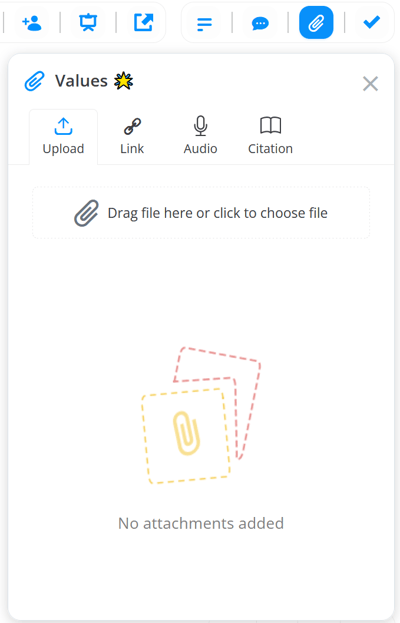
4. To add a file, click on the paper clip to choose the location or drag the file to the box:
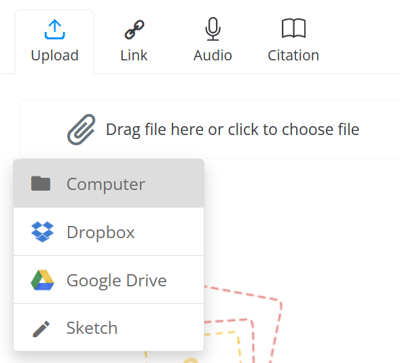
5. To add a link, type or paste the link in the Add Link section and press Add:
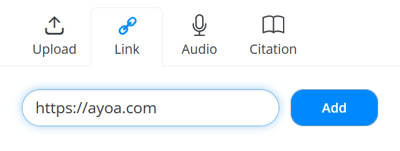
6. Once added, links will be represented on the branch with the paper clip icon. To preview attachments, simply hover over the attachment icon.
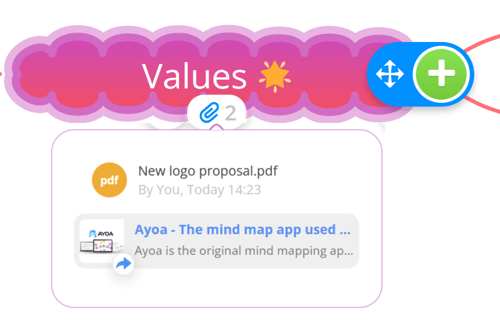
7. To delete the attachment, click on the given branch and then the attachment icon. Then click on the trash icon next to the attachment that you want to delete.
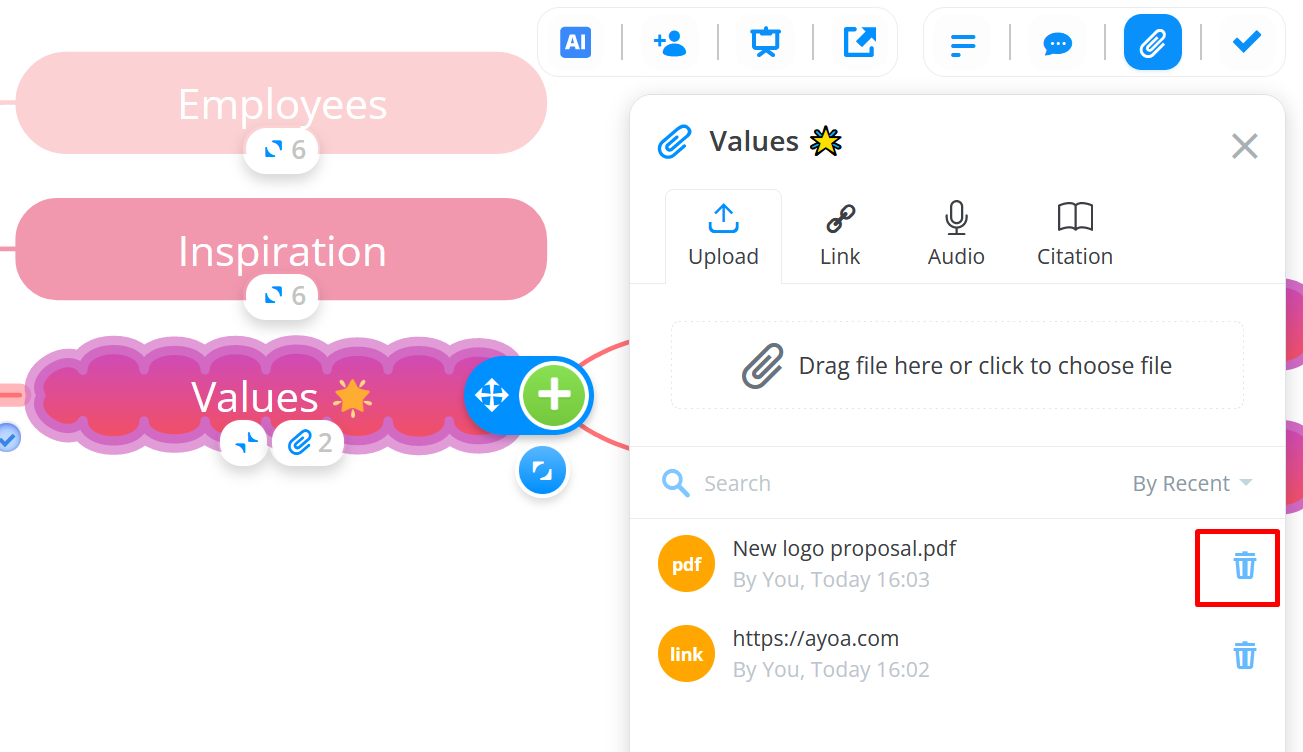
Adding an attachment to the branch's comment
1. Select the branch and right-click to open context menu. Then click on Add and Comments.

2. This will open the comment section of the branch where at the bottom you can choose attachments.
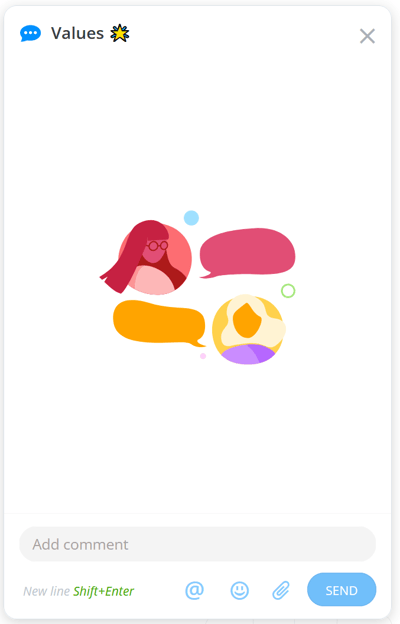
3. You will have the option to upload an attachment from your device, Drobox, Google Drive, or to attach a URL web link.
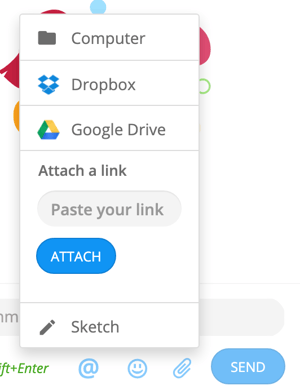
4. Once you have chosen the attachment, click Send to add it to the branch.
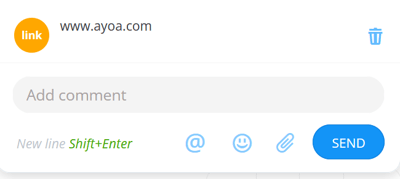
5. You will be able to see what branches have attachments by the paperclip icon on the branch. Click on the paper clip icon to go straight to the attachments tab in the menu.
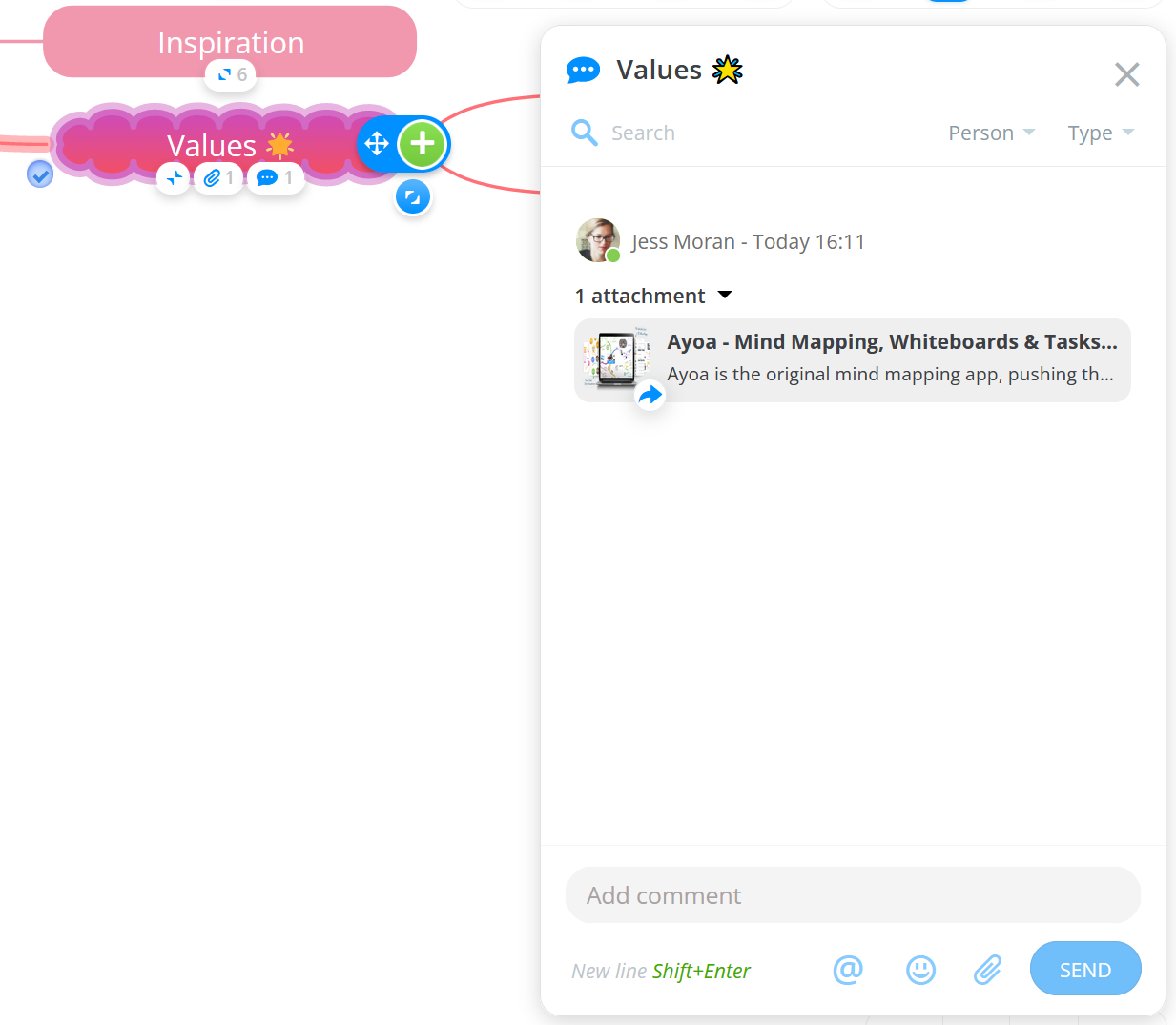
Deleting Attachments
1. To delete an attachment, simply click the trashcan icon next to the attachment you want to delete.
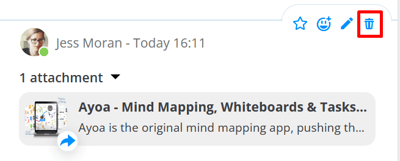
2. The attachment will now be deleted.