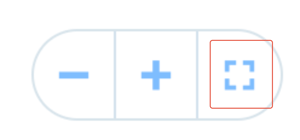Whiteboards are an infinite canvas on Ayoa. Change zoom and alignment options to make yours easier to navigate
There is an option to automatically bring the selected option to the center of the screen, however, if you would prefer you can turn this off.
The Centre Selected option: how to automatically shift focus to the item you have selected.
1. Click on the Settings icon in the bottom left corner of the whiteboard.
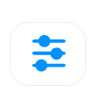
2. There, in the Display Options tab navigate to Centre Selected.
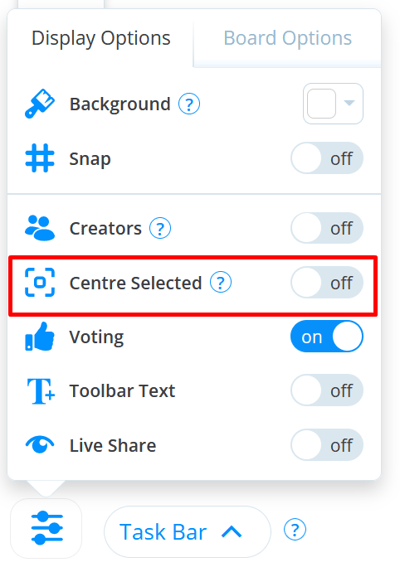
3. Turn Centre Selected to ON.

4. When Centre selected is turned on, when you click on an item the whiteboard will automatically pan so that that item is at the center of the page.
5. If you don't wish to use this feature, navigate back to Centre selected and change it to OFF.

How to use zoom to fit
Use the zoom to fit tool to quickly adjust the view so that you can get a full view of your whiteboard, quickly.
1. In the bottom left-hand corner of the page, click on the zoom to fit icon.
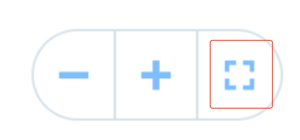
2. The page will now automatically zoom and pan to display as much central whiteboard content as possible.
Zoom in and Out
You can zoom in and out using the scroll on your mouse or the trackpad on your laptop.
There are also zoom tools in the bottom right-hand corner of the page.
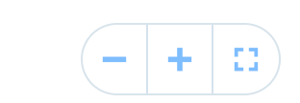
Click the + to zoom in.
Click the - to zoom out.
FAQ
I can't find the content on my whiteboard
You may have zoomed out a lot, or dragged the whiteboard too far. To go back to your content, click on zoom to fit. This will bring your content to the center again.