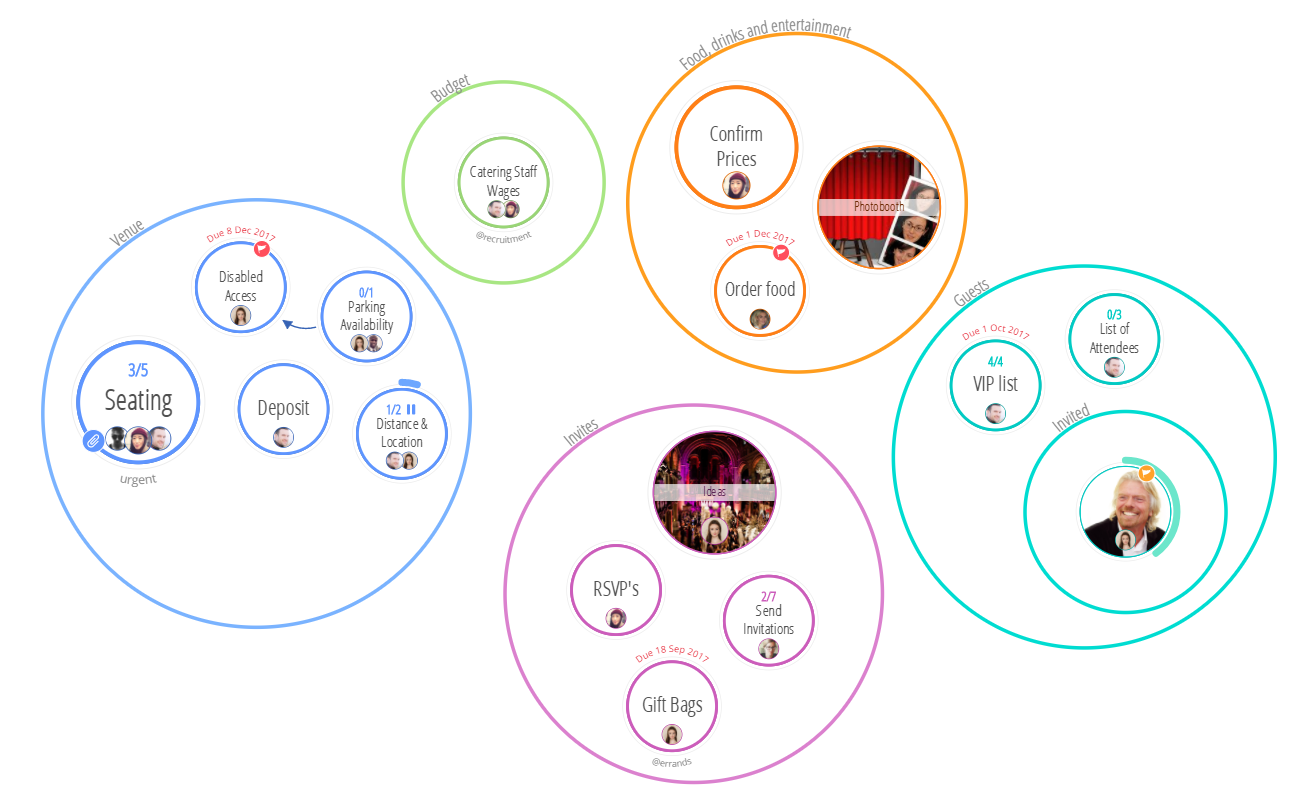Collapse your Categories and the Tasks within them. Hide what you don't need to see, so you have more room to focus on other priorities.
Collapsing categories and tasks:
First select the Task Board that you wish to edit.
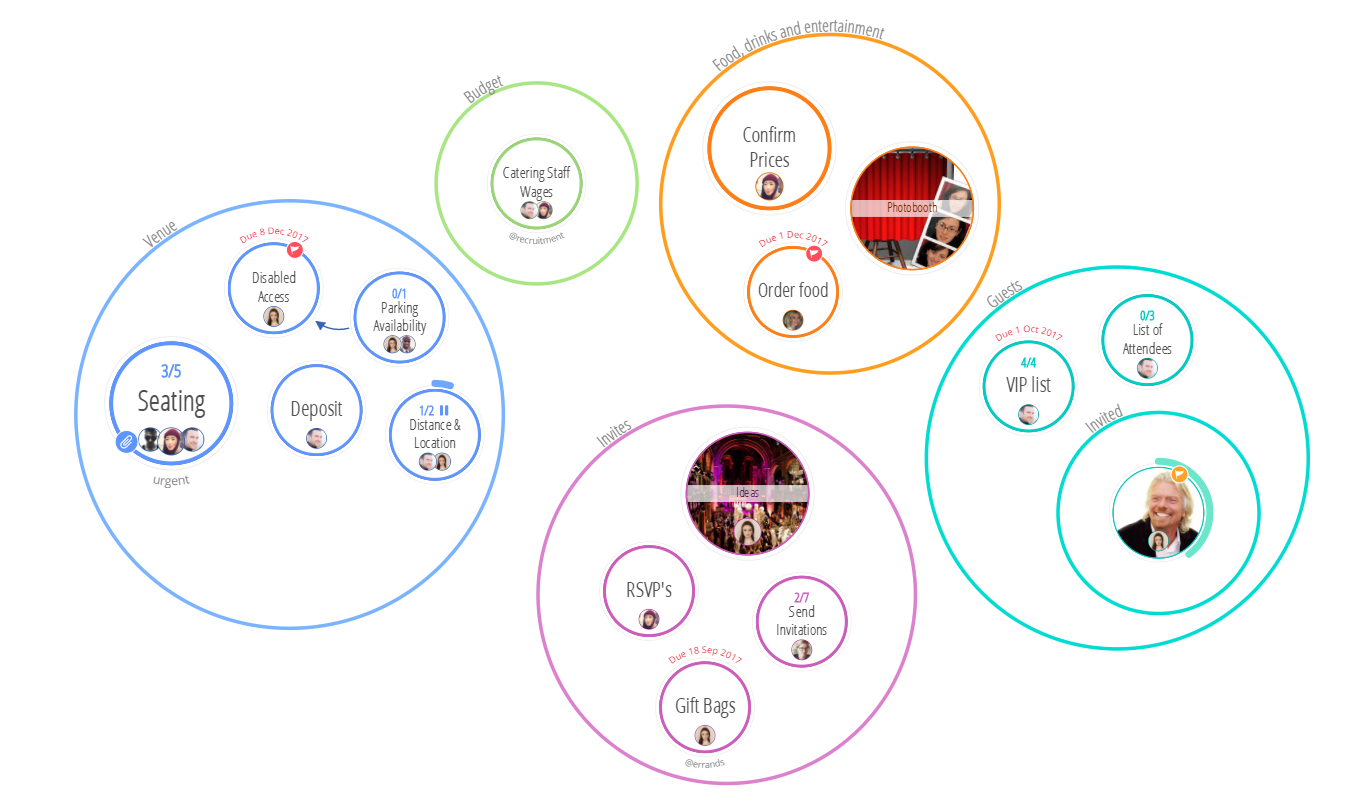
Then, simply hover over the Category that you would like to collapse. You will be given 3 options to choose from: EDIT, MOVE, and COLLAPSE.
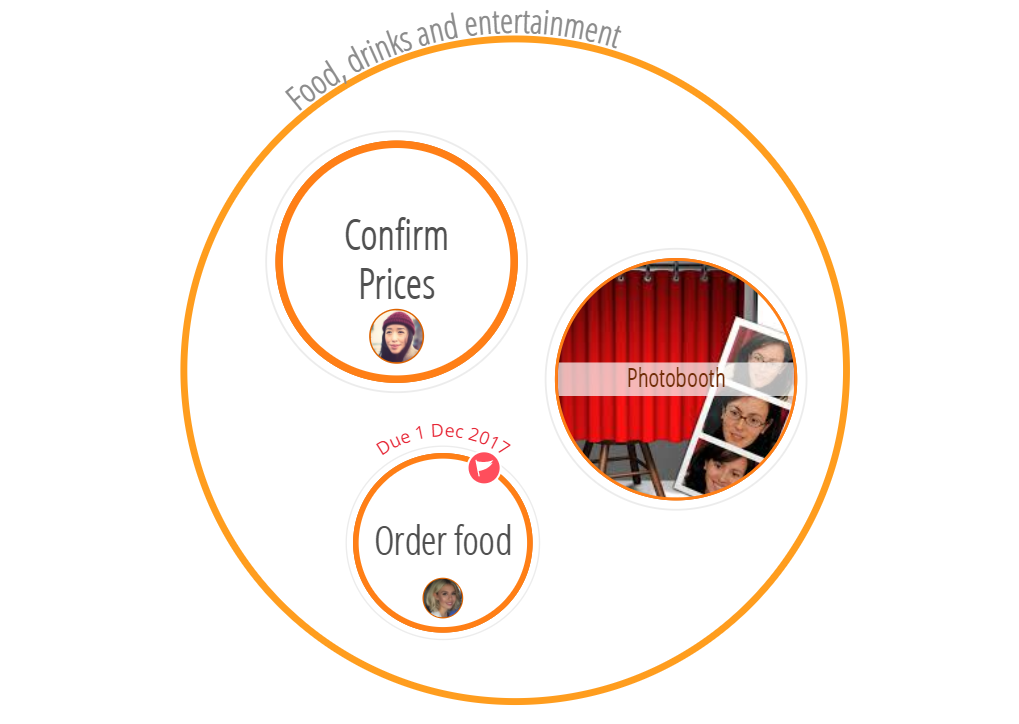
To collapse your Category, select the COLLAPSE option. Your Category will then collapse into a smaller circle on the Canvas work space and your tasks will be hidden.
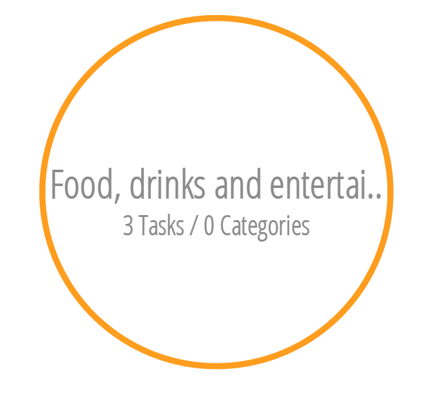
Collapsed categories will allow you to focus on the other active areas within your Task Board.
If you wish to expand your Category, hover over the Collapsed Category where you will find 3 options to choose from: EDIT, MOVE or EXPAND.
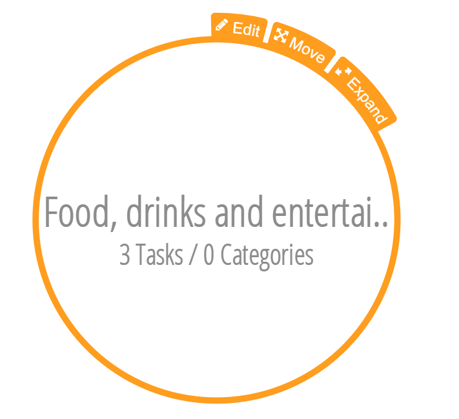
Click EXPAND and your Category will reappear to its normal size on the Task Board Canvas.