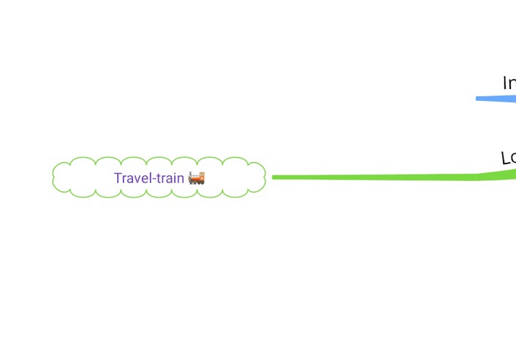Creating an organic mind map on iOS and Android.
To create a new Organic Map on the mobile app, open the Home menu where you will see " Create a Mind Map".
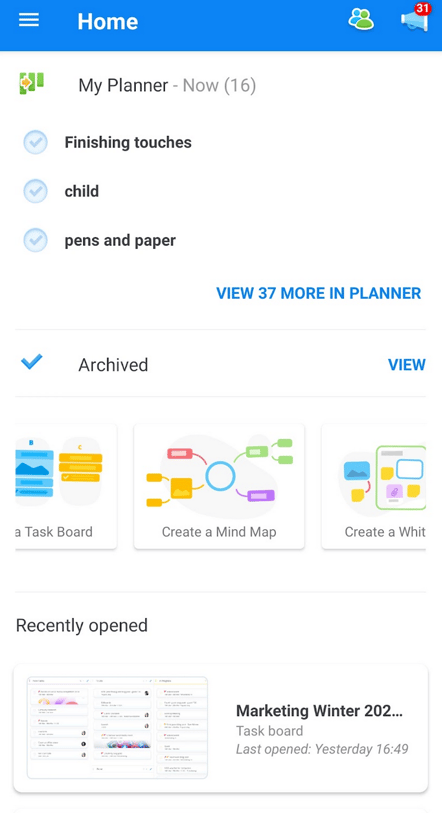
Click on the "Create a Mind Map" option and name your map.
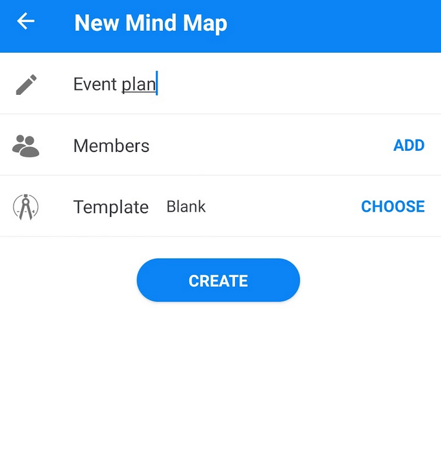
Once your mind map is named, you can also add other users with whom you can collaborate.
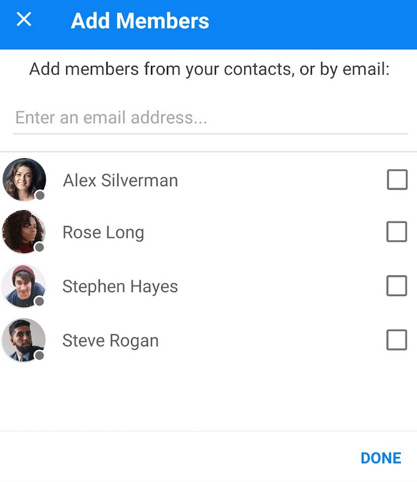 .
.Customise your central idea by choosing the shape and color.
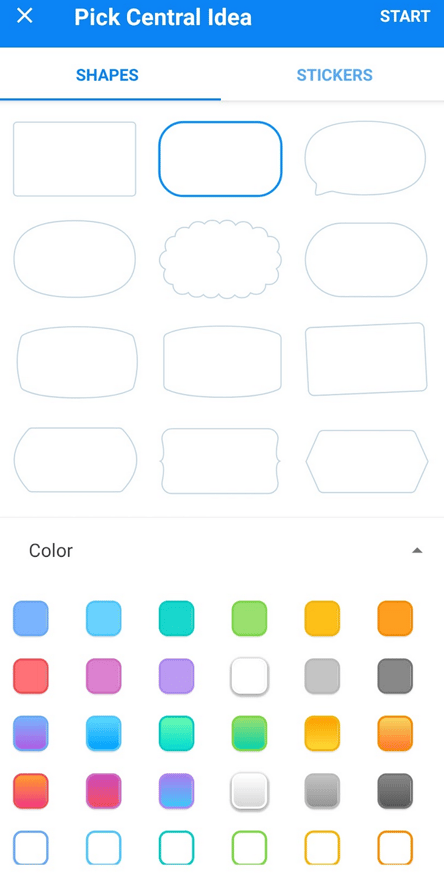
Or upload an image to customise your central idea when choosing ' Cover image'
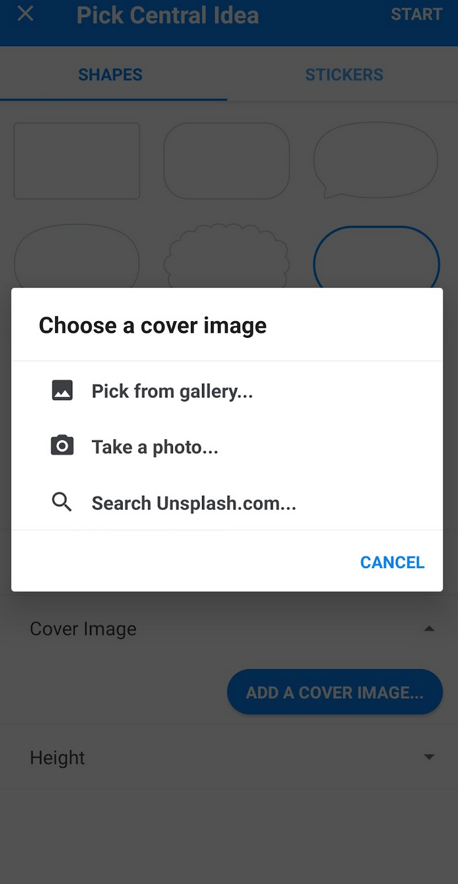
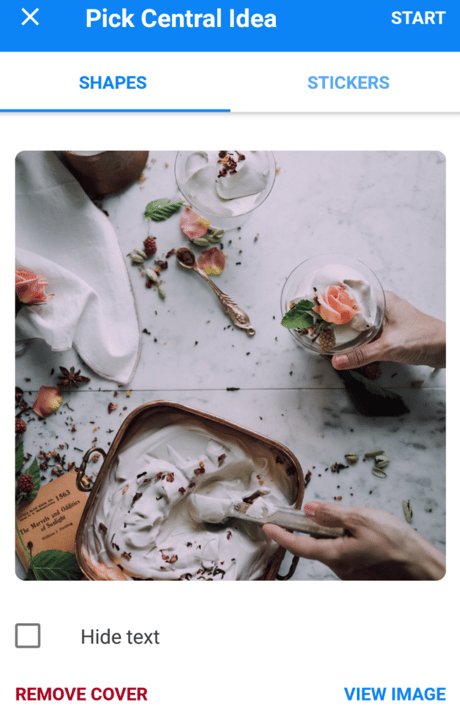
Or choose one of the inbuilt stickers.
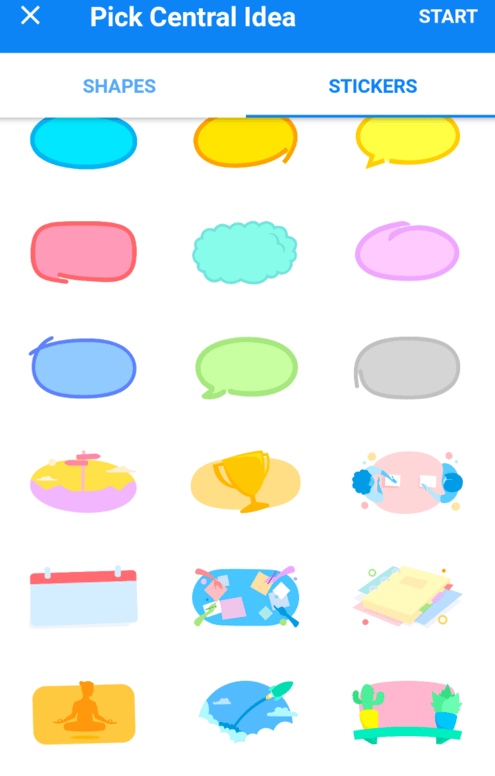
Once you have made your selection, tap "Start". This will start a new Organic or Speed Mind Map.
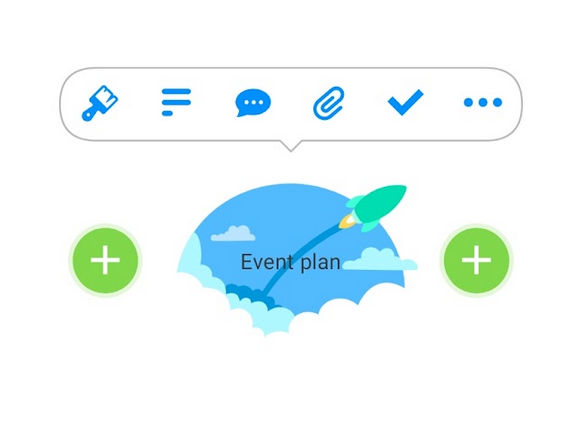
To Add Organic Branches to Your Map:
1. Tap on the central idea or a branch and a green '+' icon will appear. Tap the '+' icon to add a new branch.
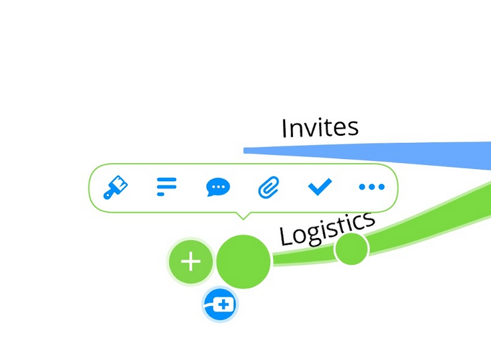
2. When your branch has appeared, type away and tap "Add branch" when done.
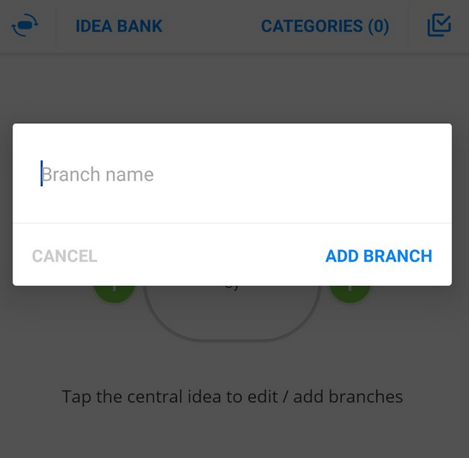
3. To edit the text, tap on the branch to open the formatting toolbar, then tap on the first paintbrush icon.
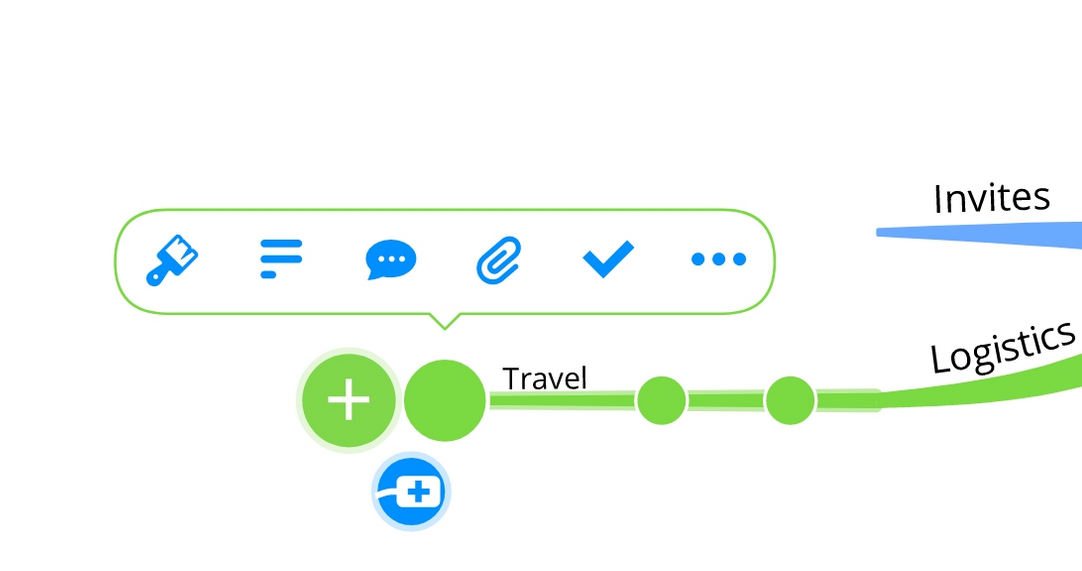
This will open the text editor tool.
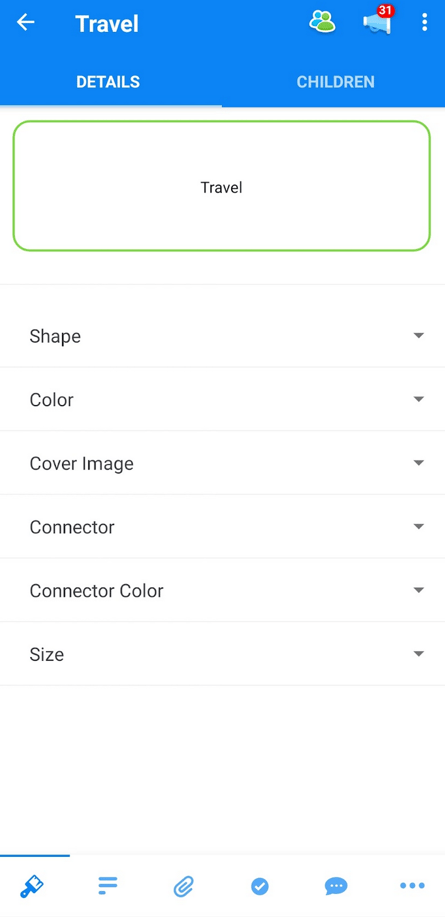
The text editor will allow you to change the style, alignment, size and color of the text, and add emojis.
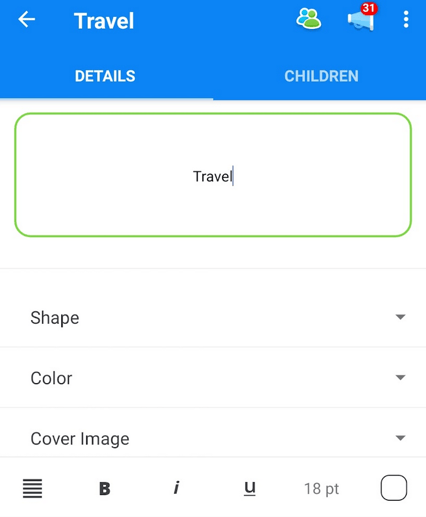
Tap on the arrow next to the branch name at the top and view your changes.
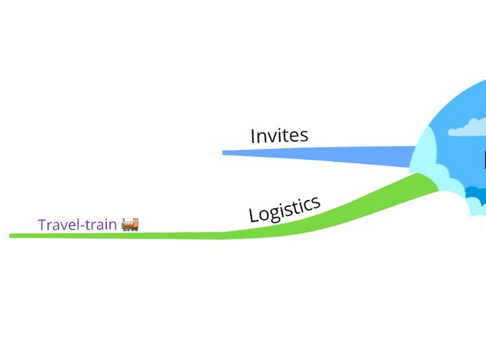
Changing your branch to a box branch in Organic Mind Map
1. To change your branch to a box branch, tap on the branch to open the branch editor. Then tap the paintbrush icon to open the formatting options.
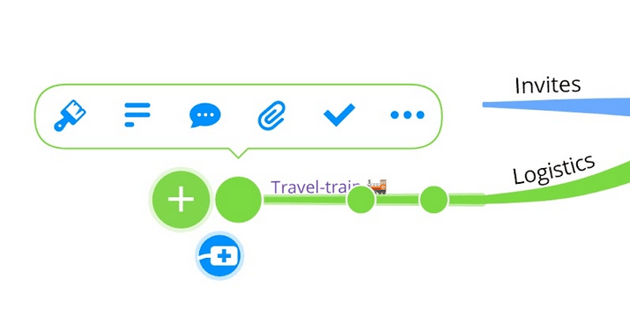
3. At the top of the list, tap "Shape".
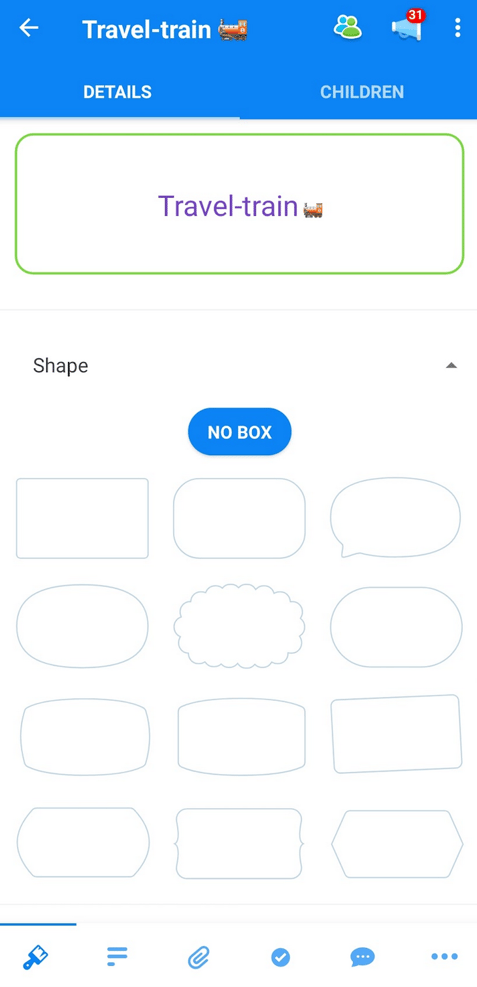
4. Choose the shape of the box that you would like to add.
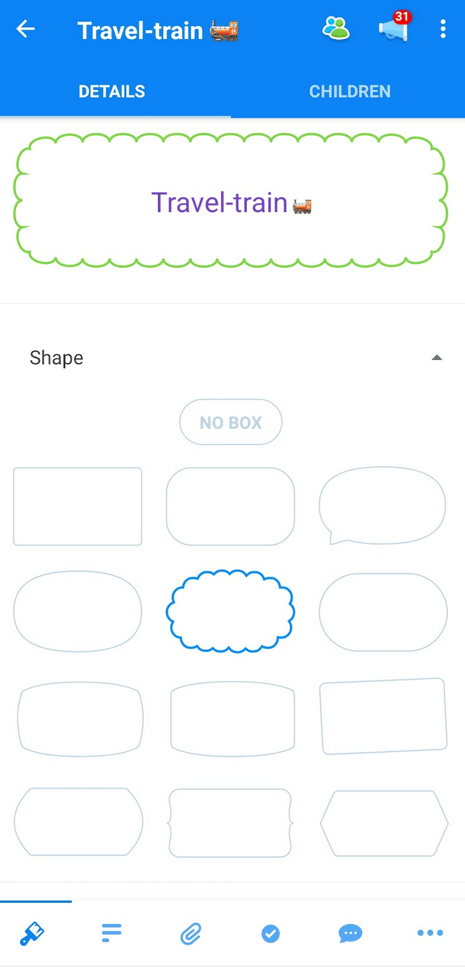
5. Then, tap the back arrow to return to the canvas.