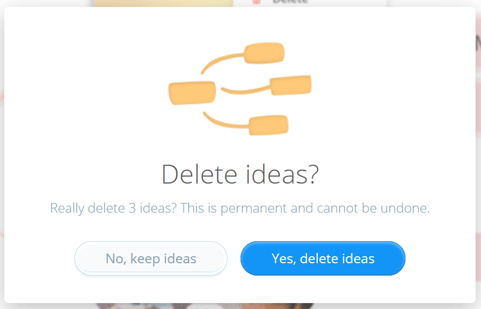Deleting a Branch on your mind map
1. Click on the branch you want to delete and hit Delete on your keyboard.
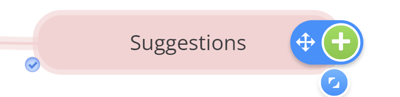
You can also right-click with your mouse to open the context menu.
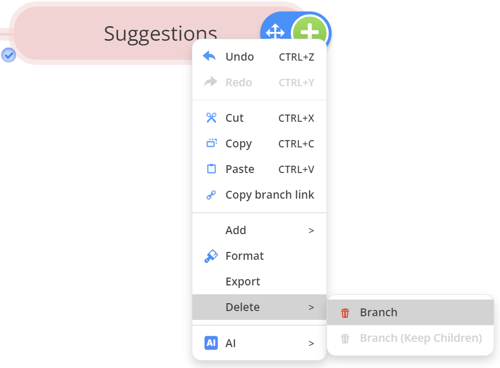
2. If you are deleting a single branch with no children, the branch will be deleted and to bring it back, you would need to use the Undo option in the top left corner of the map.
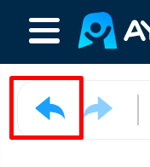
3. When deleting a branch with child branches, a pop-up window will appear. It will tell you how many child branches it has and whether you would like to delete and keep the children or delete all.
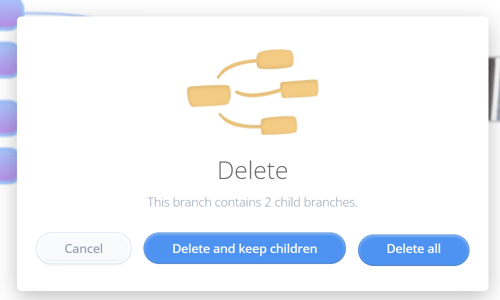
4. If you delete and choose to keep the children, the child branches will re-attach to the previous parent branch.
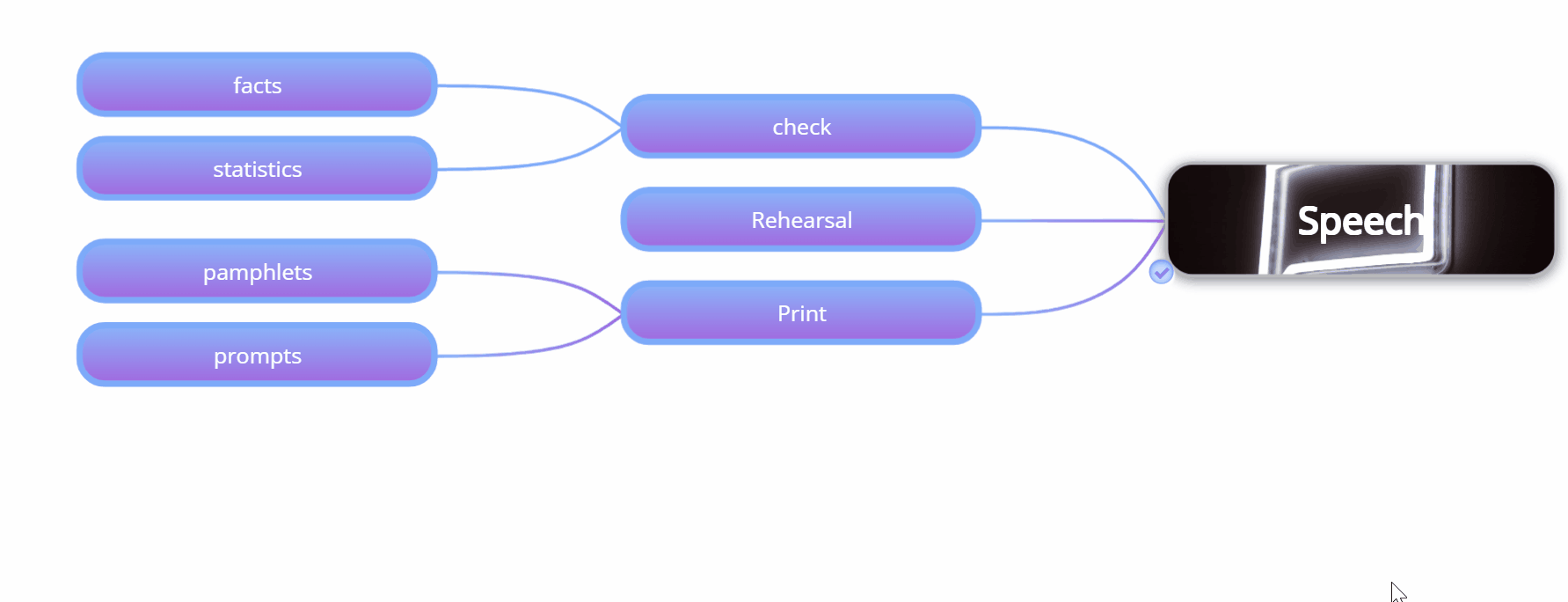
Deleting multiple ideas at once
You can delete multiple ideas at once by using the multi-select feature. To do this:
1. First select a branch you would like to delete.
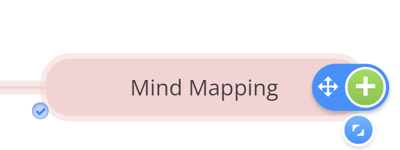
2. Hover your mouse over another branch and tick the unselected circle next to it. Continue selecting your branches in this way. The selected branches will have tick in each of the circles. Alternatively, hold CMD/CTRL and select your branches with your mouse.
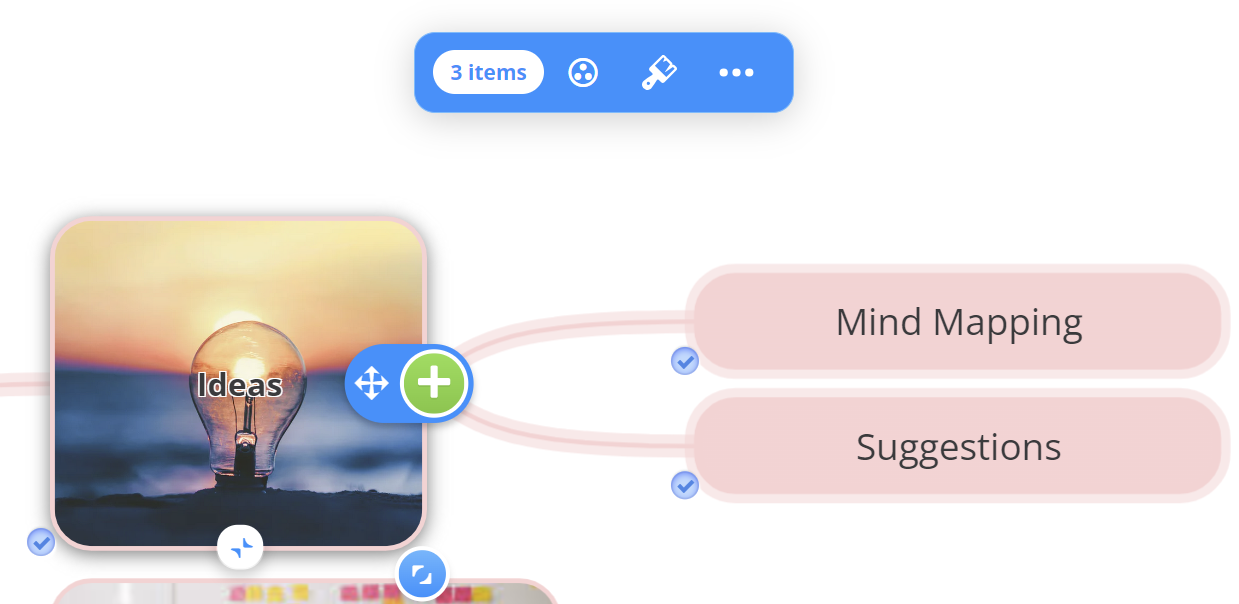
3. When you use multi-select you will see a toolbar appear on your screen. Once you have selected all the branches you want to delete, click on the 3-dot icon and then trashcan icon.
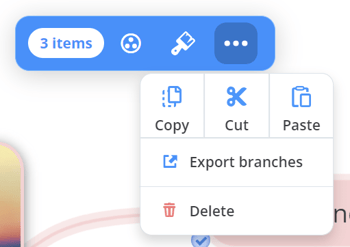
4. A pop-up will appear asking you to confirm your decision. Click Yes, delete ideas.