Our legacy app iMindMap 11 has the option to export mind maps into Ayoa
iMindMap 11 is a legacy app that is no longer available to purchase. We committed to supporting iMindMap 11 until January 2023, please note this is now end of life and out of support.
This guide shows how to export mind maps from existing sessions in iMindMap 11 to Ayoa as a task board.
If you wish to import iMindMap files as mind maps, please see this guide instead.
Getting Started:
1. An iMindMap Ultimate license AND an active, open session inside of iMindMap 11 is required for this integration.
2. If you already have an iMindMap account, simply sign in to transfer your brainstorm ideas into your Ayoa account. If you haven’t already got an account, you are able to create one, as displayed below.
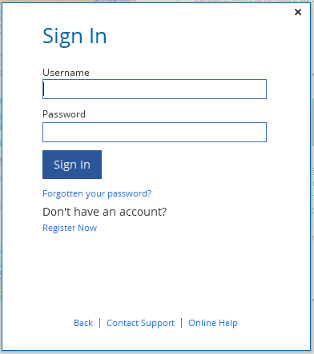
3. Once you have signed into your account, open the Mind Map which you would like to export into Ayoa.
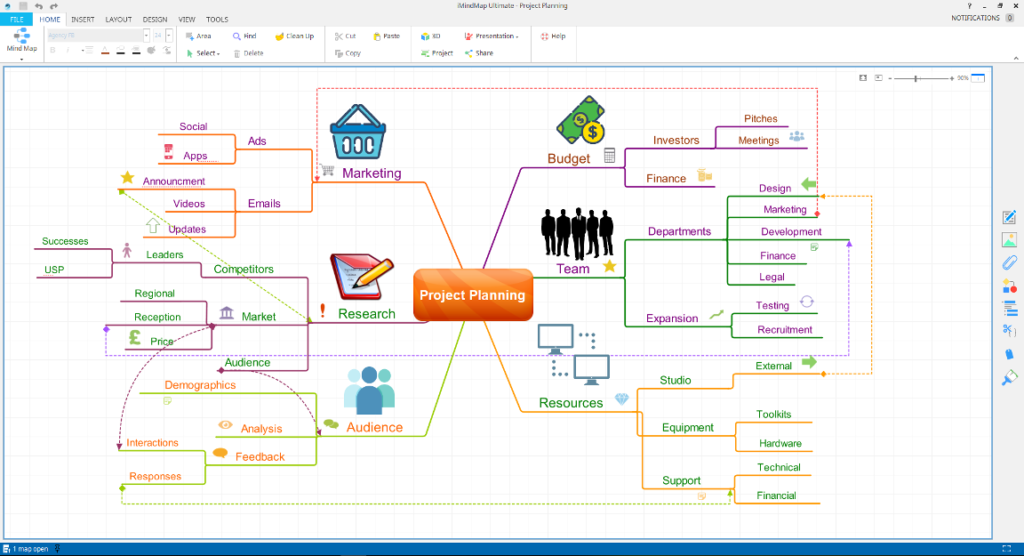
4. Select FILE at the top left-hand corner of your screen.
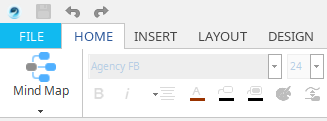
5. Once there, click on EXPORT & SHARE.
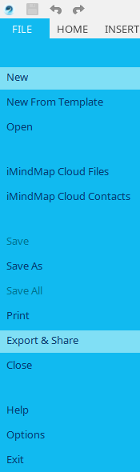
6. You will then be given the choice to export your file into your Ayoa account. Simply click on the Ayoa icon from the list of options.
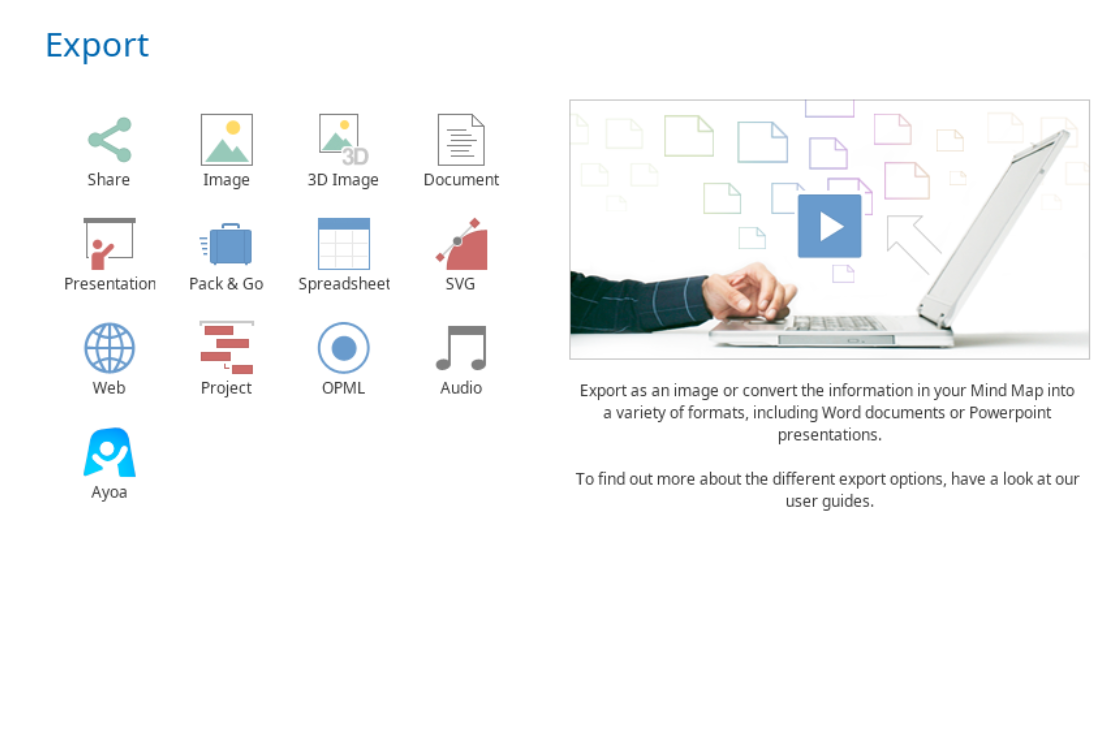
7. You will be asked which branches from your Mind Map that you would like to export to Ayoa. Once you’re happy, click EXPORT.
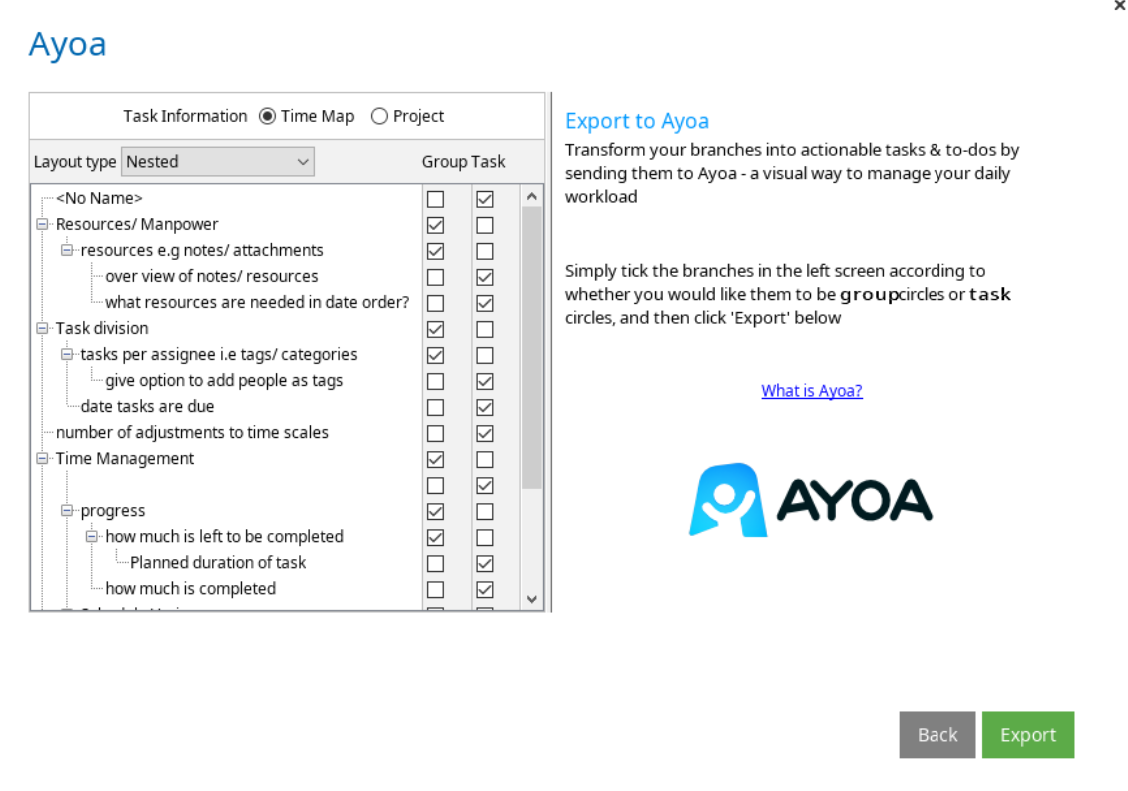
8. You will then be asked to sign into your Ayoa account. This is the account where your Mind Map will appear.
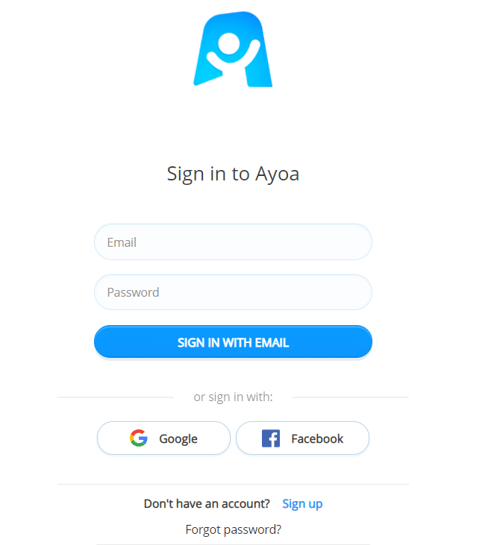
9. Once signed in, you will then have the option to export your Mind Map to an existing Task Board or to a new Task Board. Click NEXT to continue with the process.
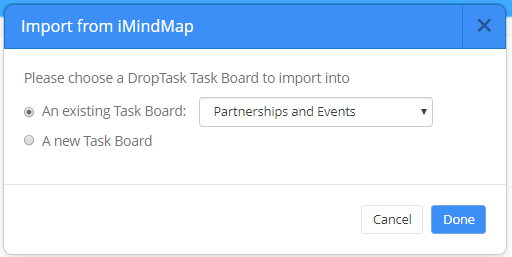
10. If you’ve selected to export your branches into a new Task Board, a ‘Create Task Board’ window will appear. You’ll have the choice to create a Task Board name, use an existing Template and add members to your board. Select CREATE TASK BOARD once you've finished editing.
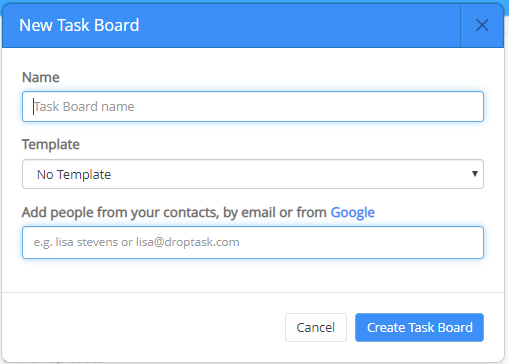
11. Once selected, your Mind Map will be presented as a Task Board within Ayoa's Canvas view.

*Please note, these articles were written for our old name DropTask, however, all instructions remain the same for Ayoa.
.png?height=120&name=Ayoa%20small%20(1).png)