Collaborate and share ideas with your colleagues, friends or family right from your phone
-
First, choose the map you would like to share from the Home page. Once there, tap the settings button in the top toolbar to the right-hand side of the screen.

2. In the drop-down menu, tap on Mind Map Settings.
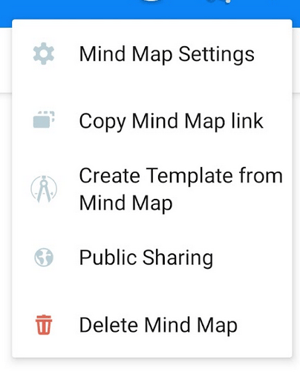
3. Tap on Add above the existing members of the map.
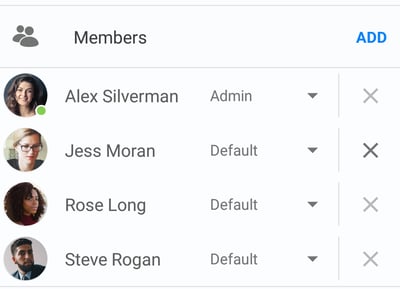
5. An invite prompt will then appear, where you will be able to add your members by entering their email address into the box provided or choose from your existing contacts.
-
EMAIL ADDRESS: Enter the email address belonging to the person you would like to invite. Multiple addresses must be separated by a comma and space (e.g Beth@ayoa.com, James@ayoa.com).
-
EXISTING AYOA CONTACTS: If you have previously invited someone to Ayoa, they will automatically appear in this list. Tap on the + sign next to their team to select them.
6. Tap Done to complete the process.
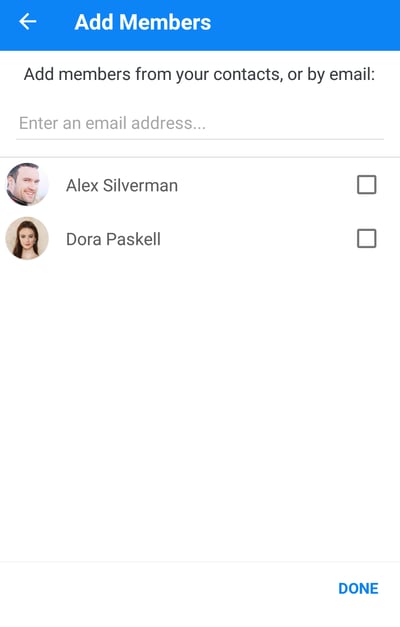
6. The additional users will now have been added to the Mind Map.
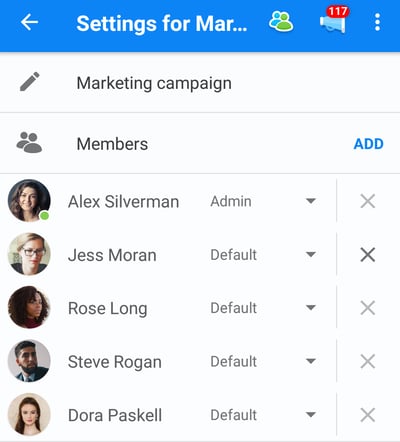
7. To remove someone or yourself from a mind map, tap the X next to their name. You will only be able to remove someone if you are an admin on that map.

8. Hit Done to complete the process. When someone is invited to Ayoa, they will receive an email inviting them to join your Mind Map. You will be able to assign them to tasks immediately.