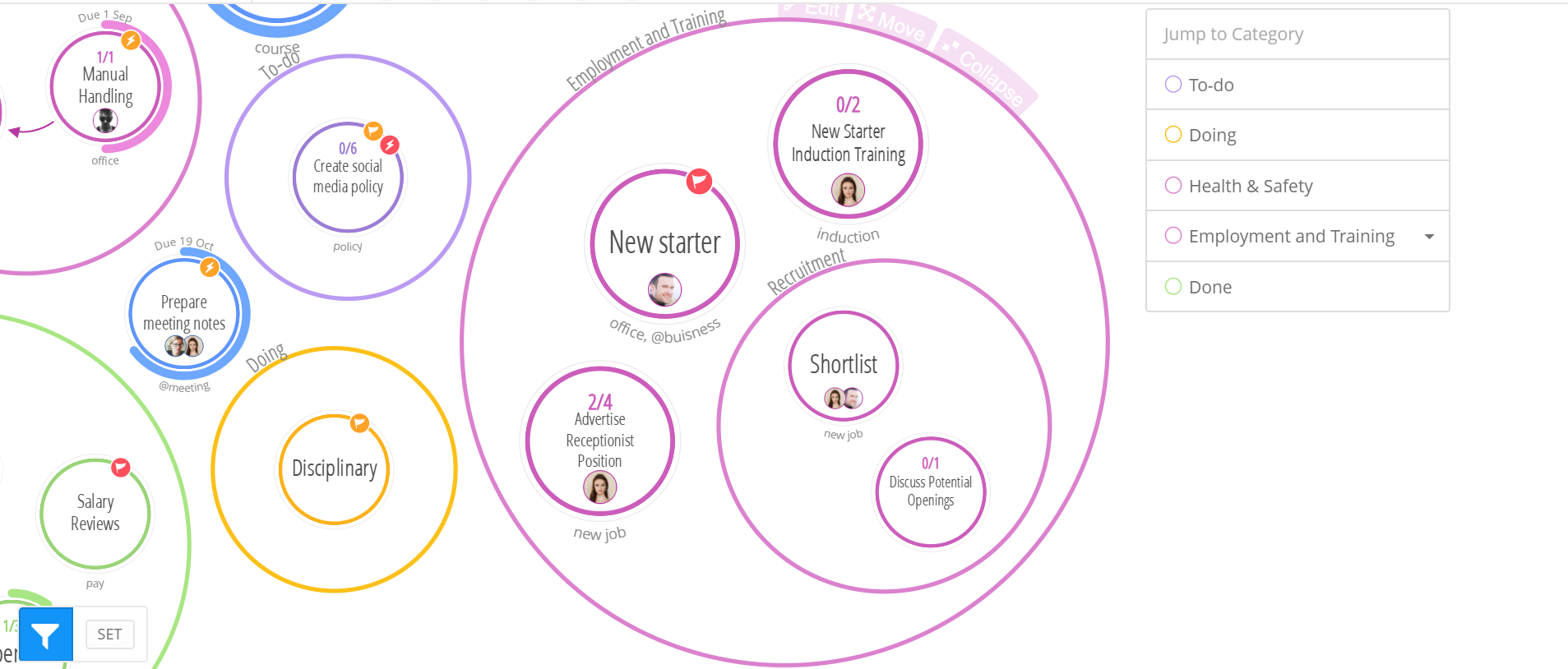Create a structured hierarchy for your tasks by creating sub categories in the Canvas view and watch Categories with similar relationships merge into one.
Nesting Categories:
1. To add a sub category, first select the category which you would like to modify
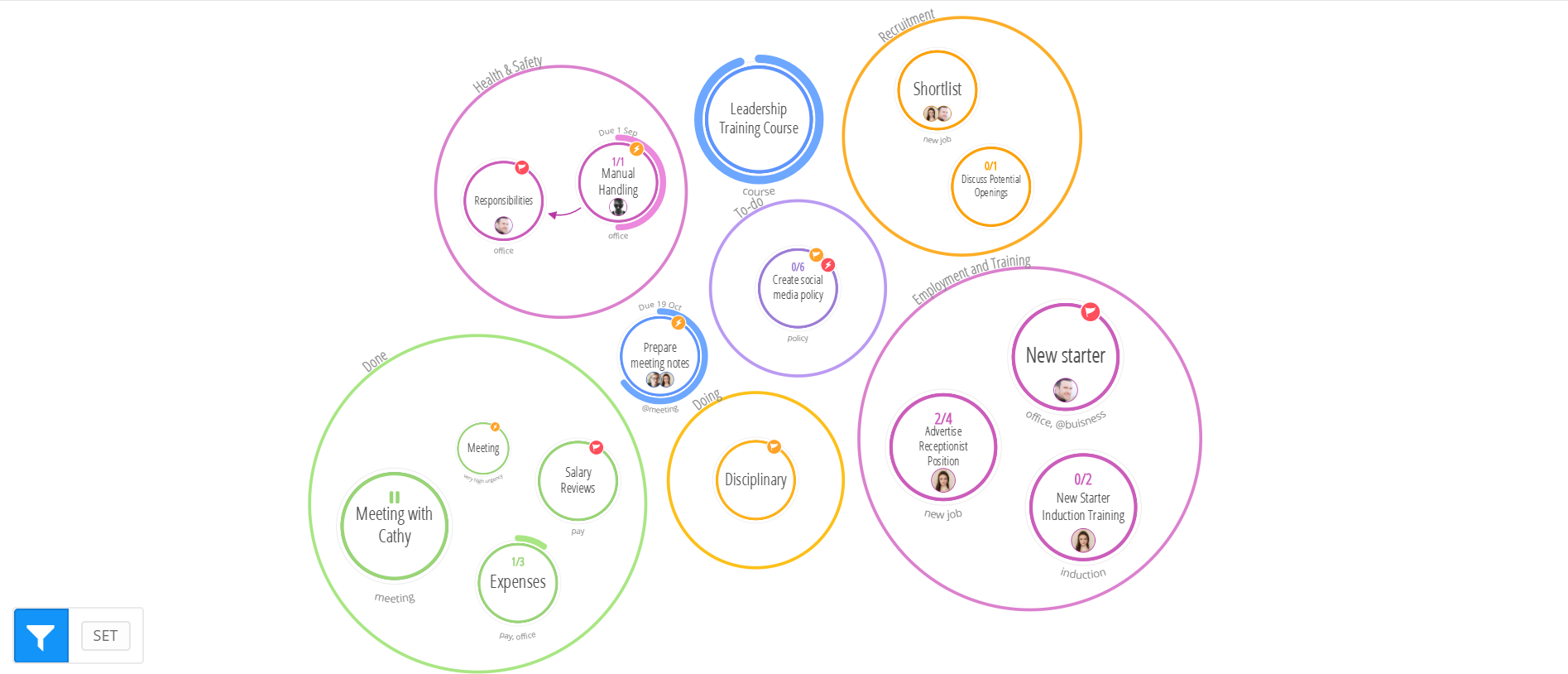
2. Simply hover over the category circle and you will be given the option to either EDIT, MOVE or COLLAPSE, your category. To nest your category with another, select MOVE.
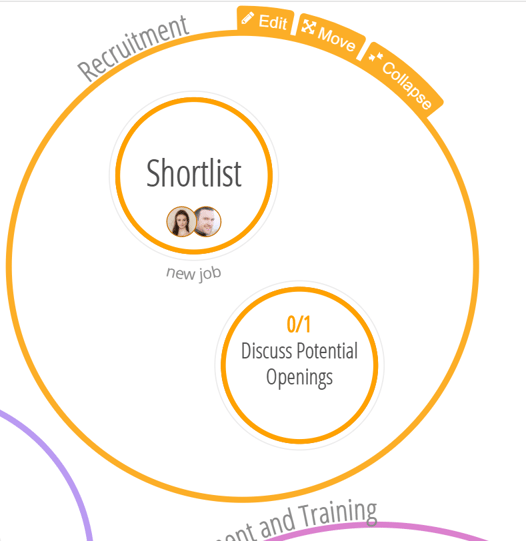
3. By selecting MOVE, you will be able to drag your category circle around the canvas. To nest your category with another, simply drag and drop your selected category into another category on the canvas.
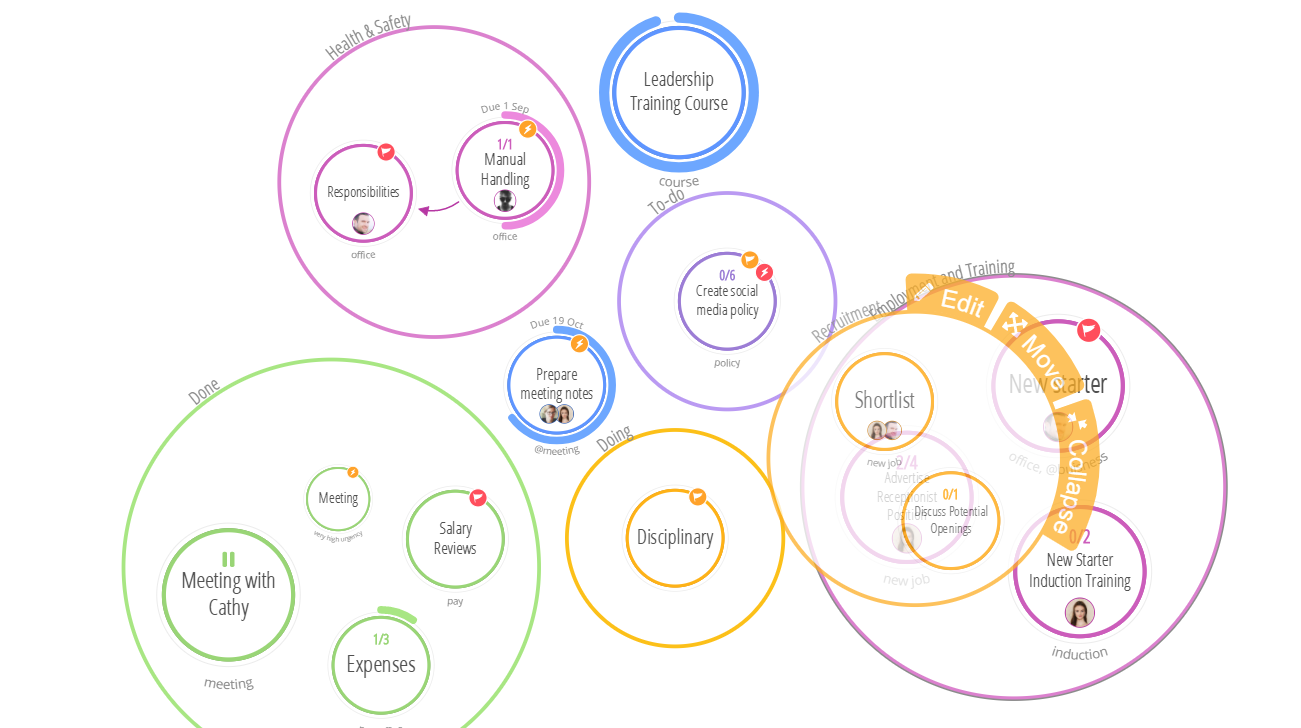
4. Once you have dropped your category into another category circle, it will be displayed as a nested category and will appear inside the larger circle.
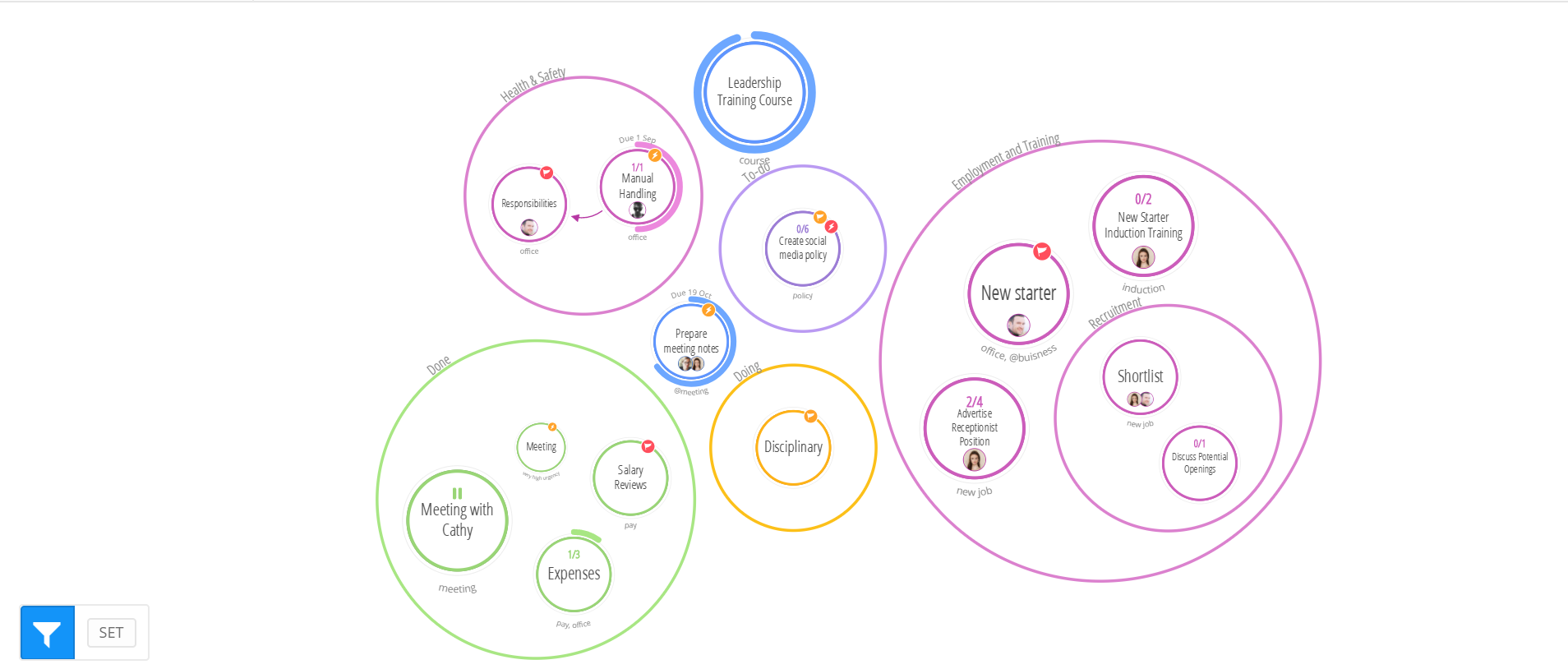
5. You can also use the 'Categories' button situated near the top right corner of the canvas to show all categories on a board. Your nested category will be listed underneath the parent category within the list.
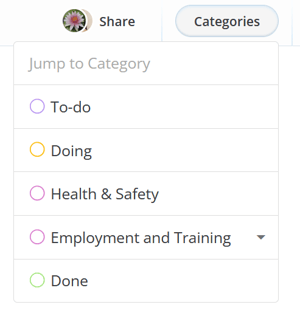
6. Simply click on the category name from within the list and you'll be taken to your sub category on the canvas.