Emailing tasks into Ayoa will mean that your to-dos will land straight into a productive environment, ready for the next time you log in. This way it’s out of your mind and you can return to it when you’re ready to get to action!
There are two email addresses to send tasks to in Ayoa
1. If you are sending an email from the email address that is associated with your Ayoa account, please send it to me@ayoa.in
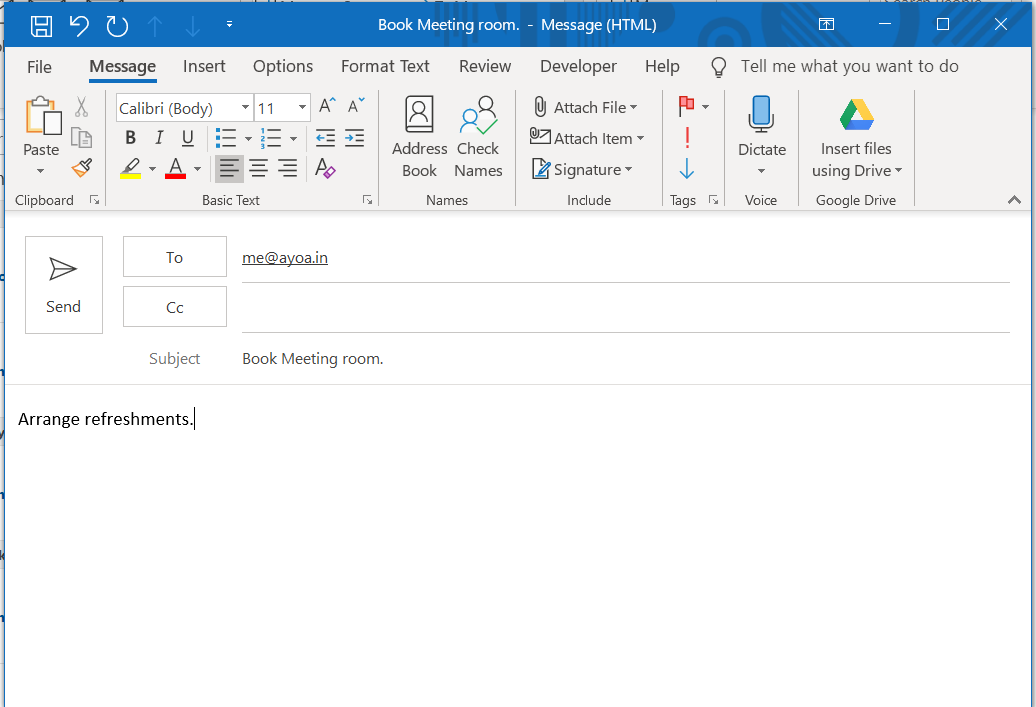
2. Alternatively, you can email a task to a special email address which can be found in your Account Settings at https://account.ayoa.com/. To view this email address, you will need to click the Integrations tab on the left which can be found under your Ayoa Settings.
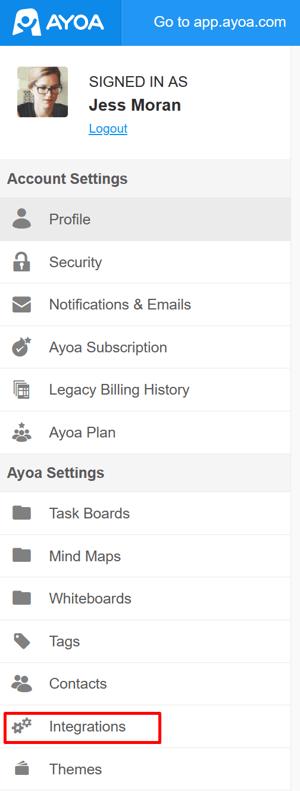
3. Then click on Email 2 Task to see view your email address. With this unique address, you can email tasks into your Ayoa account from any email address, as well as give it to others.
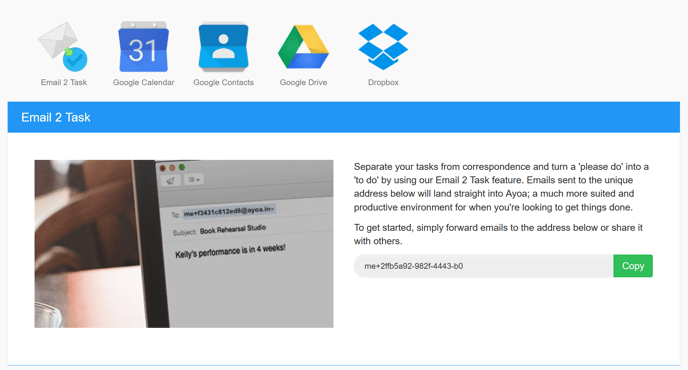
To email a task
1. Enter either the me@ayoa.in email address, or if you are emailing from an address not associated with your Ayoa account, copy and paste your unique Ayoa address into the To section of your email.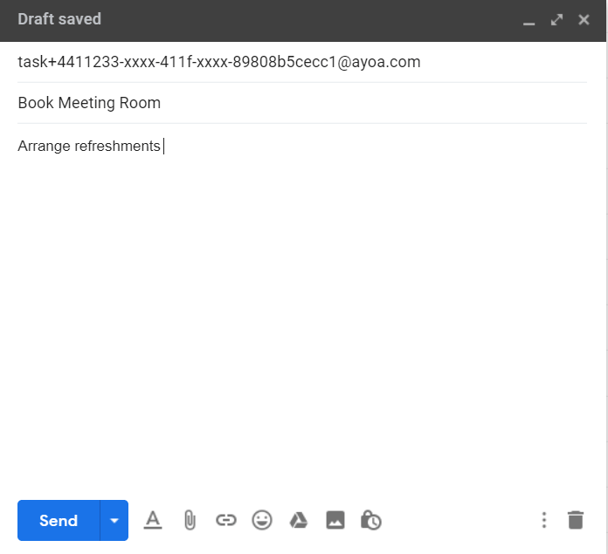
2. The subject of your email will become the task name, and the body of the email will be the task description. When you're ready, hit Send to shoot the task into Ayoa. When you log in next, you'll see it waiting for you in your Notifications where you can organise and update the task actions.