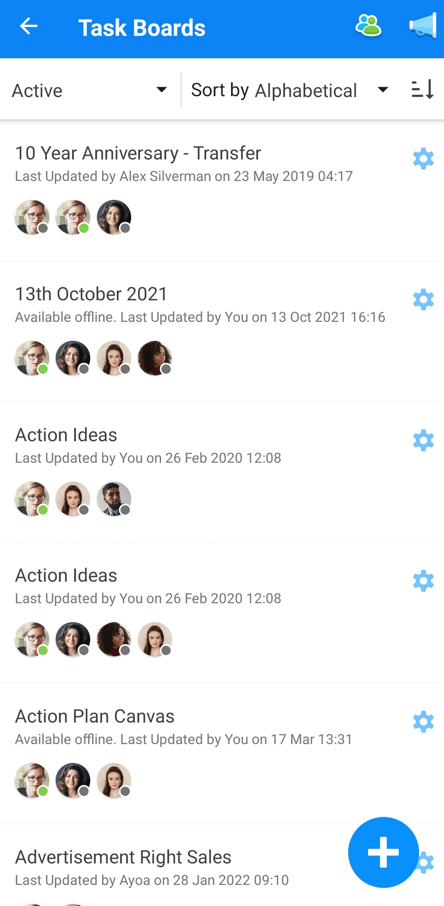Task Board browser (iOS and Android)
Effortlessly gain a high level overview of progress and status of Tasks in your project
To access your Task Board browser:
1. Start by going to the Home Page. Here, you will be presented with some of your most recently opened Boards, then tap on the Menu icon (three lines / hamburger menu) to continue.
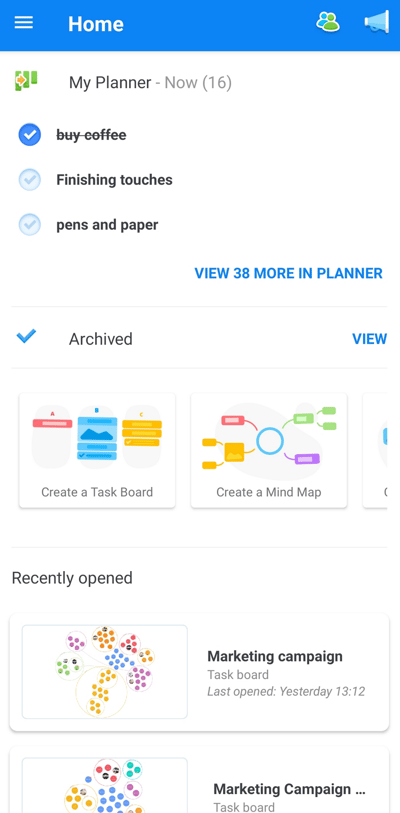
2. In the Menu, select Task Boards
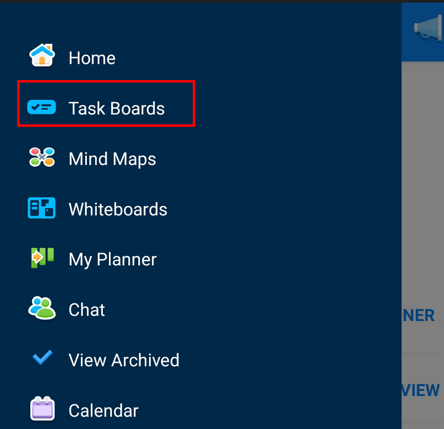
2. Your Task Board Browser will then open. This is where all of your active Task Boards will be, showing all members in each board.
To access a Task Board, simply tap it / select it from the list.
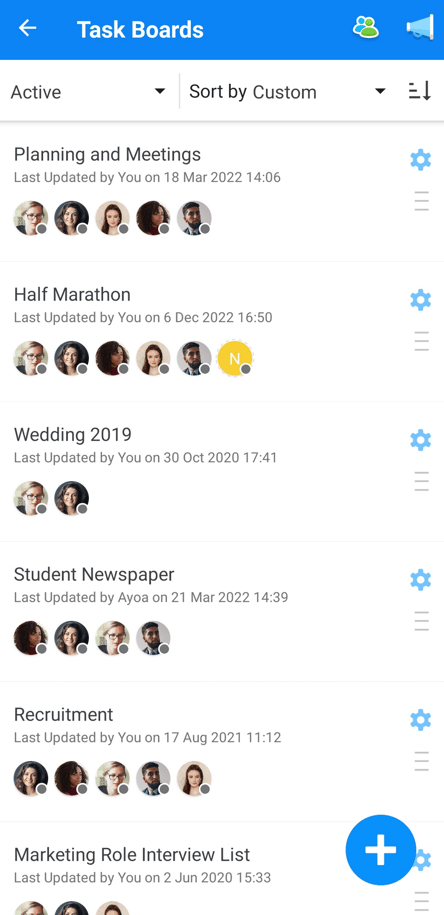
3. A great benefit of the Task Board browser is that it allows you to see when a Task Board was last updated, to help you determine whether or not it is still active. The time and date that the board was last updated will be evidenced under the Task Board's name.
This view also allows you to gain a quick overview of the Task Board members. The first user avatar will be the board creator/owner.
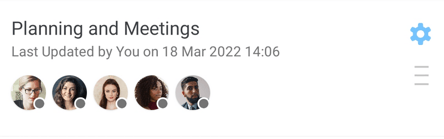
Creating a new Task Board
You can create new Task Boards from within the browser by tapping on the + icon situated at the bottom of the screen. To learn more about creating a new Task Board, click here.
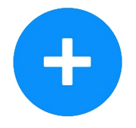
Archiving
1.You also have the ability to view your 'Archived' Task Boards while in this view.
You can do this by tapping on Active from within the top header bar to bring down a drop-down menu.
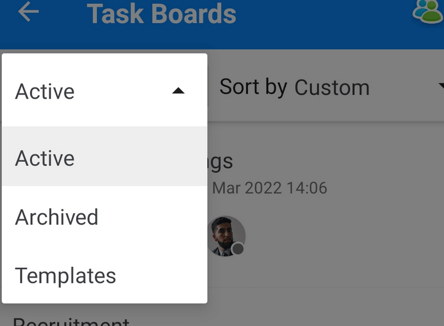
2.Then tap archived.
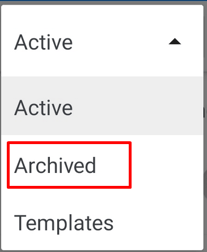
3.You will then be able to view all your archived Task Boards.
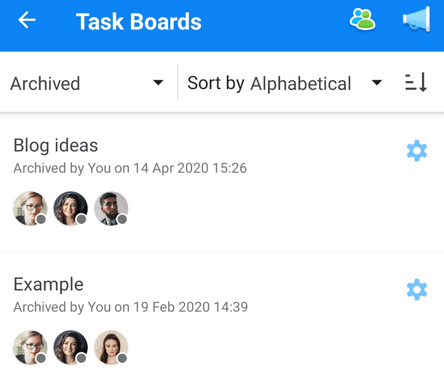
*To learn more about how to archive a task board, click here.
Sorting Task Boards:
If you're looking to quickly locate a Task Board, the sort option within the Task Board Browser allows you to sort by:
- Custom
- Alphabetical
- Created
- Last opened by me
- Last updated
1. To use the sorting function within the Task Board Browser tap on Sort by Custom within the top header bar.
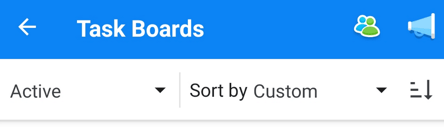
2. A list of options will appear.
Depending on how you'd like to sort your Task Boards, simply tap on the most suitable option for you.
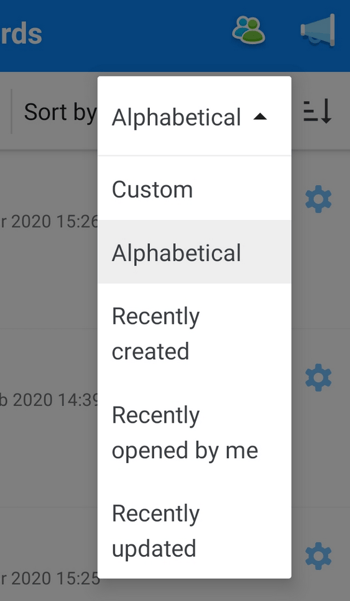
3. As seen below, the Alphabetical option has been selected, which has sorted the task boards into Alphabetical order in correspondence to their board name.