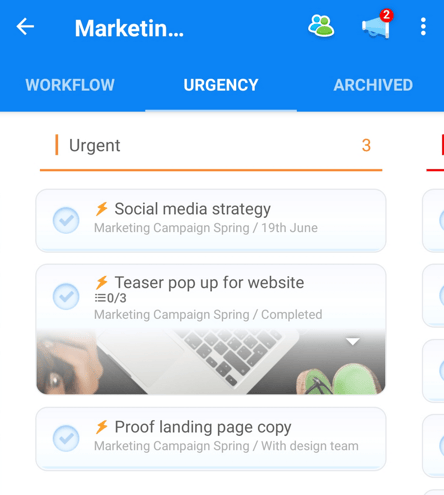Task Board urgency: list view (iOS and Android)
View your Tasks listed by urgency and quickly shift your focus to what's important - when you're mobile!
The Task Board lists view allows you to order your tasks by Urgency. Tasks are grouped into 3 urgency categories: Very High, High and Normal urgency.
Create a list of Tasks in your Project, by Urgency:
1. To view a list of Tasks within a Board, tap the Urgency option at the top of the mobile device header menu
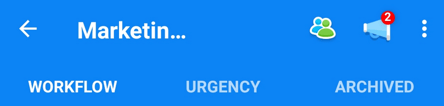
2. Once there, all Tasks within your project will be displayed in Urgency lists that can be scrolled sideways.
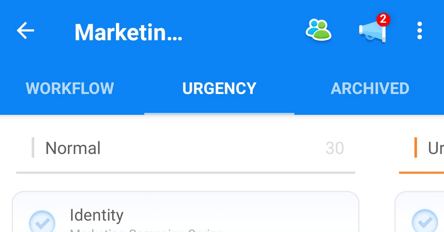
3. The lists will be sorted into order of the urgency levels corresponding to each Task. Tap right to left to see each list. To learn more about applying urgency levels to tasks, check out this article
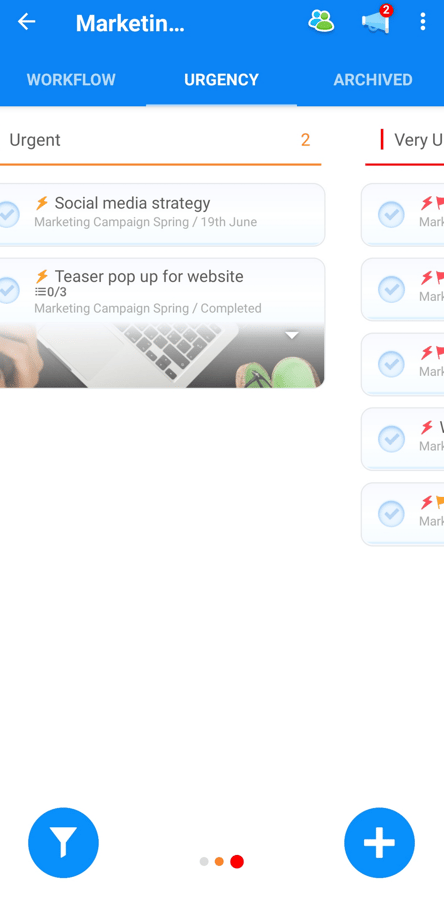
4. Tasks will be sorted into groups according to normal, high and very high levels of urgency.
Within the Task Board view you are able to sort existing Tasks and add new Tasks directly to the list.
To add a new Task, simply tap on the + icon situated under the appropriate urgency level
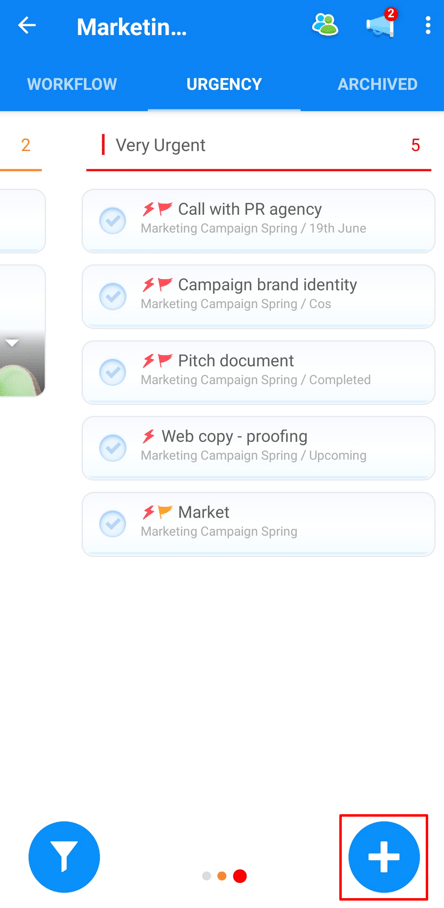
5. Enter your the Task details, then tap 'Add'.
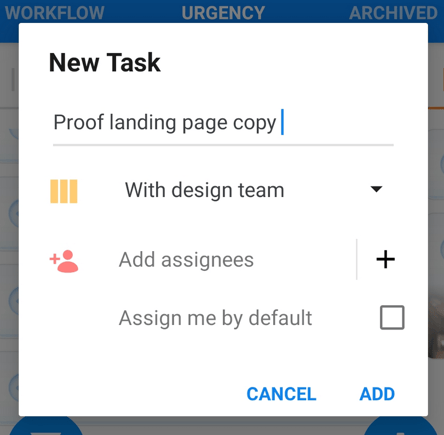
6. The Task will now be added to that urgency list.
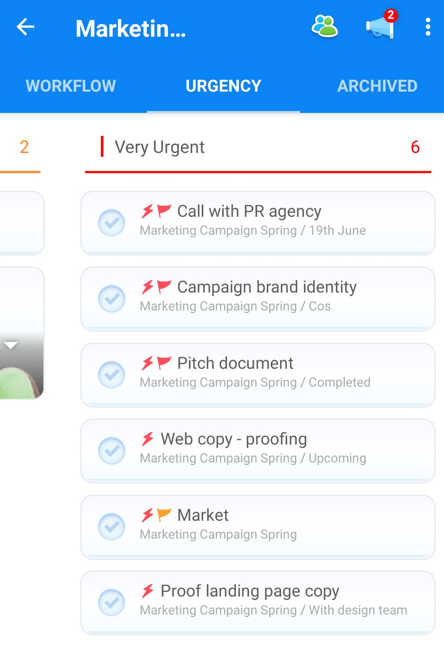
7. To change the urgency status of a Task, simply tap on your Task and edit their levels accordingly.
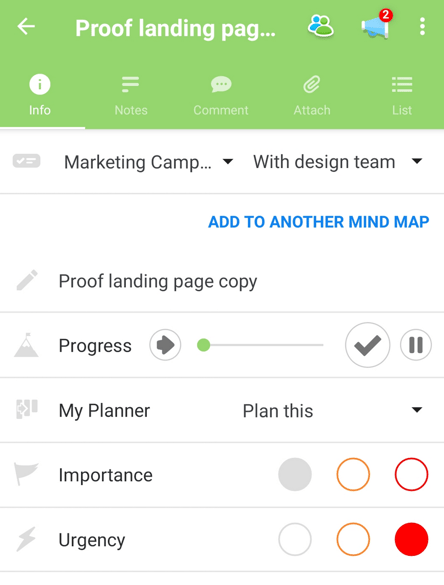
8. Changes will automatically be saved and re-ordered in the list view.