The Lists view allows you to order your tasks by Urgency. Tasks are grouped into 3 urgency lists (Very High Urgency, High Urgency, and Normal Urgency).
A List of Tasks by Urgency:
1. To view your task board by urgency list, select the Urgency List option from the Display Options in the top right-hand corner of the task board view.
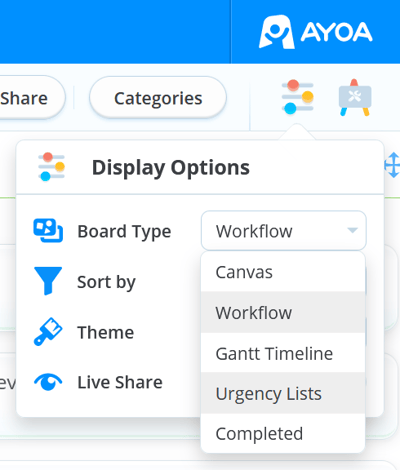
2. Your task board, now in a list view, will be divided into 3 columns for each urgency levels that correspond to each task. To learn more about applying urgency levels to tasks, visit our article on Urgency available here.
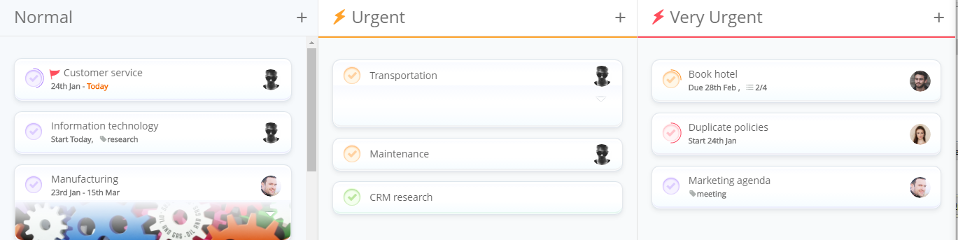
3. To add a new task, simply click directly onto the board in the appropriate urgency level list, enter your task name and hit enter on your keyboard.
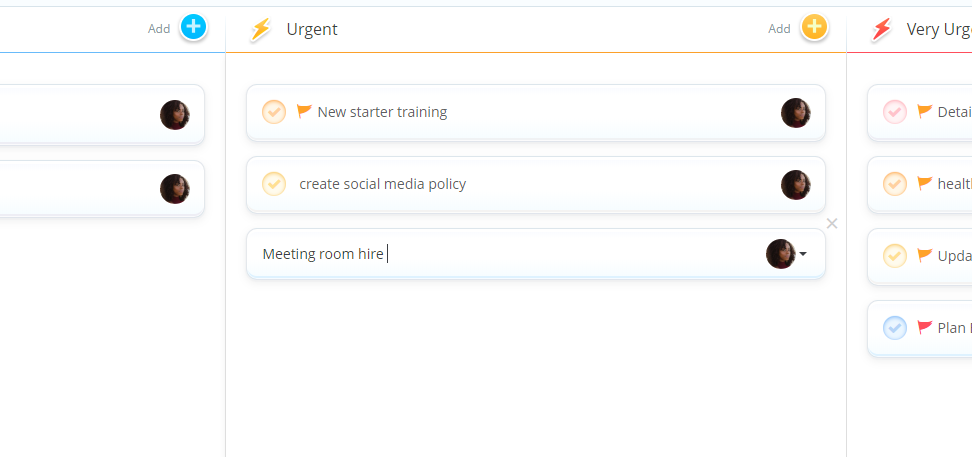
4. To change the urgency level of a task, simply click on your task and then drag it from its old urgency level, into its new urgency level.
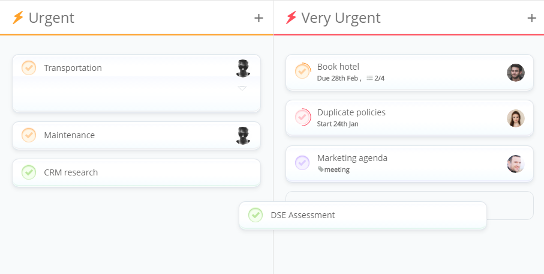
.png?height=120&name=Ayoa%20small%20(1).png)