Tasks may be prioritized by setting various levels of importance, which are represented by selecting either a normal, high or very high importance level, regain full control over prioritization and ensure that a task never flies under the radar.
Adding an Importance level
1. To add an importance level to a task, simply select your chosen task.
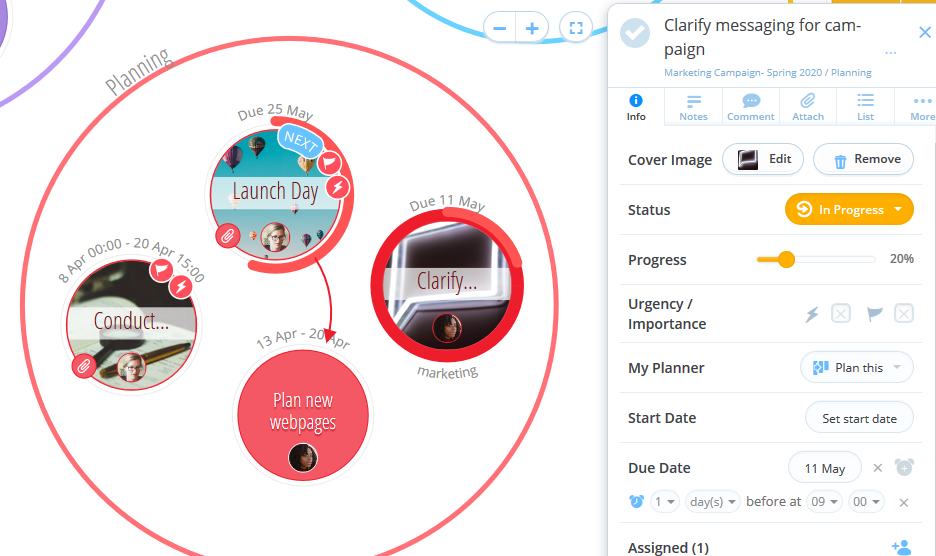
2. The task details will then open.
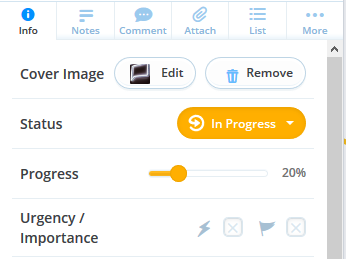
3. Within the task details, select the Flag icon will be situated under the progress bar.
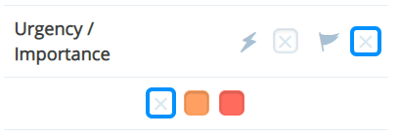
4. Click on the flag; You have a choice of 2 different colors to choose from, each indicating a different importance level.
- X= Normal Importance
- Amber= High Importance
- Red= Very High Importance
5. When you're ready, select the appropriate importance level for your task.

6. Once selected, a Flag icon will appear on the task, making identifying important tasks on the canvas and workflow a breeze.
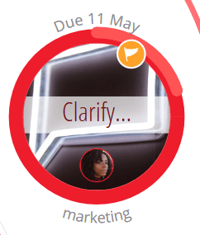
7. Tasks may be filtered by importance using the filter option at the bottom of the canvas. To learn more about Filters, click here.
.png?height=120&name=Ayoa%20small%20(1).png)