As time progresses you may find that you are no longer required to work on a mind map that you created, and therefore you may need to transfer the ownership of mind map to another team member in that board.
Transferring a map
1. If you wish to transfer ownership of a mind map that you have created, first ensure that the person you wish to transfer to is a member of that map. If they aren't you can invite them. Once this is done, open Menu by clicking on the 3-line icon situated in the top left-hand corner of the app.
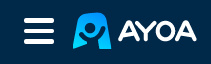
2. Once there, at the bottom of the menu, click on the Settings, then Account Settings.
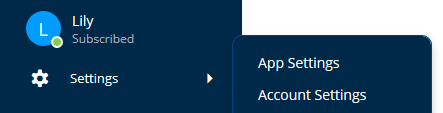
3. Once there, click on Mind Maps, which can be found under Ayoa Settings.
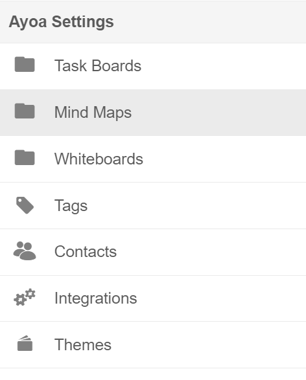
4. You will have the option to Transfer your mind map. If the transfer option is greyed out, this means that you are the only member of this mind map. You can only transfer maps to team members already invited to that board. If the option is not available at all, this means that you are not the admin or the creator of that mind map.
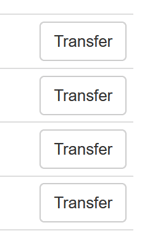
5. Click on Transfer next to the mind map that you would like to Transfer.
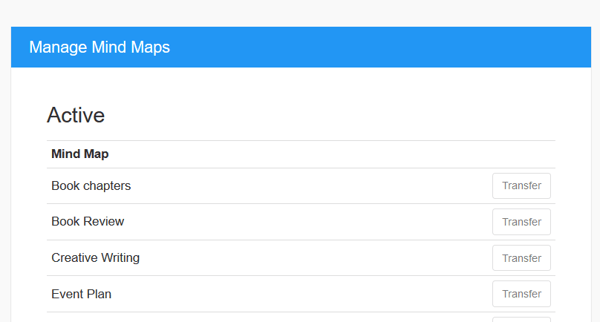
6. When you select the Transfer option, you will be given a choice of who to transfer your map to. Once you have selected the user who you wish to transfer the mind map to, hit Request Transfer.
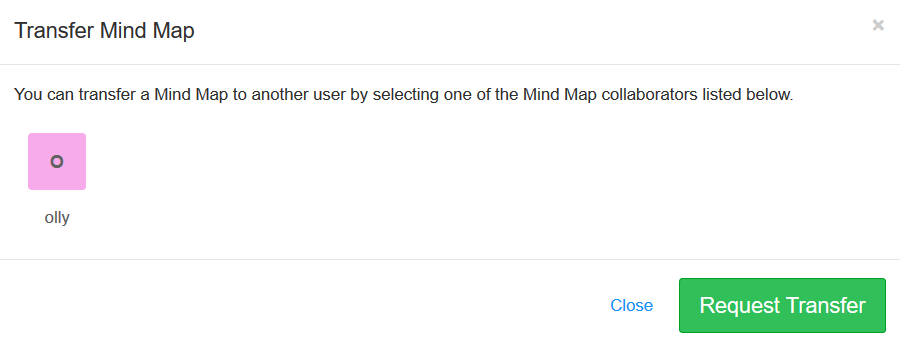
7. You will be asked to confirm that you want to transfer the mind map to the selected user. Hit OK to continue. Your mind map will then be transferred to your chosen member.
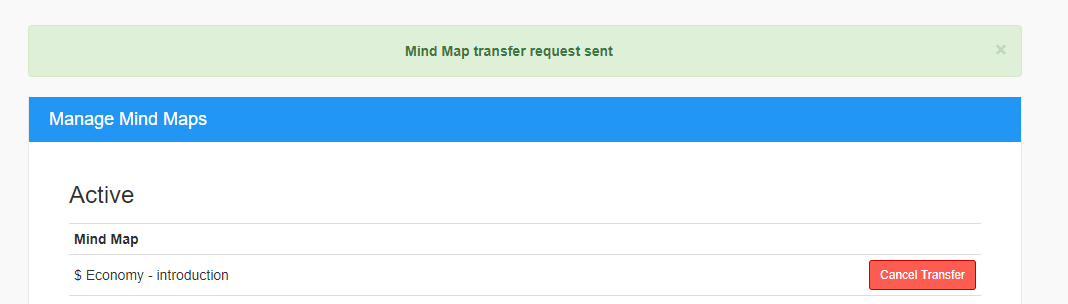
8. The user you have chosen to transfer the task board to will be notified within the app and they will need to Accept the transfer for the board to successfully be transferred.
.png?height=120&name=Ayoa%20small%20(1).png)