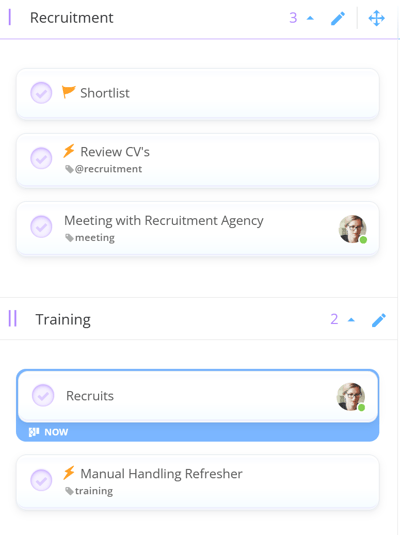Within the Task Board Workflow you can map out each stage of your Task Board cycle, which is perfect for implementing agile processes such as Kanban
Examples of Task Boards that suit this style of working include Recruitment, Auditing, Product and Software Development, Marketing, and Creative Design.
With more of a structured approach, tasks can flow through stages with ease, with Categories forming columns and Tasks being grouped within them from top to bottom.
Accessing the Workflow view
1. Start by opening the Task Board that you would like to manage from the home page. Once the board is open, select Workflow from the top toolbar.
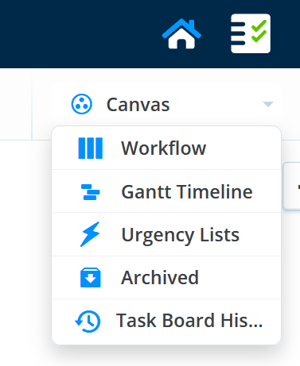
2. Once you've selected the Workflow view, your tasks and categories will be displayed from left to right.
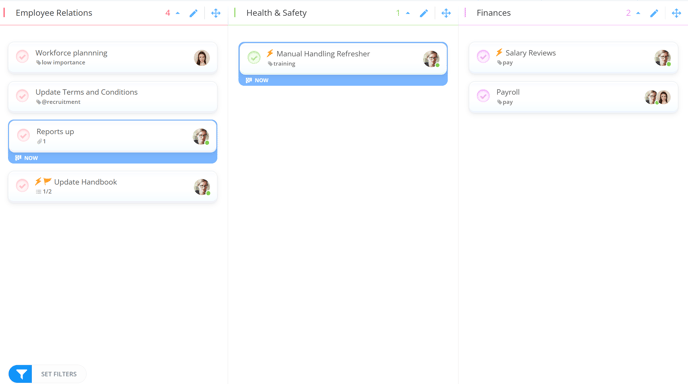
3. As task boards grow and more tasks are added, the Workflow view will become more populated with your tasks.
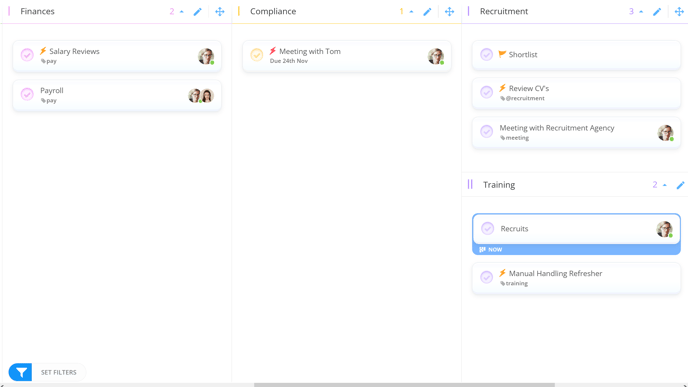
4. Tasks which are not categorized will be grouped together in the last column of the task board, under Uncategorized Tasks.
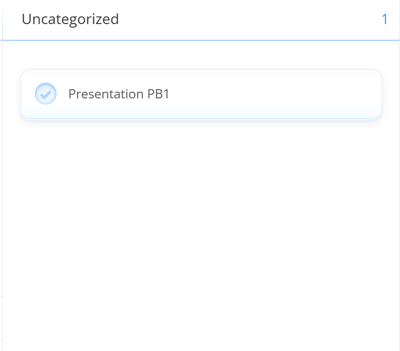
Re-ordering tasks
1. To reorder tasks within a category, or to move tasks through a process, simply drag and drop them within or between columns.
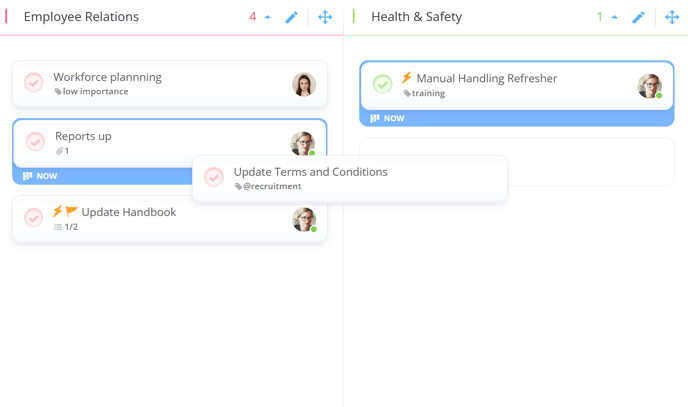
2. The task will then be placed in your newly assigned section.
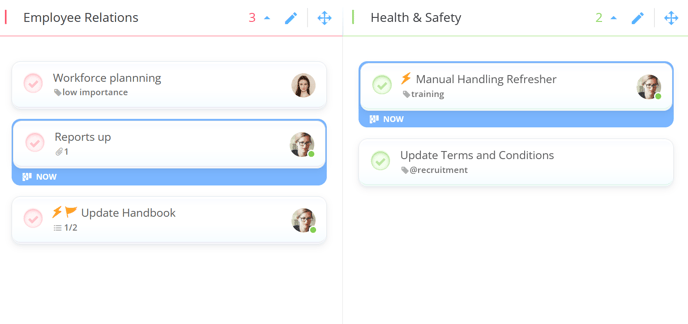
Adding Sub-categories
If you want to add sub-categories to your workflow view, you will first need to enable sub-categories in the Board Options:
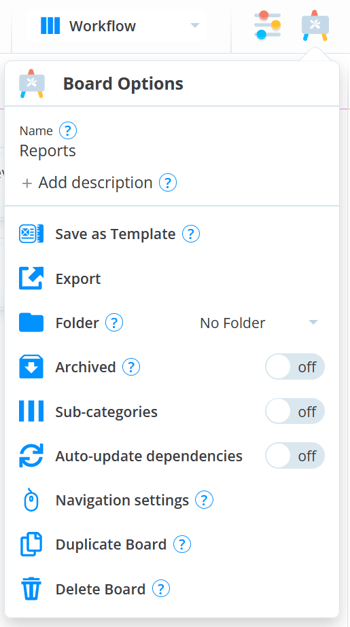
There, move slider to the right.

Changing to : ON

You will now be able to display and create sub-categories whilst in workflow view. Simply drag a new category or existing category into another category: