Declutter your Mind Map - use keywords on your Branch and then go into more detail in the notes
Add a note to your branch
1. Right-click on your branch to open the context menu.
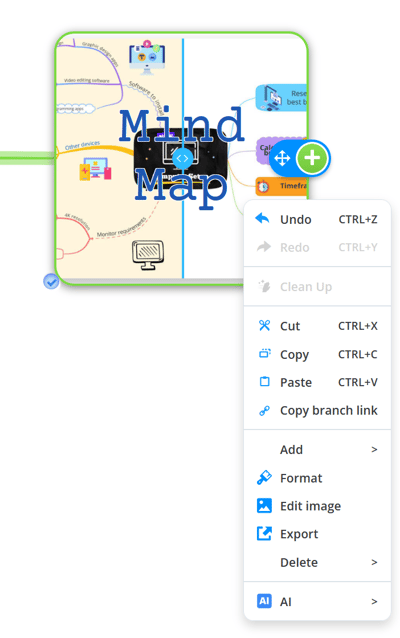
2. Go to Add and then choose Notes.
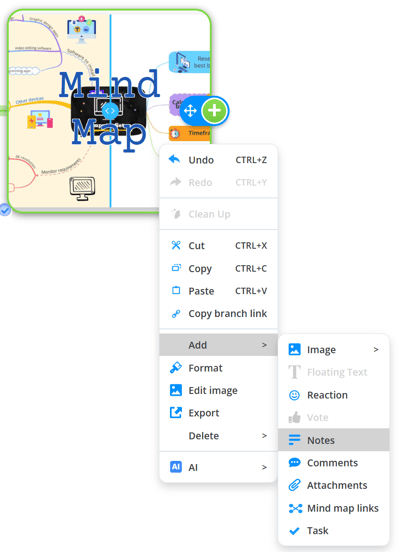
Alternatively, you can click on the branch and then on the notes icon in the top toolbar.
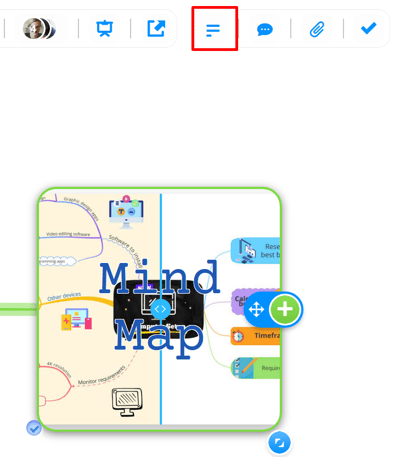
3. This will open the notes side panel.
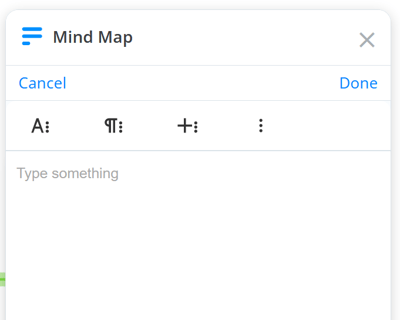
4. At the top, click on Type something .
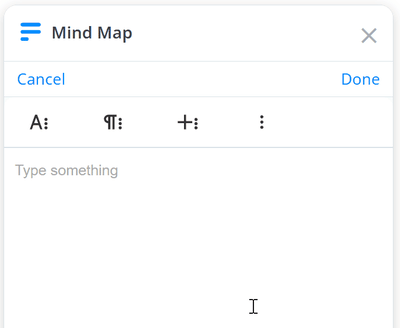
3. Type your notes, then use the formatting to make any style changes.
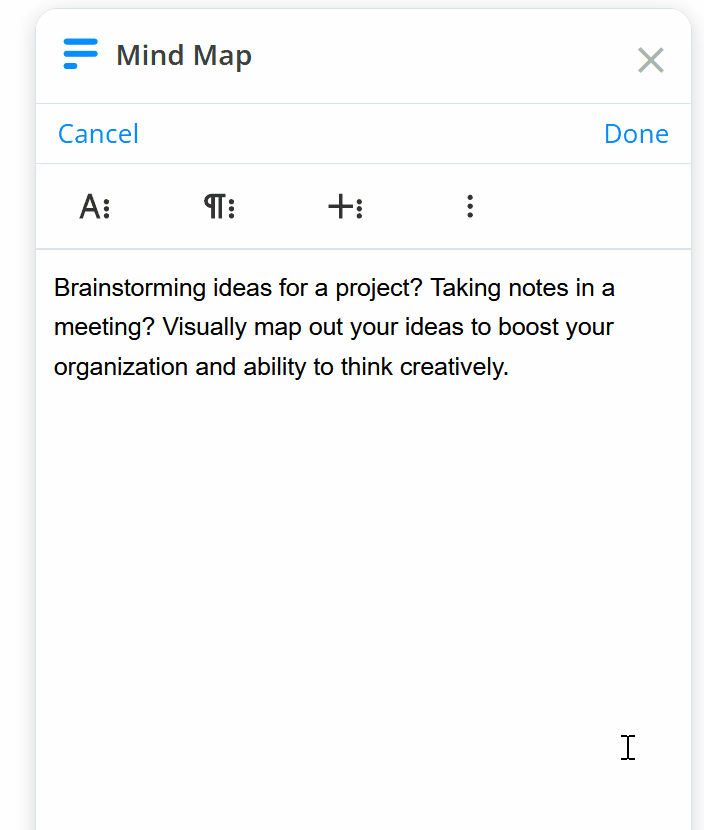
4. Once the note is ready, press the Done button.
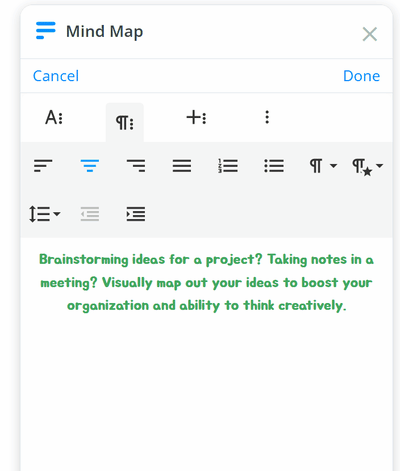
5. The note will be added to the branch. Click the text to edit it.
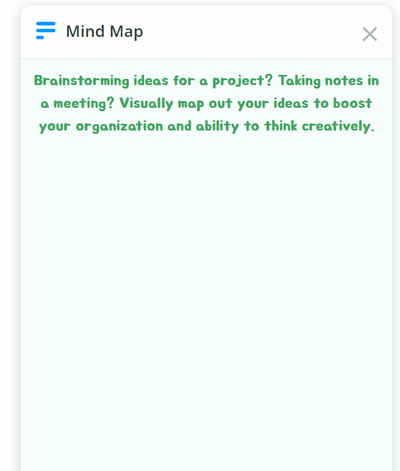
6. You will see a note icon on branches where you have added a note.
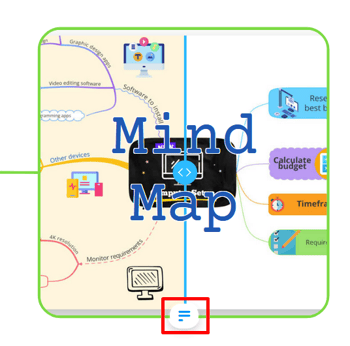
7. Unlike comments, the notes are included in the word export. Follow the link to find out more about using the mind map Word export.