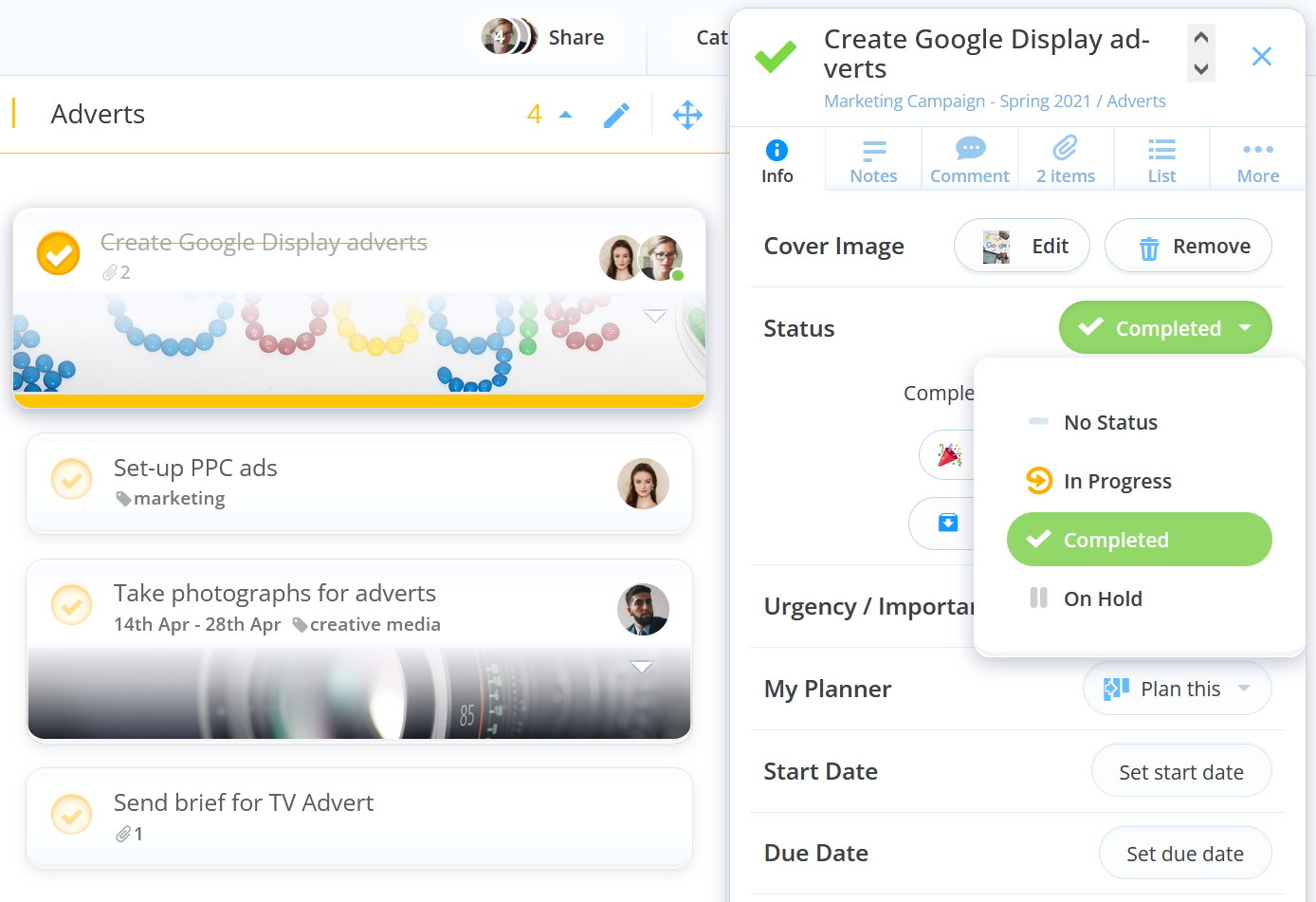The percentage bar is a great way to quickly inform yourself and others of the progress of each task
To edit the Percentage
1. Click on your chosen task to open the task details.
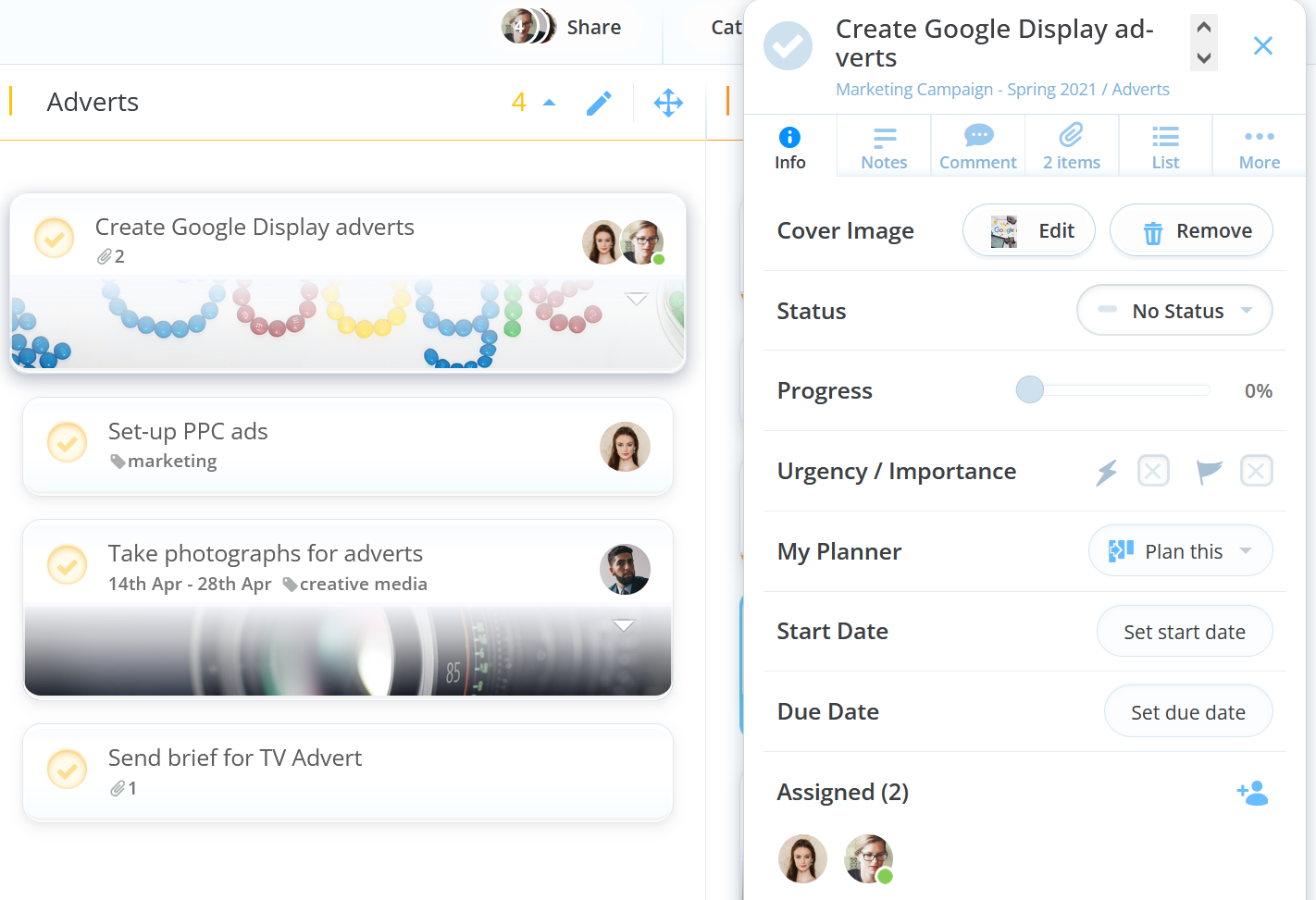
2. Then, move the progress slider along the bar to set the percentage of the task that has been completed.
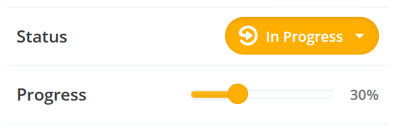
3. If the task is complete, simply tap the TICK button at the left corner of the task panel to automatically complete the task.
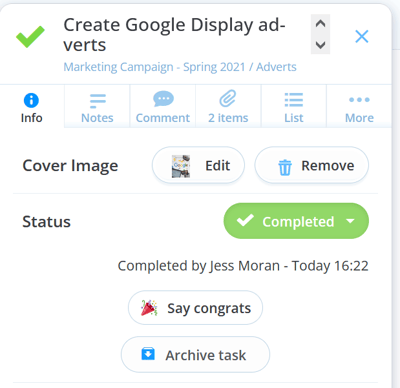
Completed Tasks:
1. When the task is completed, the task name will be strike-through to mark this.
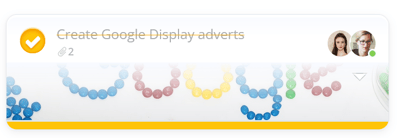
2. You can set an option to automatically archive when it is completed in the App Settings in the Menu.
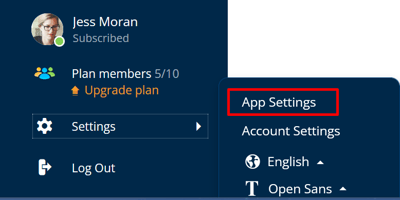
To set auto-archive on completion, please set the option to YES
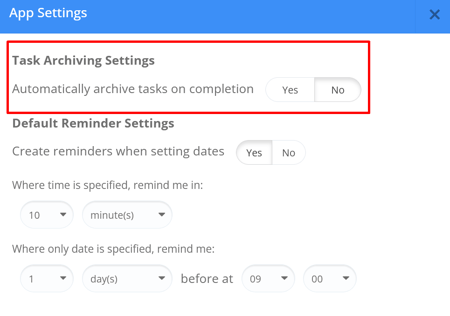
3. You can view archived tasks for the given task board in the Archived view.
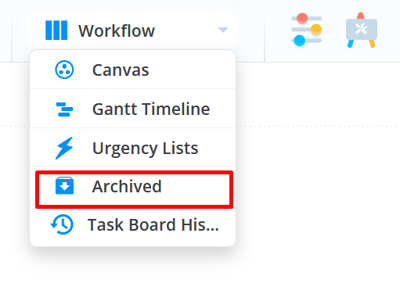
4. You are able to alter the status of a completed task at any time. Changing the status of a completed task will automatically move it back into its original Task Board and category. To learn more about Completed and Archived Tasks, click here.